akaAT Integration
Integrated solutions, defects that connect applications and services on-premises and in the cloud. Bring your business workflows together so they’re consistent and scalable. Expose your APIs for developers and create opportunities for new business models.
At akaAT Management, we support linking with 2 applications: Jira and Azure DevOps.
1. Jira integration
Step 1 - Create an API token in Jira
Create an API token from your Atlassian account:
- Log in to https://id.atlassian.com/manage-profile/security/api-tokens.
- Click Create API token.
- From the dialog that appears, enter a memorable and concise Label for your token and click Create.
- Click Copy to clipboard, then paste the token to your script, or elsewhere to save:
![New API token that you can view and copy to clipboard. Warning to securely record the API token]
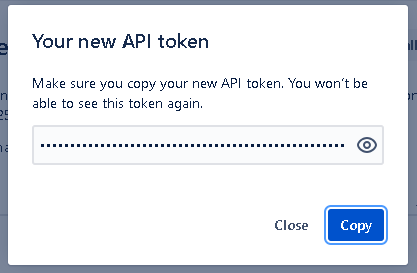
Step 2 - Get project key
Project keys are a series of alphanumeric characters that describe to people across your Jira site what pieces of work are related to your project. They're the most memorable and recognizable piece of an issue's identifier.
Way 1
- Log in to your Jira project.
- Go to "Project setting" and select "Details" in the left menu
- Project key is "Key" field.
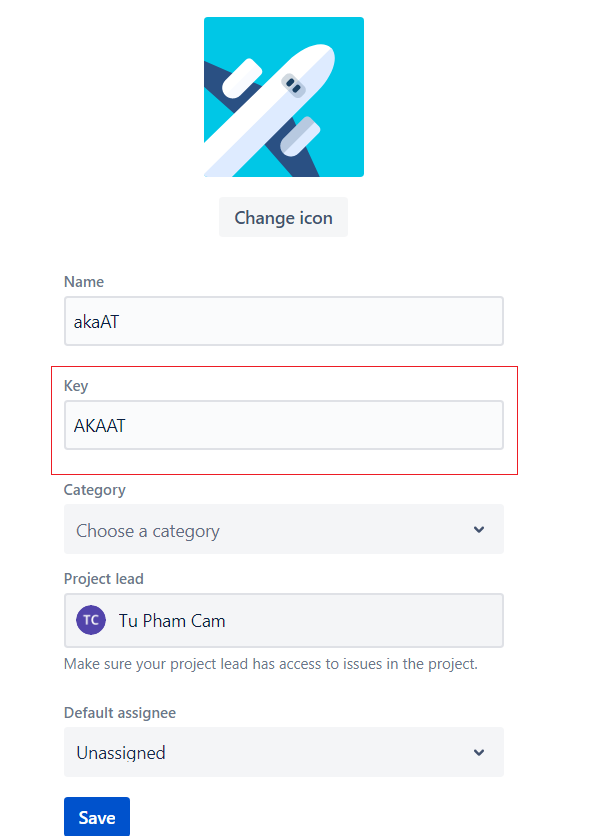
Way 2

Step 3: Configure integration in akaAT Management project
-
Log in to Jira as a user with 'Project Admin' permission.
-
Go to "Project Setting"
-
Go to "Integrations" and select "Jira Integration"
-
Fill all required fields
If you want to link akaAT tickets to Jira's issues then click on the "Link to Jira Items" switch button and select the right information of that Jira issue.
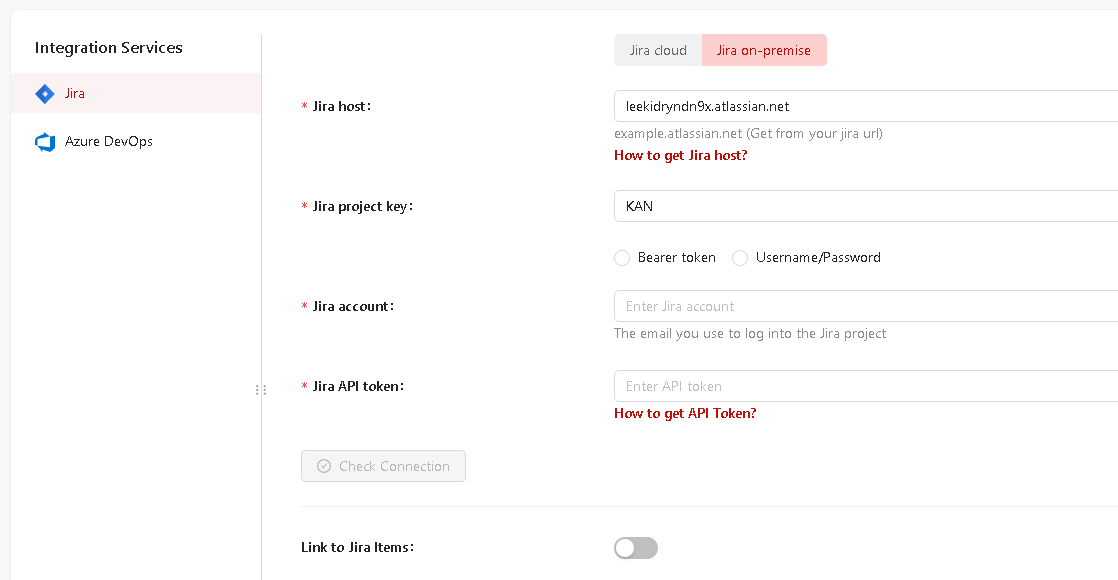
2. Azure DevOps integration
Step 1 - Create a personal access token
Create a personal access token
- Log in to Azure DevOps as a user with 'Organization Admin' permission.
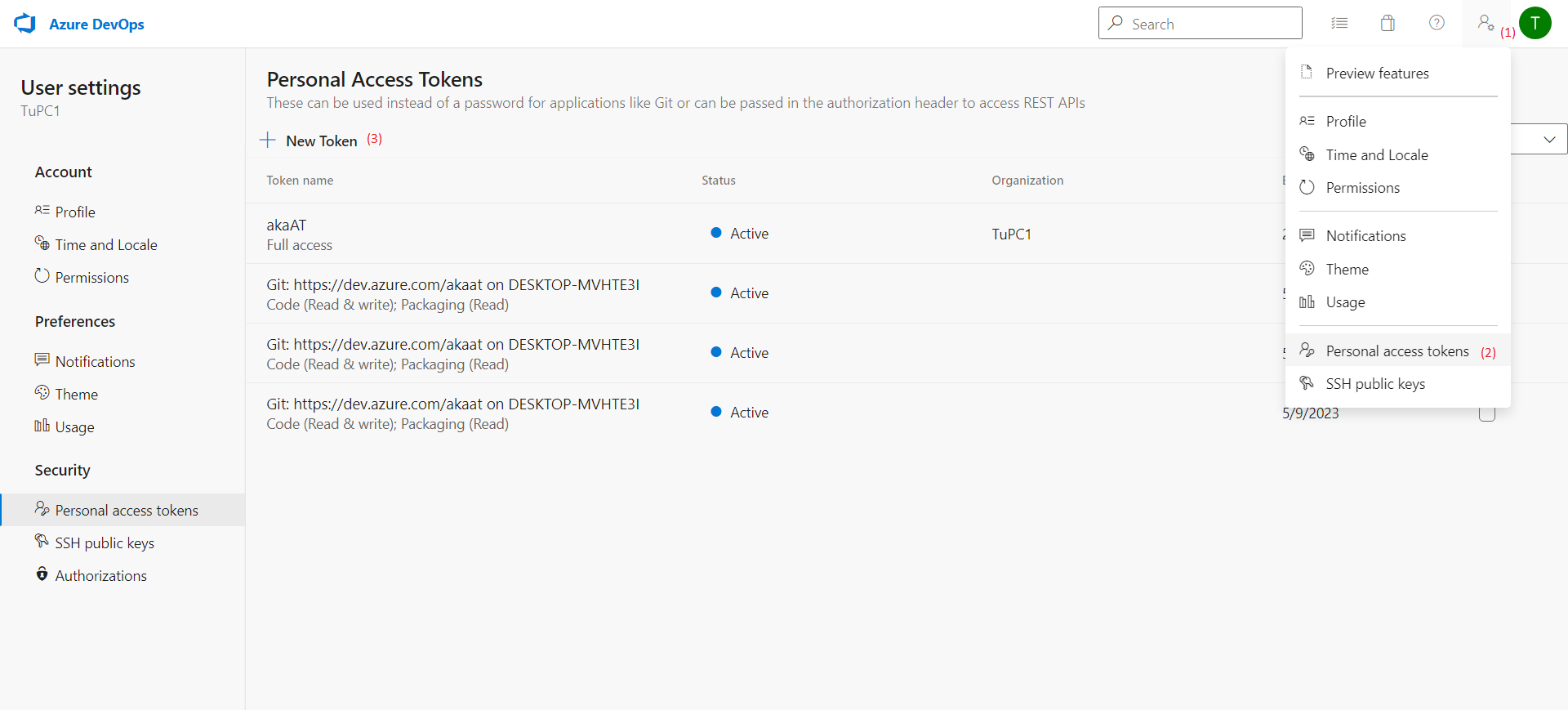
- Click on
 , select Personal access tokens
, select Personal access tokens - Click on New Token and fill in the details.
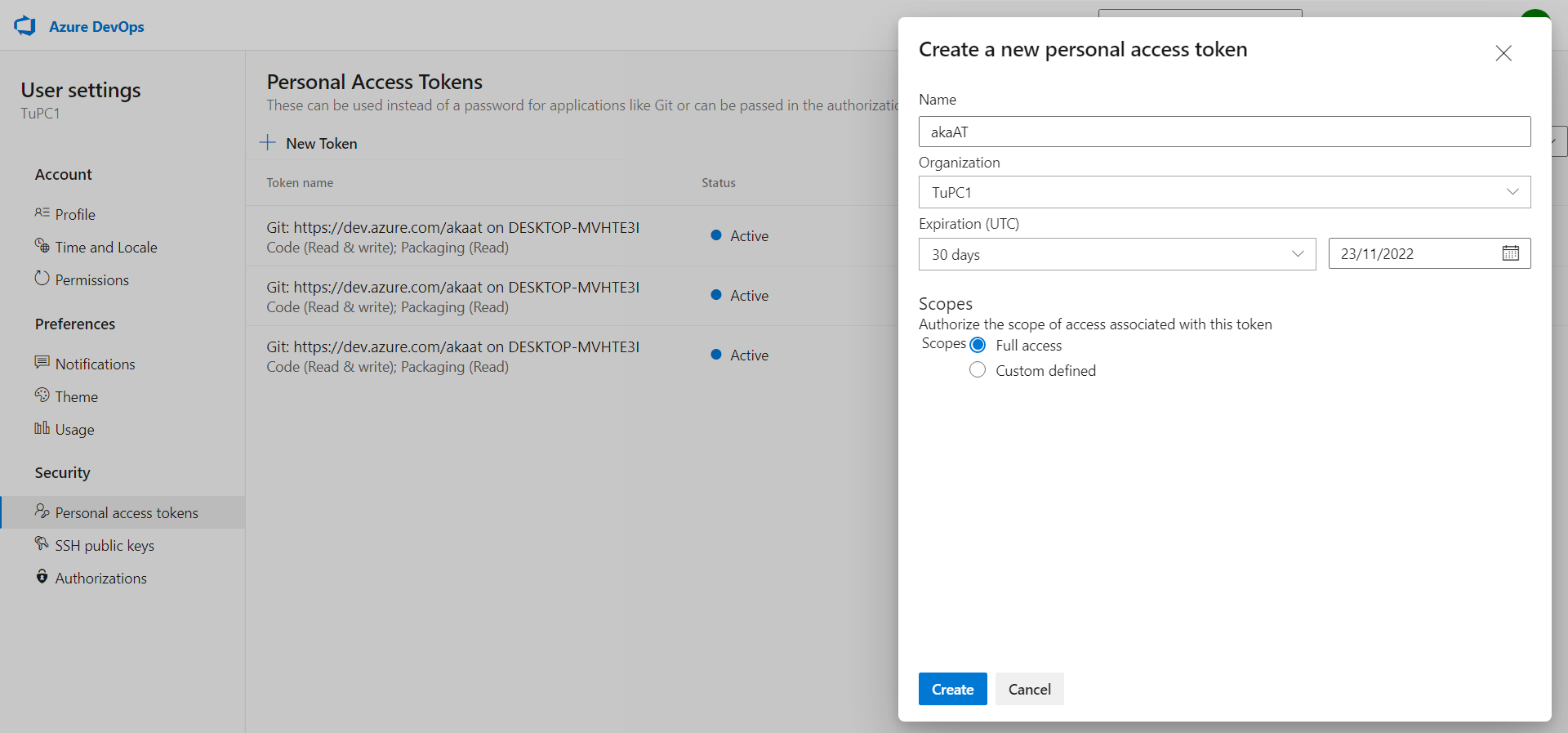
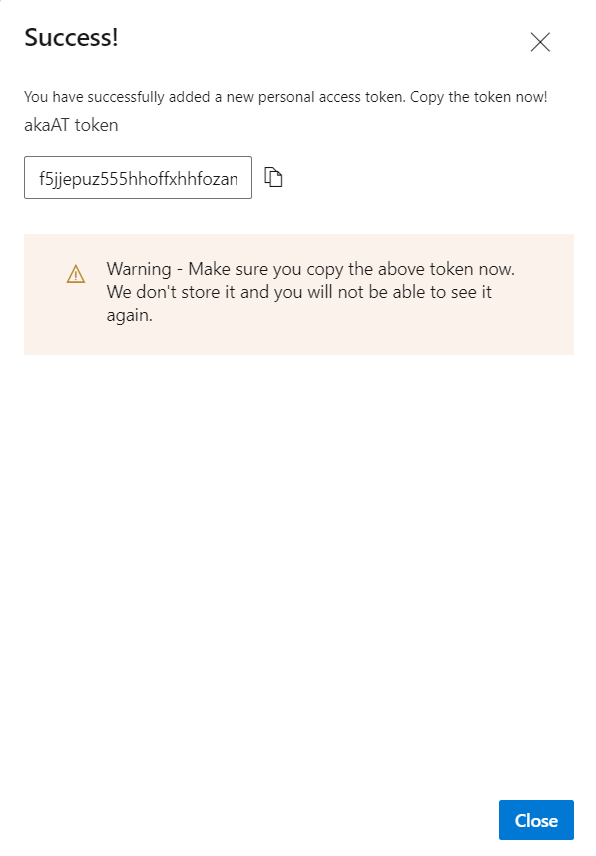
Step 2 - Get Azure DevOps organization URL & project key

Step 3: Configure integration in akaAT Management project
-
Log in to Jira as a user with 'Project Admin' permission.
-
Go to "Project Setting"
-
Go to "Integrations" and select "Azure Integration"
-
Fill all required fields.
