Manage Teams
Prerequisites:
- Users must have permission manage Team Setting, please connect to Project Admin to be set permission.
Adding team
-
Go to [Teams], click on [+] button in the top right corner
-
A pop-up add new team will appear with additional fields to fill out
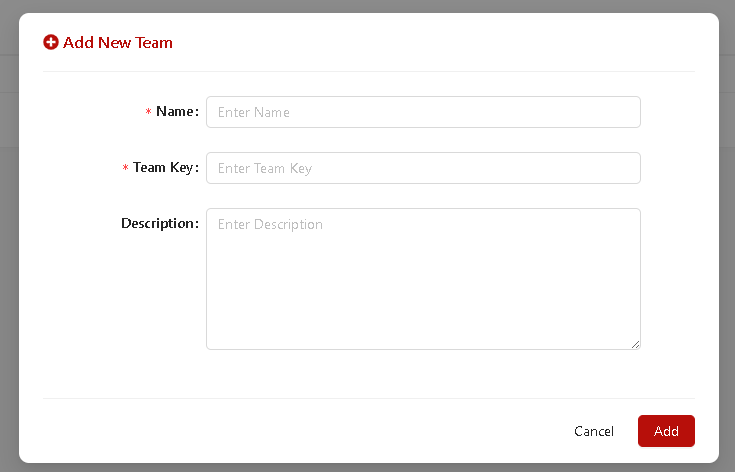
-
-
Fill in the fields for adding a new Release
- Name: The name of the team
- Team key: The key for team. Teams in each project cannot have the same name
- Description: The description of team
- Clicking on [Add] button
- System will create new team and show message “Created successfully!”
Editing team
- Clicking on name of the team that users want to edit
- System shows detail of team with 2 tab “Member” and “Setting”
- Choosing tab “Setting” to view information of Team and edit. In this tab, users can edit name, description for Team
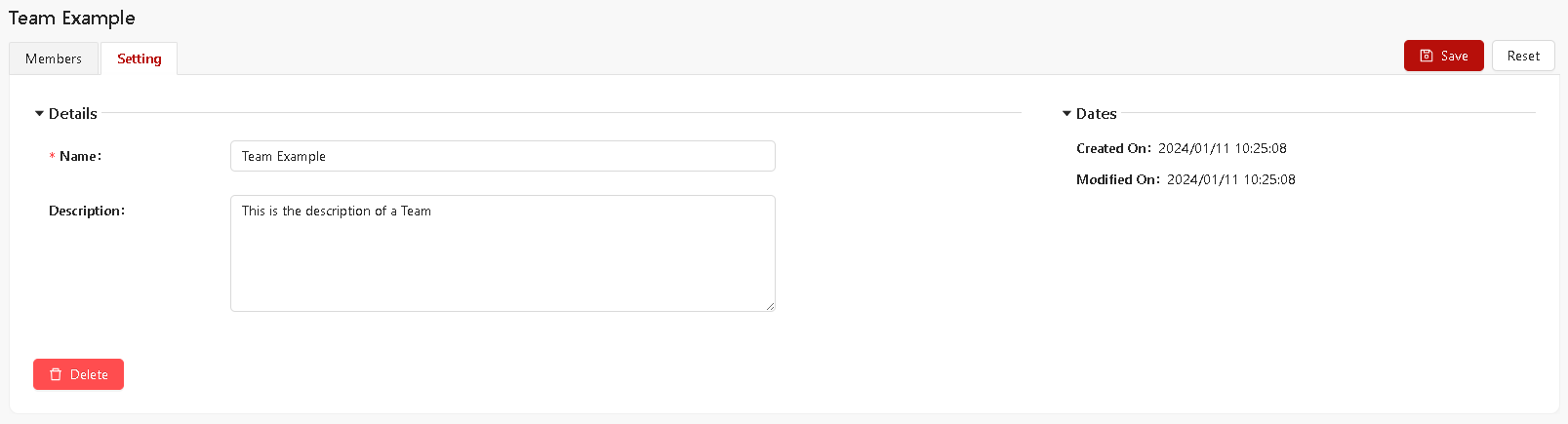
-
Choosing tab “Members” to view member list of Team. In this tab, users can add, remove Team members
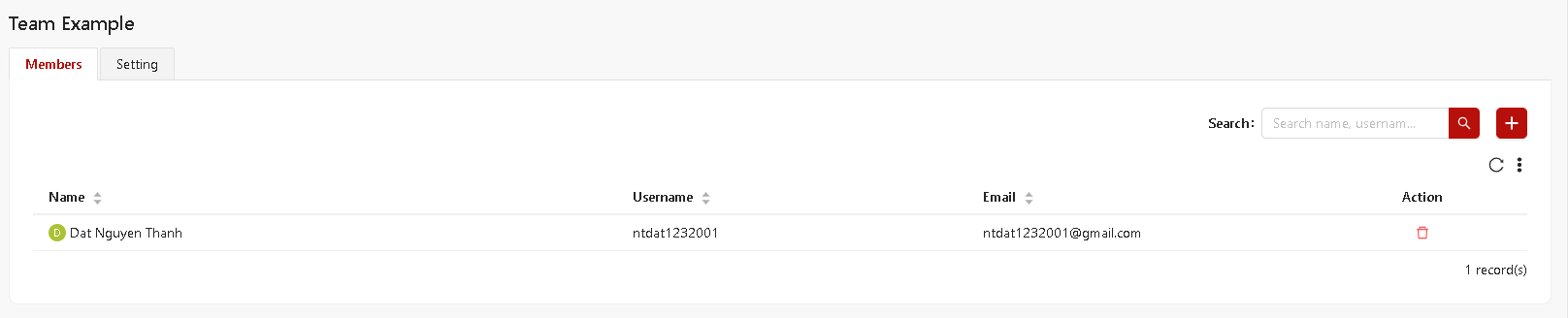
- Each team has at least one Admin and maximum are two Admin
- User can change Admin by remove current Admin and add new Admin
- User just can remove one Admin if currently has two Admin
-
Clicking on [Save] button to update new change
Delete team
- Clicking on name of the team that users want to delete
- System shows detail of team with 2 tab “Member” and “Setting”
- Choosing tab “Setting”
- Clicking on [Delete] button to remove team from project.
- A message pop-up will appear and ask “Are you sure you want to Delete?”
- Simply click on [Delete] button to remove Team.
Upon creation of a team, the following items are automatically configured:
- Default notifications assigned to the team. View more in Notification →Add link
- Default scrum board will be created that assigned to the team. To configure the dashboard, view more in Manage Scrum board