Test Environment
You can install or run your job on a wide variety of environments, such as different operating systems, web browsers, and other variations. You will want to run at least some of your tasks in jobs that have those different environments.
Test Environment is the function that belongs to Project Setting.
1. View and edit test environments and environment variables
You can view a list of test environments and environment variables from the Test Environment page.
While in Project Setting page, select Test Environment from the left navigation area. Here you'll see all the test environments and variables currently available for current project.
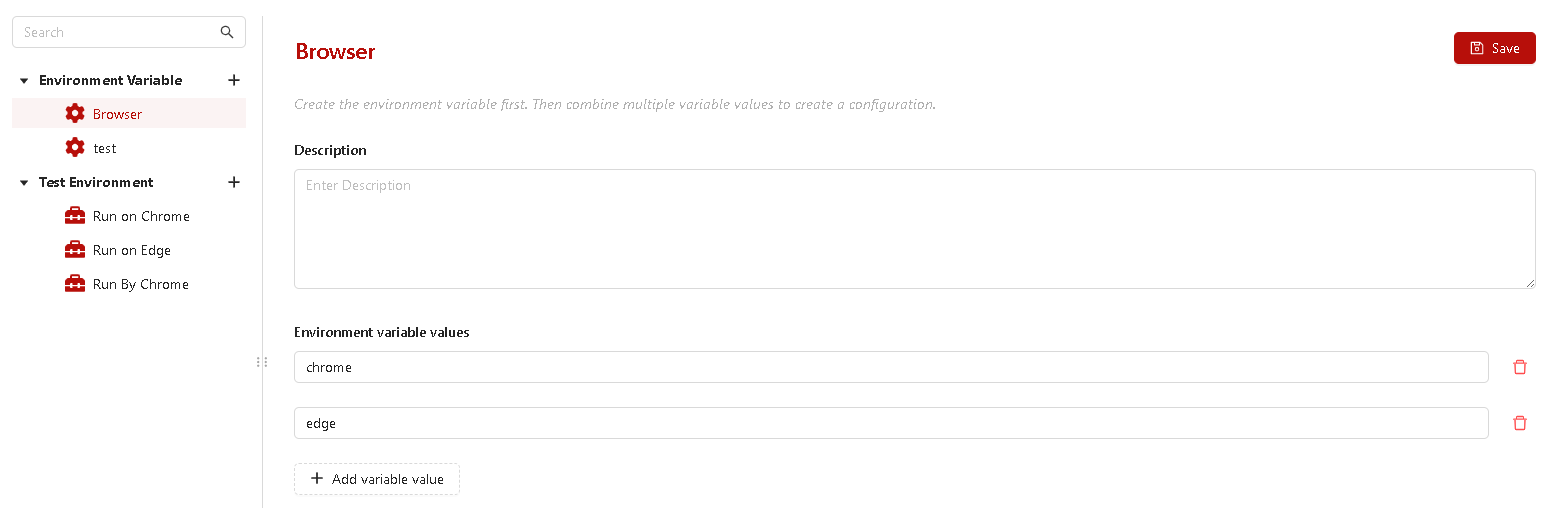
You can edit directly on the view screen.
2. Create new test environment and environment variable
A test environment is a combination of environment variable values. Your environment variables could be, for example, operating system, browser, CPU type, database. A environment might be "Windows 8 + 32-bit CPU" or "Windows 10 + 64-bit CPU."
Create the environment variables first. Then combine multiple variable values to create a environment.
2.1. Create new environment variable
-
On the sidebar, click on the [+] button (on the Environment variables row).
-
Fill the fields in the Create environment variable pop-up and click on Save button.
Clicking on the Add variable value if you want to add more variable values.
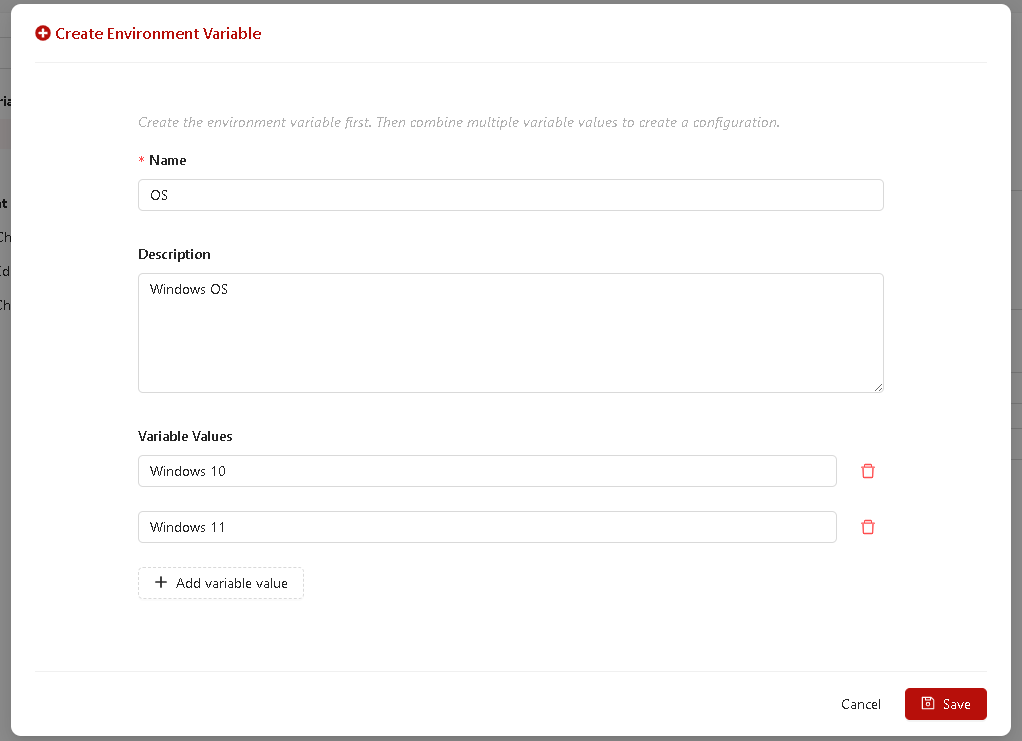
2.2. Create new test environments
For triggering jobs to run automation scripts, Test environment on Test Engine must map to External Matching Capability information under automation tool (akaAT Studio).
- While in Test environments page, on the sidebar, click on the [+] button (on the Test Environment row).
- Fill the fields in the Create test environment pop-up and click on Save button.
Clicking on the Add environment variable if you want to add more variables.
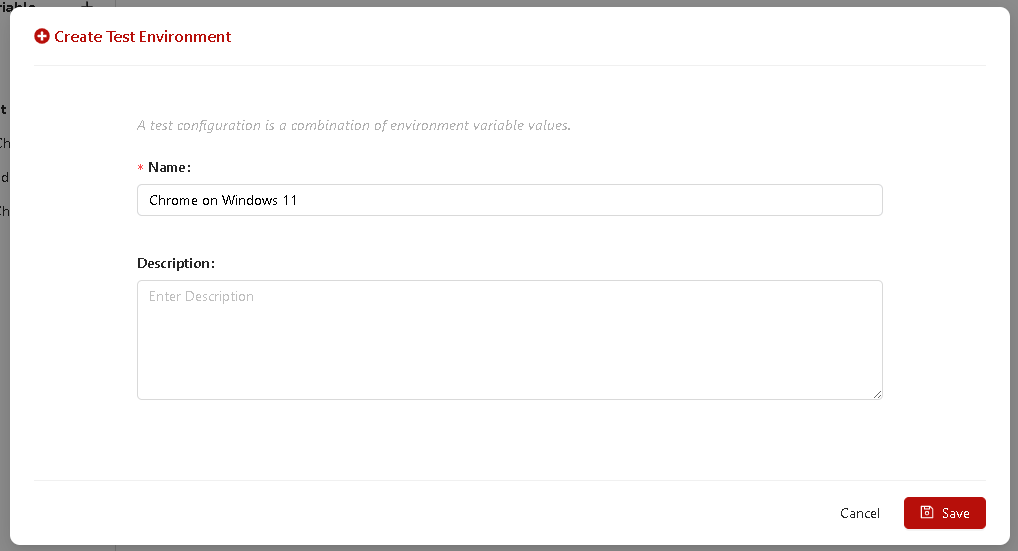
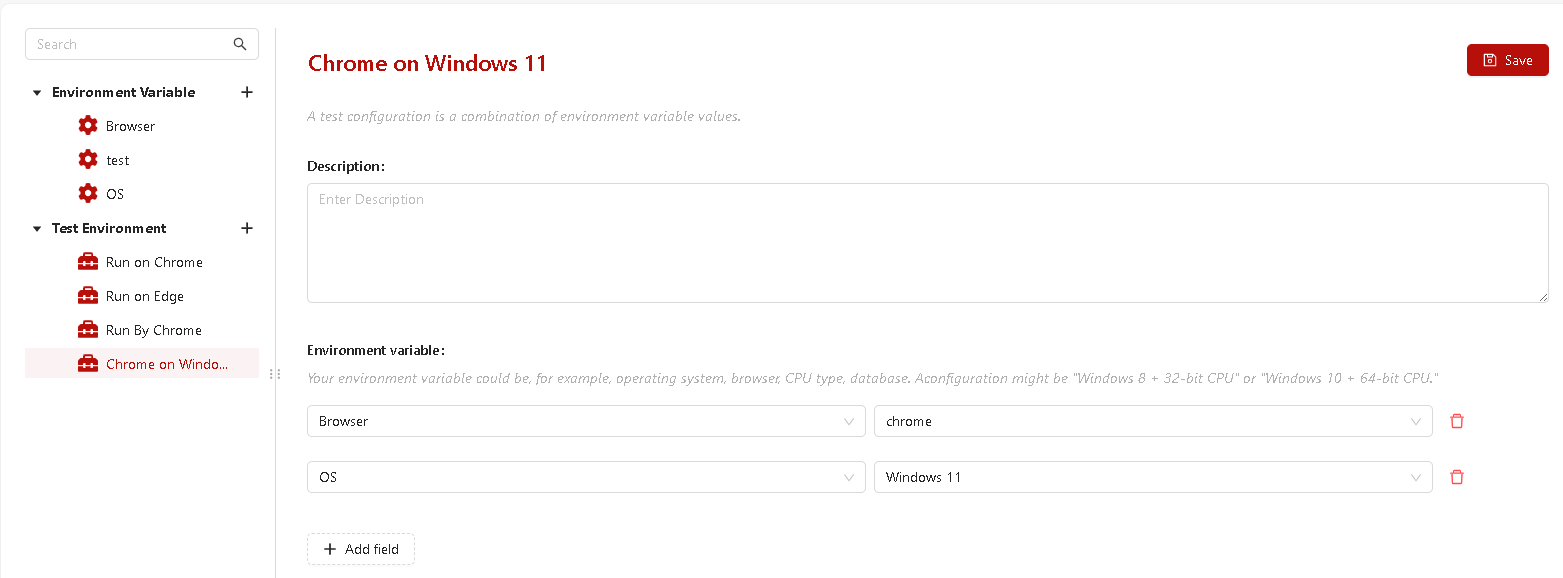
3. Delete test environment and environment variable
- While in Test environments page, on the sidebar, hover over a test environment or environment variable that you want to delete. Then, clicking on the Delete icon button.
- Confirm whether you want to delete or not.
Make sure the Environment Variable is not used by any Test Environments
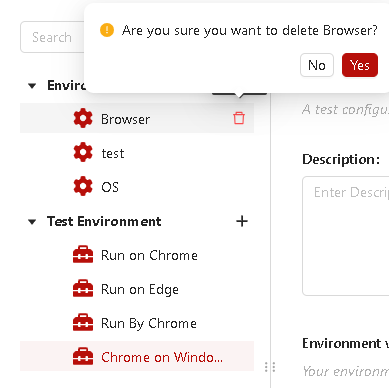
.png)