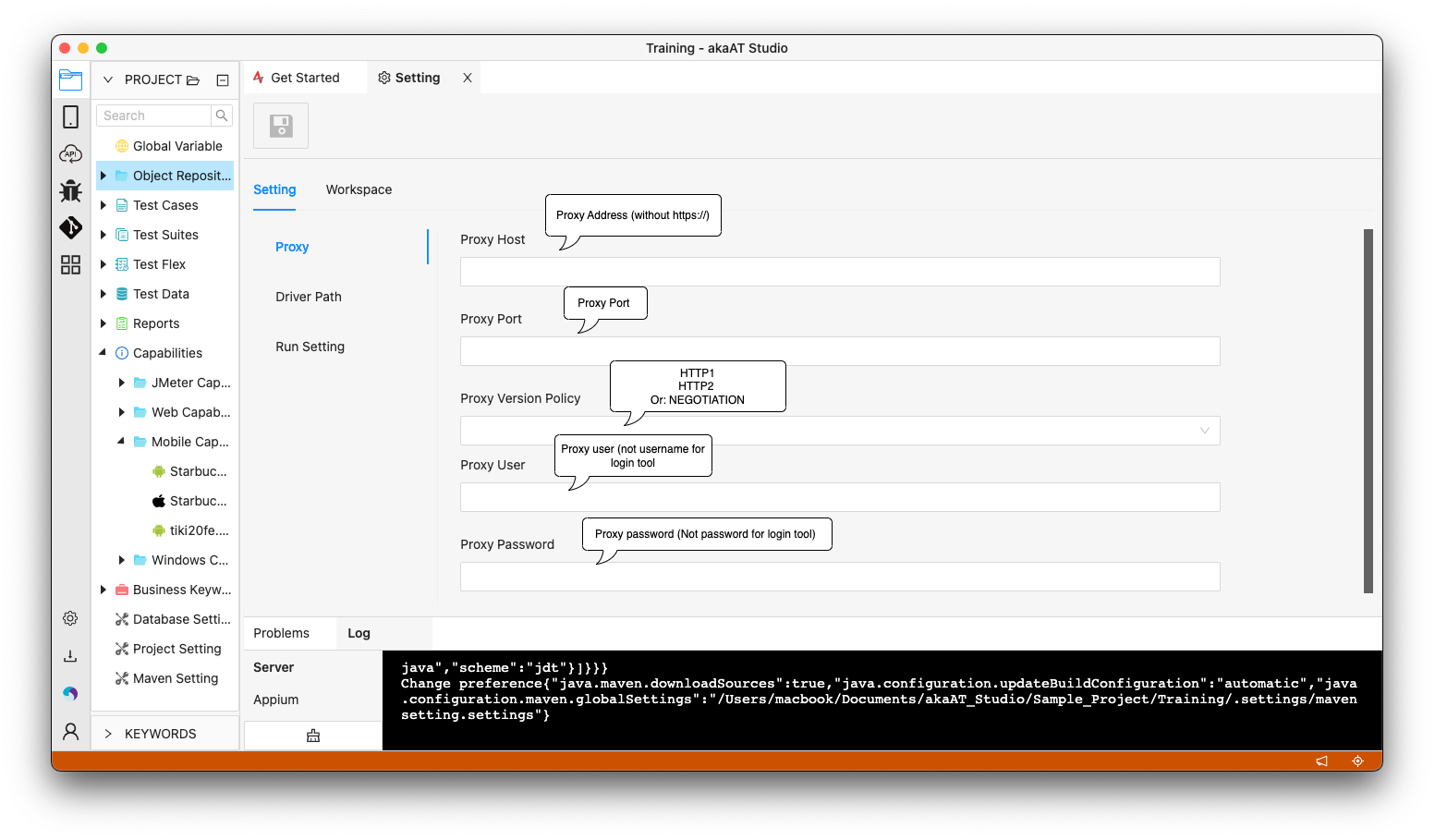akaAT Studio Installation
1.2.1. Download
- Step 1: Go to akaAT website, click on Download button. System navigates to a Register/Login screen
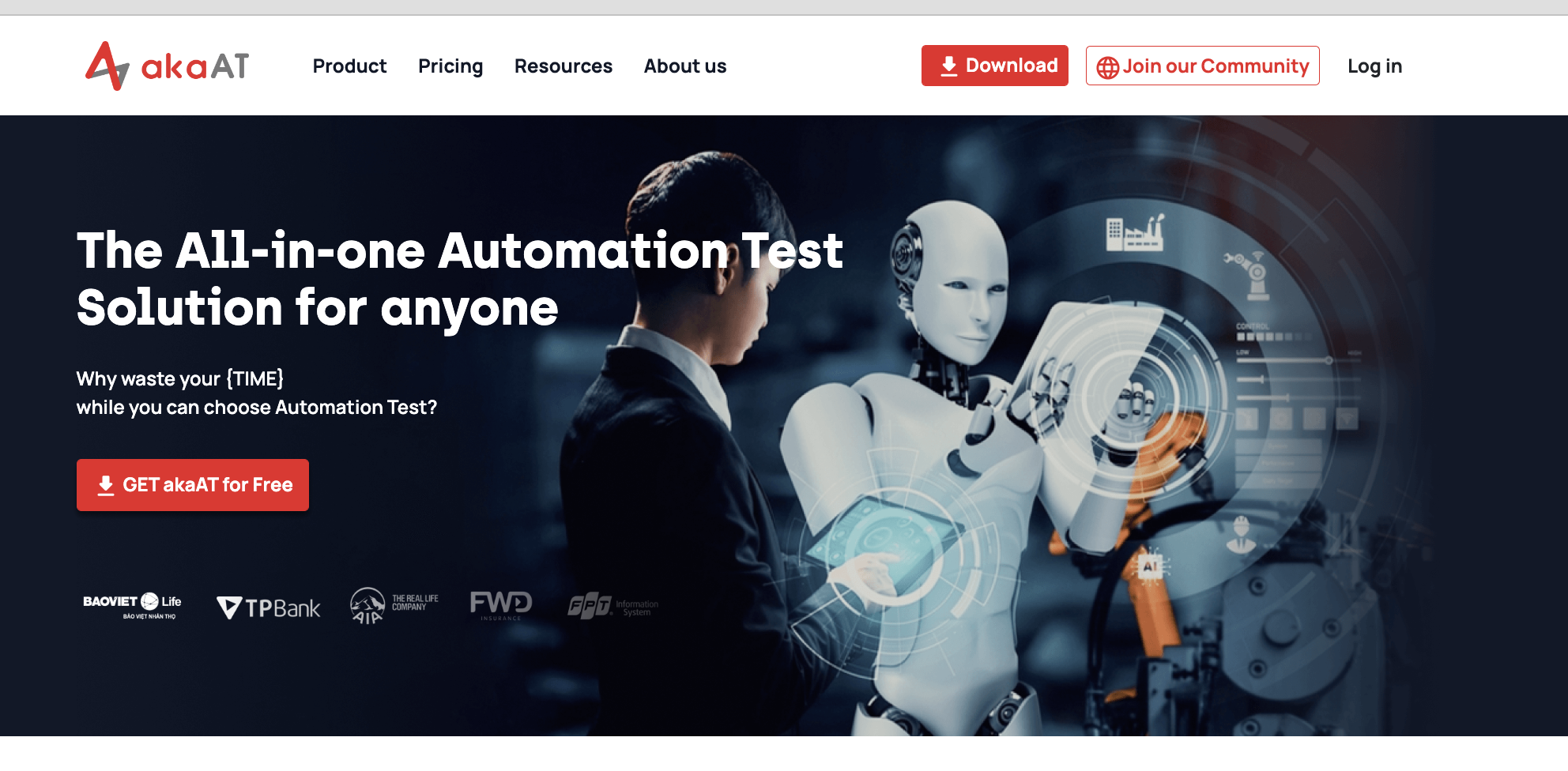
Login if you have already had an account or register a new one
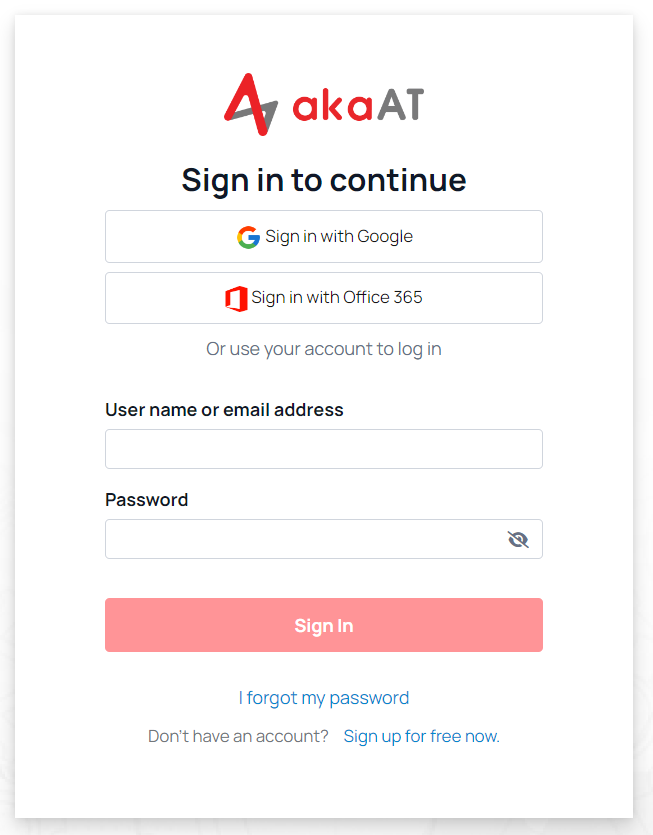
After Login, it's auto navigated back to download screen.
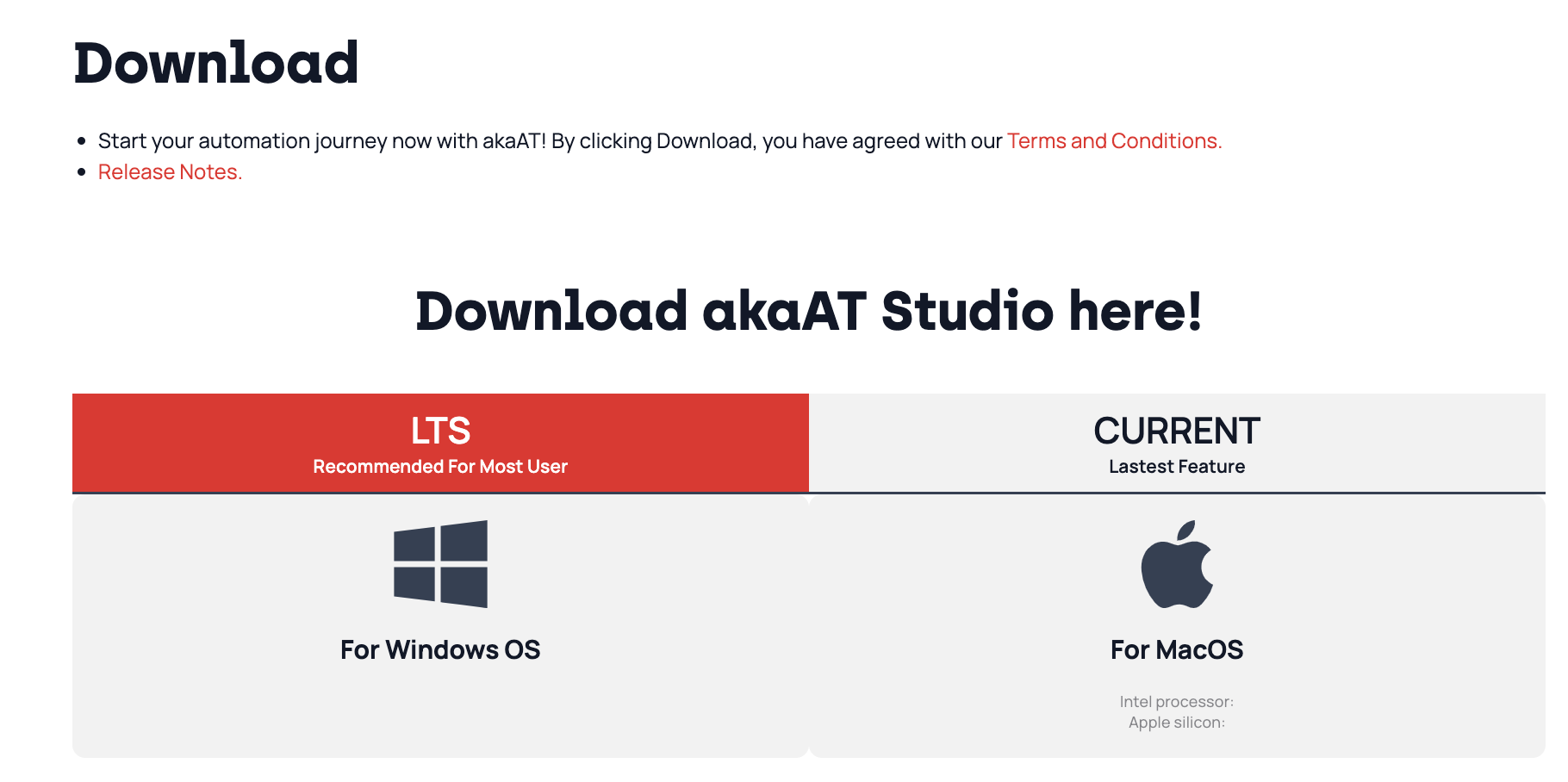
- LTS is the most stable version, recommended for most user.
- CURRENT is the lastest version.
-
Step 2: Select the the latest and suitable version of akaAT Studio for your OS.
-
Step 3: Select the location want to save on your computer
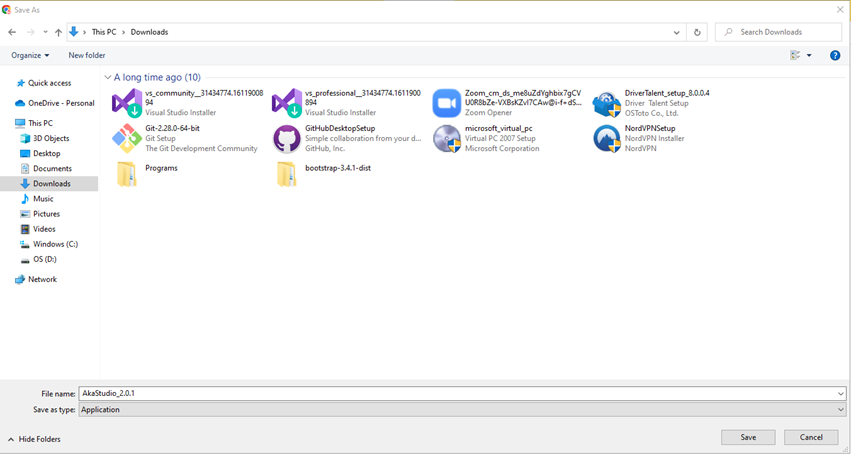
- Step 4: Run the setup file and follow the instructions in the Installation Wizard and wait for the file to be downloaded.
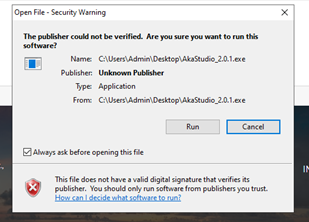
1.2.2. Register account
There are two options for login: Community and Enterprise
- Community: Not require for login
- Enterprise: Login for unlocking Enterprise features (Buying license)
There options for Sign in
- Sign up a free account from akaAT
- Sign in with Google
- Sign in with Office 365
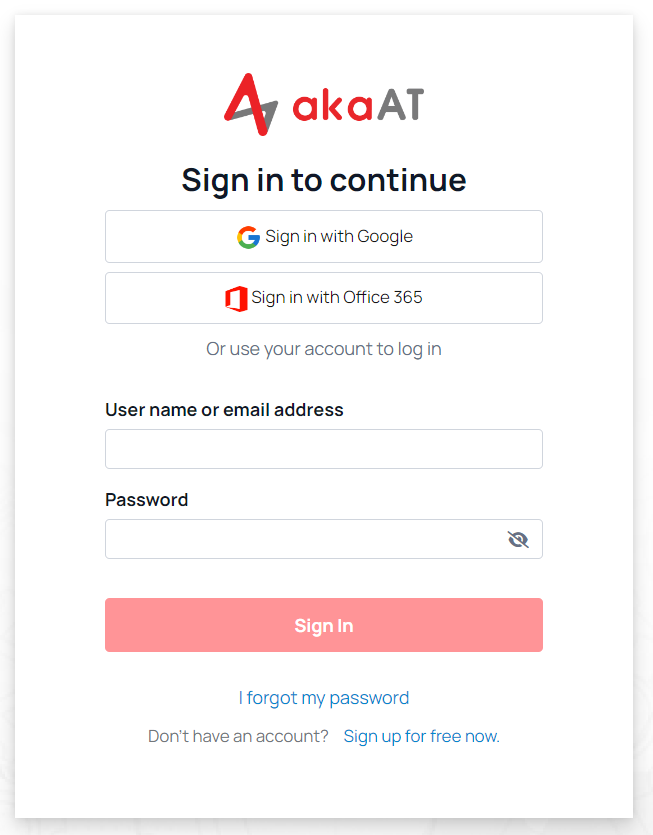
Option 1: Sign up a free account from akaAT
-
Step 1: Go to manager.akaat.com and click [Sign up for free now] button
-
Step 2: Fill all fields and click [Create account now] button
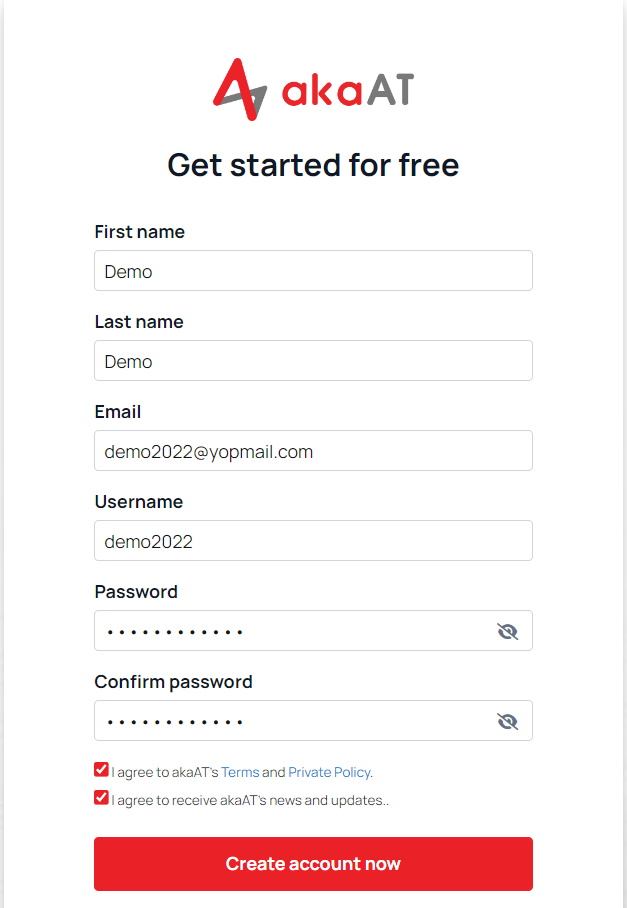
- Step 3: Click [Create account now] button, there will be notification:
- Click Continue to back to login page and check your email.
- If you don't receive a mail from akaAT, please wait at least 3 minute. After that time, you can click [Resend now] button
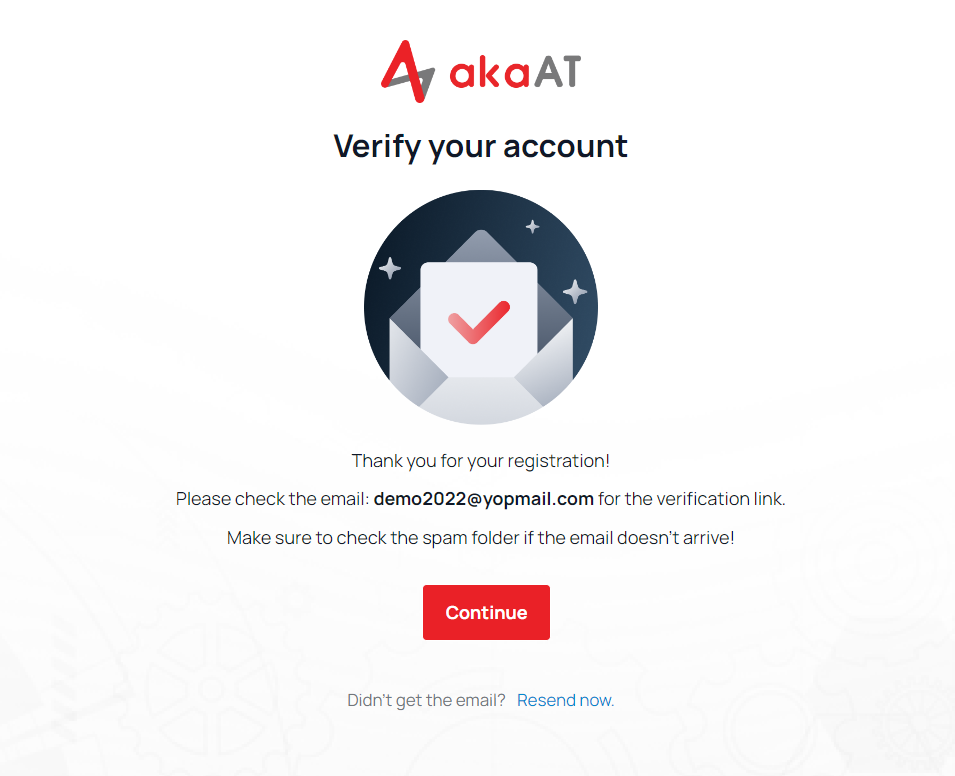
- Step 4: Check email, Click [Link to e-mail address verification] to active your account
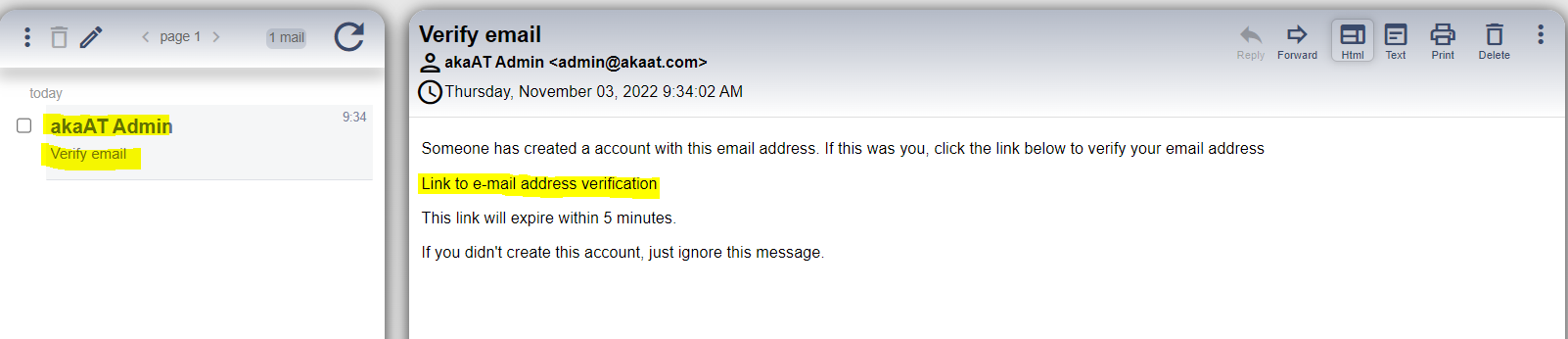
Option 2: Sign in with Google account
-
Step 1: Go to manager.akaat.com and click [Sign in with Google] button
-
Step 2: Input your Google account, system will navigate akaManager home page
Option 3: Sign in with Office 365 account
-
Step 1: Go to manager.akaat.com and click [Sign in with Office 365] button
-
Step 2: Input your account. Then check email and verify
1.2.3. akaAT Studio Help
akaAT provides channels for checking News and Help center:
- Welcome Page: checking for newfeeds
- Go To Forum: where communities sharing knowledges Forum
- Checking For Update: check whether your current up to date
- About: check current version
1.2.4. Common issues after installing
1.2.4.1. Install akaAT Studio on MacOs
Step 1: Go to akaAT.com to download version for MacOs
- Unzip download file
- Run command line:
sudo xattr -cr "/Applications/akaAT Studio.app"
Step 2: Install akaStudio
- Double click on the akastudio.dmg file to install tool.
- After install done, the popup below should be shown.
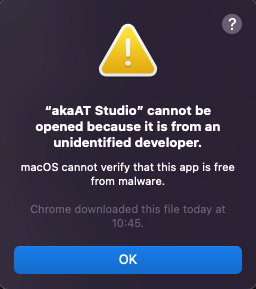
- Go to System Preferences -> Security and Privacy.
- Click on “lock” icon then input your mac password. After unlock, click on the “Open Anyway” button.
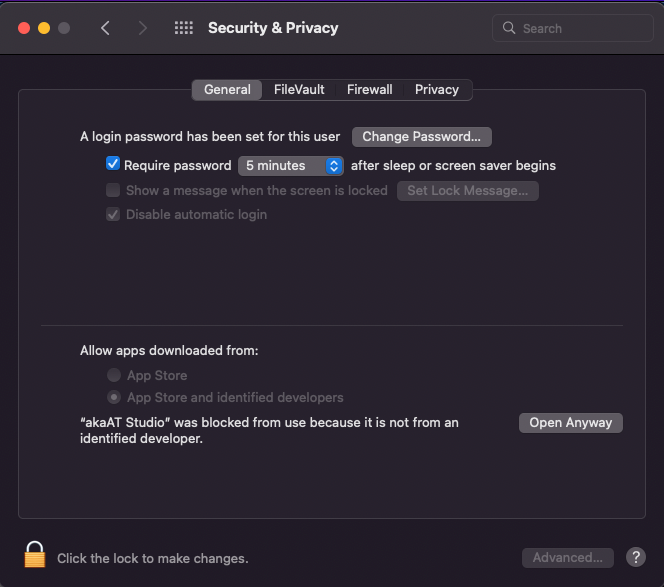
- Try to reopen akaStudio tool, and create new project in here.
Note:
- To run test case in safari platform, run command line:
/usr/bin/safaridriver --enable
safaridriver -p
- Make sure that you must enable the “Allow Remote Automation” option in Safari’s Develop menu to control Safari via WebDriver.*
1.2.4.2. Manual server proxy setup
This error appears when using a blocked network (eg Fsoft's internal network). To fix this error, please follow these steps:
- Step 1: Search and open "Proxy Setting" on your computer and scroll down to "Manual Proxy Setup"
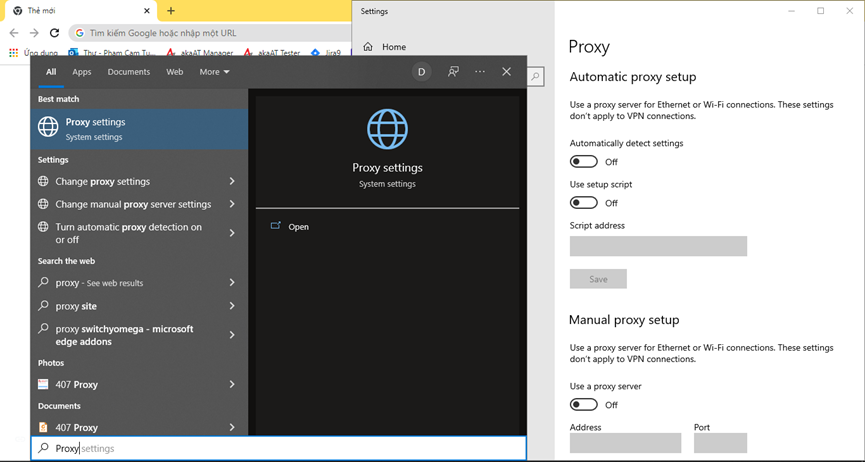
-
Step 2: On the akaAT Studio screen, click Setting > Proxy
-
Step 3: Fill in all the information fields (follow the instructions in the image).