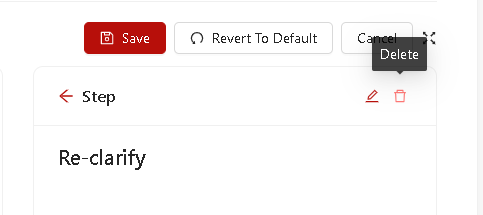Manage your work process with akaAT workflows
1. Function overview
1.1. Description
A workflow is a set of Statuses and Steps that a work ticket (or test ticket) moves through during its life cycle and typically represents processes within user’s project.
With workflow as the backbone, work passes seamlessly between teams so everyone is aligned to the greater goal. Start with a template or build a custom workflow. Users can also create your own workflows from scratch. Workflows can be associated with particular projects and optionally, specific work ticket types, by using “Process” at Project setting and Organization setting.
Custom Workflow is one of two functions in the Custom Process section in both Project Setting and Organization setting. In The default processes of all projects are processes of Organization and the user (Project Admin role) can edit/customize that default process.
The Workflow Designer feature is a graphical tool that allows users to see the layout of their workflow and to create and edit a workflow's steps and statuses. With the workflow customer, users can click and drag, drop steps and statuses.
Once edited, the Process in Organization Setting cannot be undone (this event does not affect the projects that were created before this Process was edited successfully).
Here's an example of a workflow:
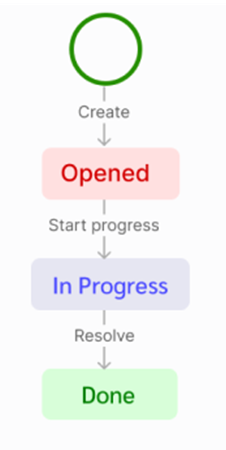
1.2. Default permission
- Tenant Admin role: Users with the role of "Tenant Admin" are allowed to customize and manage the processes the Organization in Organization Setting.
- Project Admin role: Users with the role of "Project Admin" are allowed to select process for your own projects. Besides, they are allowed to customize and manage the processes their Project in Project Setting.
2. Key words
A workflow can only be changed when the work item type contains no work items or only work items that are in the "To do" stage of the life cycle.
Custom workflow is one of two functions in the Custom Process section in both Project Setting and Organization setting. In The default processes of all projects are processes of Organization and the user (Project Admin role) can edit/customize that default process.
Once a ticket type is modified by Tenant Admin, this work ticket type can be recovered but this event does not affect the projects that were created before this workflow was edited successfully.
2.1. Process
Anytime user creates a project, they must choose a Process template based on the Process models of user’s organization or collection.
System Work Ticket
The Process Template defines the building blocks of the work ticket tracking system
| Process name | Work ticket types |
|---|---|
| Agile process | - Epic - Feature - User story - Task - Defect - Issue |
| CMMI process | - Epic - Feature - Requirement - Task - Defect - Risk - Issue - Change Request - CR |
2.2. “Status” and “Step” of Workflow
- Status: A status represents the state of a work item at a specific point in your workflow. Statuses are the steps in your team’s working process that describe the state of a task.
- Step: usually, how a piece of work can move between statuses (a link between two statuses that enables a work item to move from one status to another).
2.3. Workflow of Organization Setting and Project setting
Custom workflow function is one of two functions in the Custom Process section in Project Setting. In The default processes of all projects are processes of Organization and the user (Project Admin role) can edit/customize that default process.
Once edited process in organization setting permanently, these processes cannot be undone (this event does not affect the projects that were created before this process was edited successfully).
2.4. Default workflow
akaAT system are pre-setted with workflows called Default Workflows. These workflows are associated with all new Organization by default. However, user can modify them from the Organization via the Organization Setting/Process/Workflow page. Then, Organization workflows will be the default workflows for projects under that Organization. Project Admins can also modify workflows for your own projects by going to Project Setting/Process/Workflow.
Key Constraints:
/- Work tickets/test tickets are associated by default with the Default workflow.
/- For each process, the list of work tickets type list and system workflows are different
2.4.1. Default workflow of work tickets
- Default workflow of work tickets of Agile process
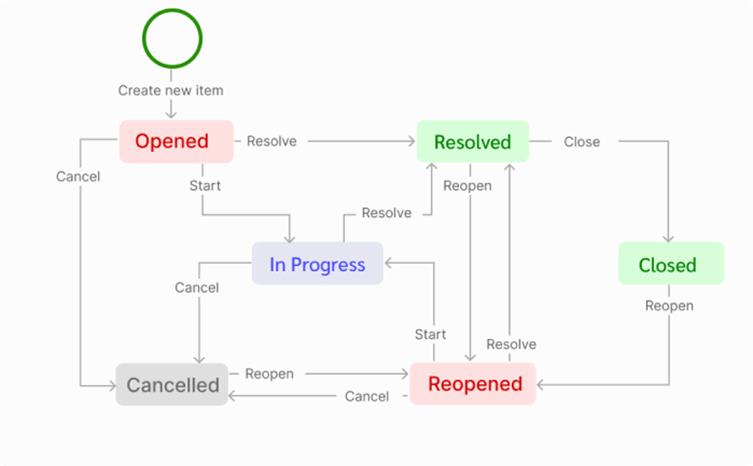
- Default workflow of work tickets of CMMI process
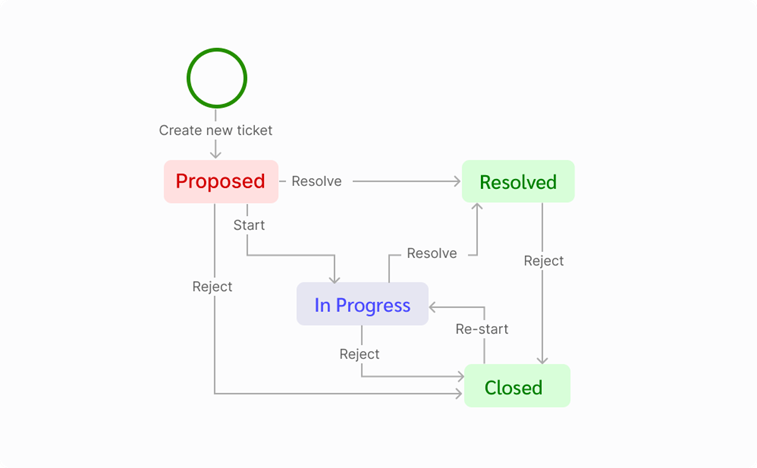
2.4.1. Default workflow of test tickets
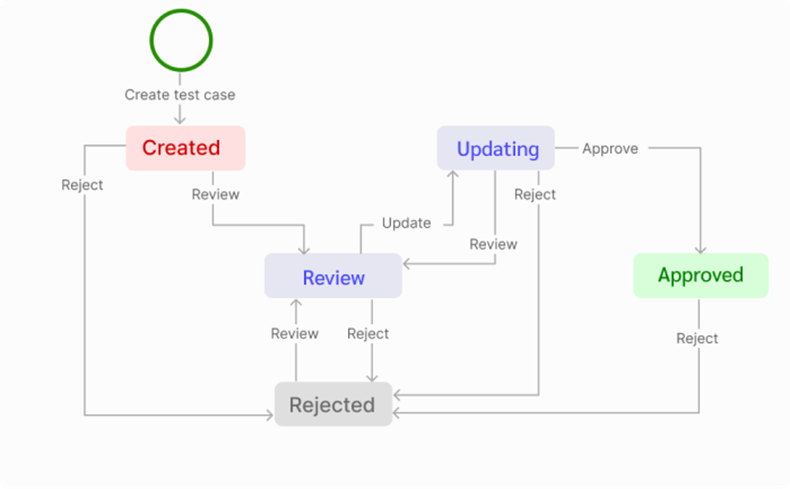
2.5. Stage of life cycle
The stage of life cycle refers to the length of time a work is started until done.
There are three stages in a product's life cycle: To do, In Progress and Done. Work items move from To do to In Progress when work starts on them and later move to Done when all works are completed.
2.6. Valid workflow
A valid workflow must meet all of the following rules:
-
Statuses of a workflow must not be the same.
-
Must have at least 1 status in "To do" and "Done" stage of life cycle.
-
There is at least one outgoing step form the status belonging to the "To do" stage of the life cycle.
-
There is at least one outgoing step and one incoming step form the status belonging to the "In progress" stage of the life. cycle.
-
There is at least one incoming step form the status belonging to the "Done" stage of the life cycle.
-
There is only one status at “To do” stage of life cycle.
3. Manage your work ticket type
3.1. Adding a new work ticket type
Change of name and icon of test ticket type is not allowed
-
Go to Project setting/Organization setting
-
From sidebar, select a work ticket type and
-
Fill in the details and click on Save button
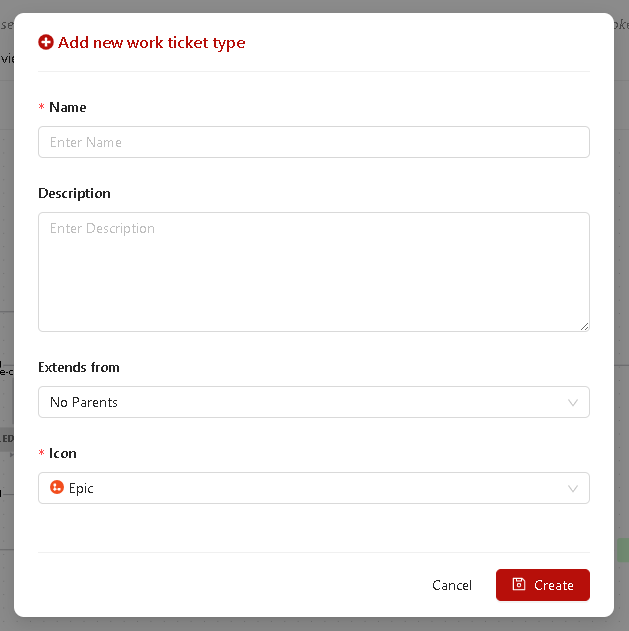
3.2. Edit a new work ticket type
-
Go to Project setting/Organization setting
-
From sidebar, select a work ticket type
-
Click on icon and name work ticket type area
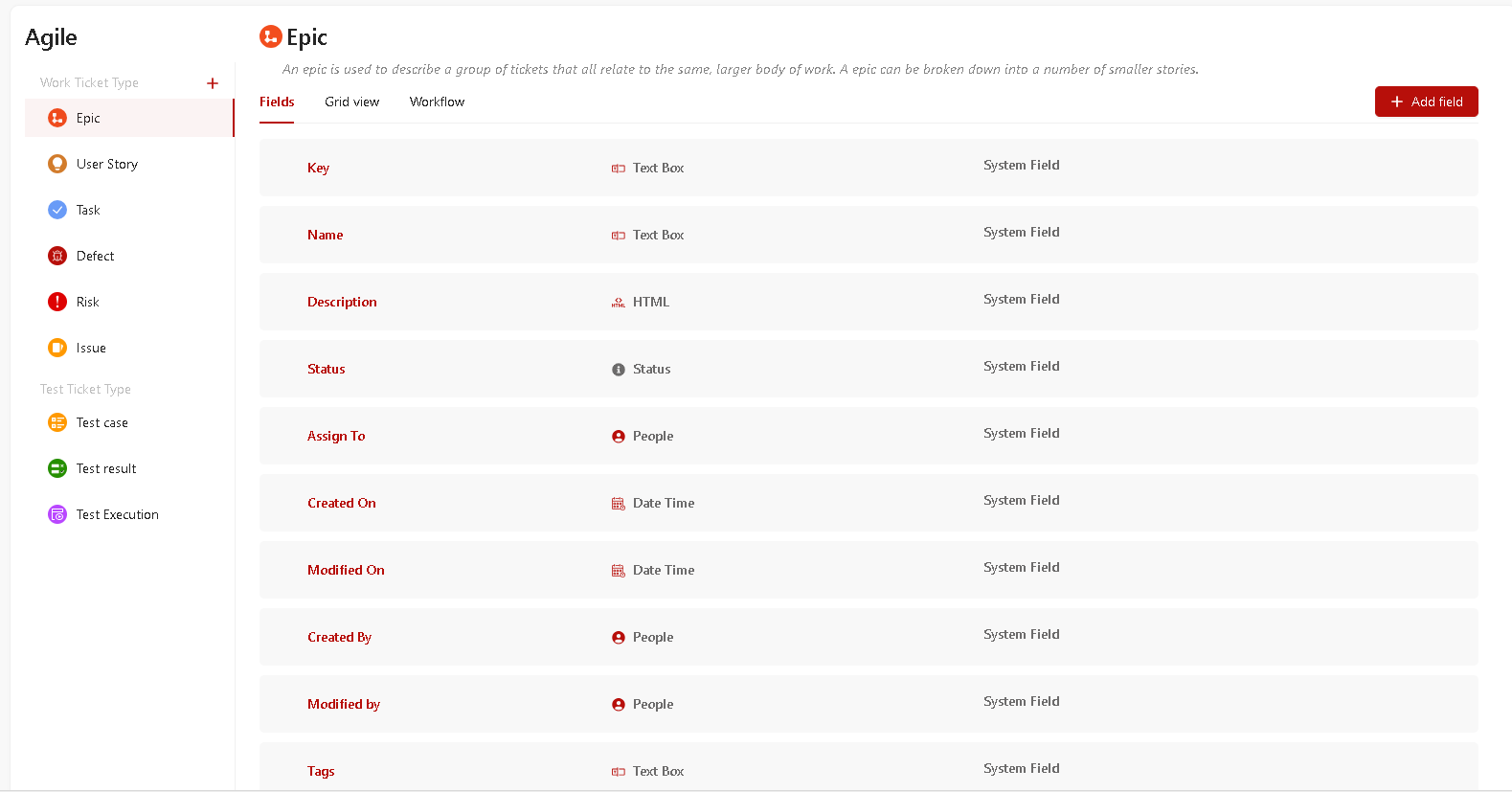
-
Edit/Fill in the details and click on Save button.
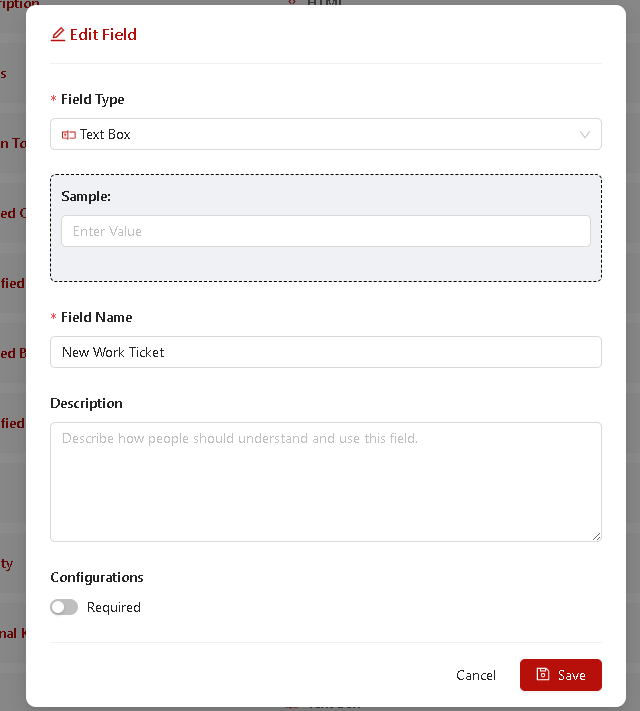
3.3. Delete a new work ticket type
System ticket types can’t be deleted.
Once deleted permanently at Organization setting, this work ticket type cannot be recovered BUT this event does not affect the projects that were created before this workflow was edited successfully).
- Go to Project setting/Organization setting
- From sidebar, hover over a work ticket type that you want to delete
- Click on Delete button.
4. Manage your workflow
Firstly, you will need to log in as a user with the Project Admin (in Project Setting) and Organization Admin (in Organization setting) role to use the functionality described below.
4.2. Editing workflow
- Statuses of a workflow must not be the same.
- Once edited workflow in Organization setting permanently, these processes cannot be undone (this event does not affect the projects that were created before this process was edited successfully).
- Go to Project setting/Organization setting then Select Process
- From Select a work ticket type > Workflow.
- Click on Edit button.
4.2.1. Add status
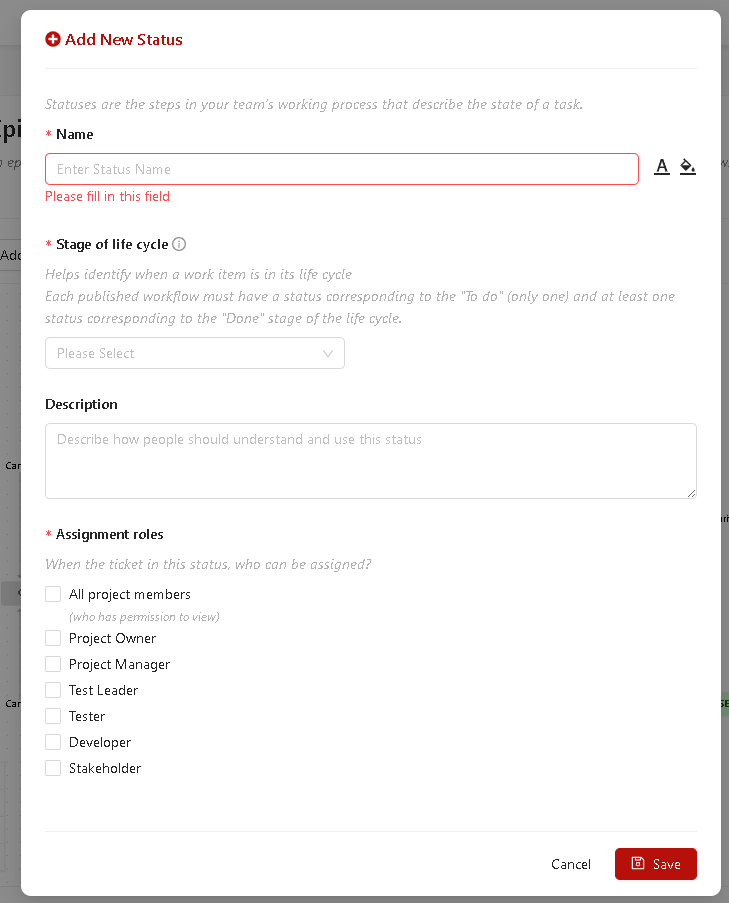
- Go to Edit workflow screen.
- Click on Add status, then fill in the details.
4.2.2. Edit status
-
Go to Edit workflow screen.
-
Click on a status of current workflow, then fill/edit in the details.
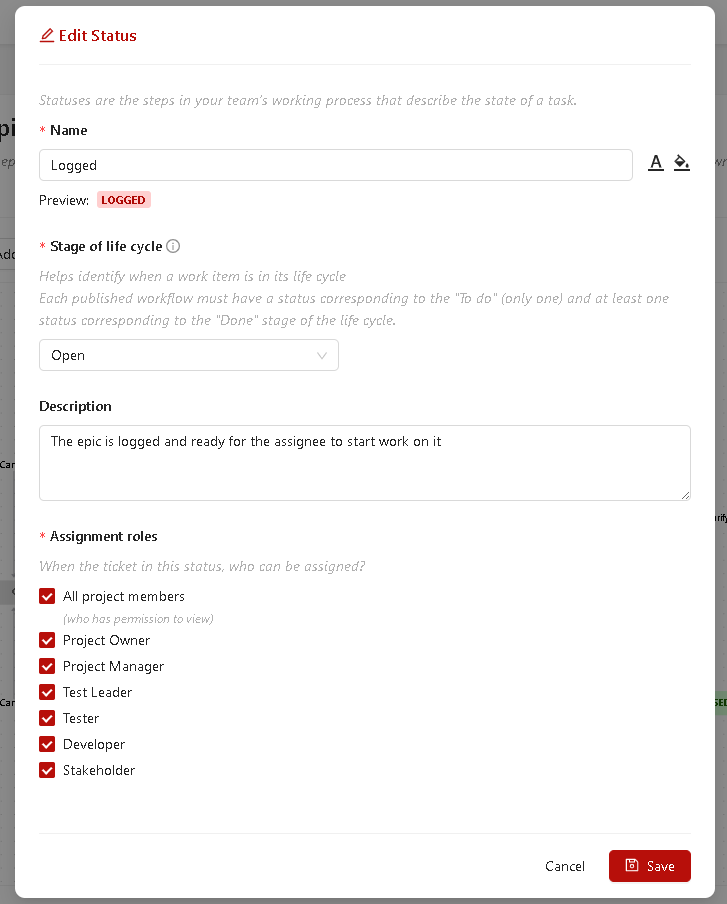
4.2.3. Remove status
- Go to Edit workflow screen.
- Click on a status of current workflow, then click on "Remove" button.
When you remove status, the related steps are also deleted
4.2.4. Add step
- Go to Edit Workflow screen.
- Click on Add New Step, then fill in the details.
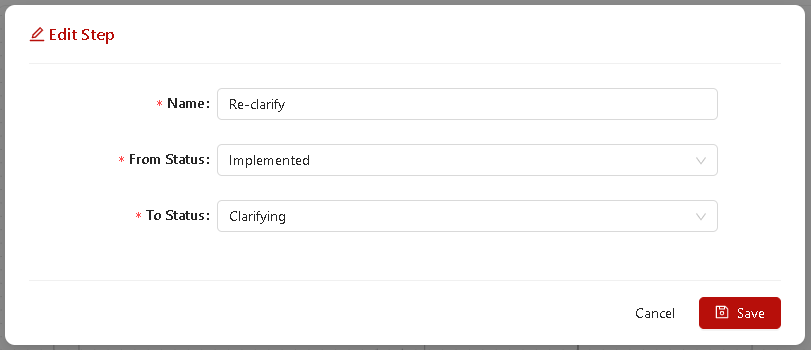
4.2.5. Edit step
-
Go to Edit workflow screen.
-
Click on a step of current workflow, then fill/edit in the details.
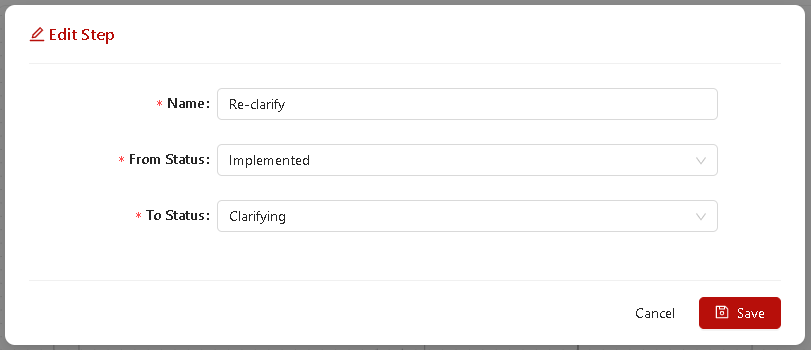
4.2.6. Delete step
- Go to Edit workflow screen.
- Click on a step of current workflow, then click on "Delete" button.