5. Export To Excel
5.1 Overview
Export to Excel Feature Overview
Export to Excel feature in Migration is a powerful tool, designed to improve workflow and present test data in a professional manner. Here's a detailed look at how this feature works and the benefits:
- Export Record Script into Excel: This feature allows users to export scripts that record user actions into Excel. All recorded information, from steps taken to results obtained, is automatically formatted when transferred to Excel. This not only saves the time required for manual data conversion, but also ensures the accuracy and readability of test data.
- Improve Workflow and Present Test Data Professionally: Exporting test data to Excel improves workflow by providing a standard method for storing and analyzing data. Excel, with its built-in analysis and charting tools, allows development and testing teams to easily review and present test data in a professional manner. From there, improve the decision-making process and enhance the ability to present data to stakeholders.
5.2 Guide Export to Excel
- Step 1: Click to Excel button in toolbar, the system will let you choose adress to store the excel file, then the file will be saved in the location you have chosen
- Step 2: The excel file will display all the information fields as you see on the application
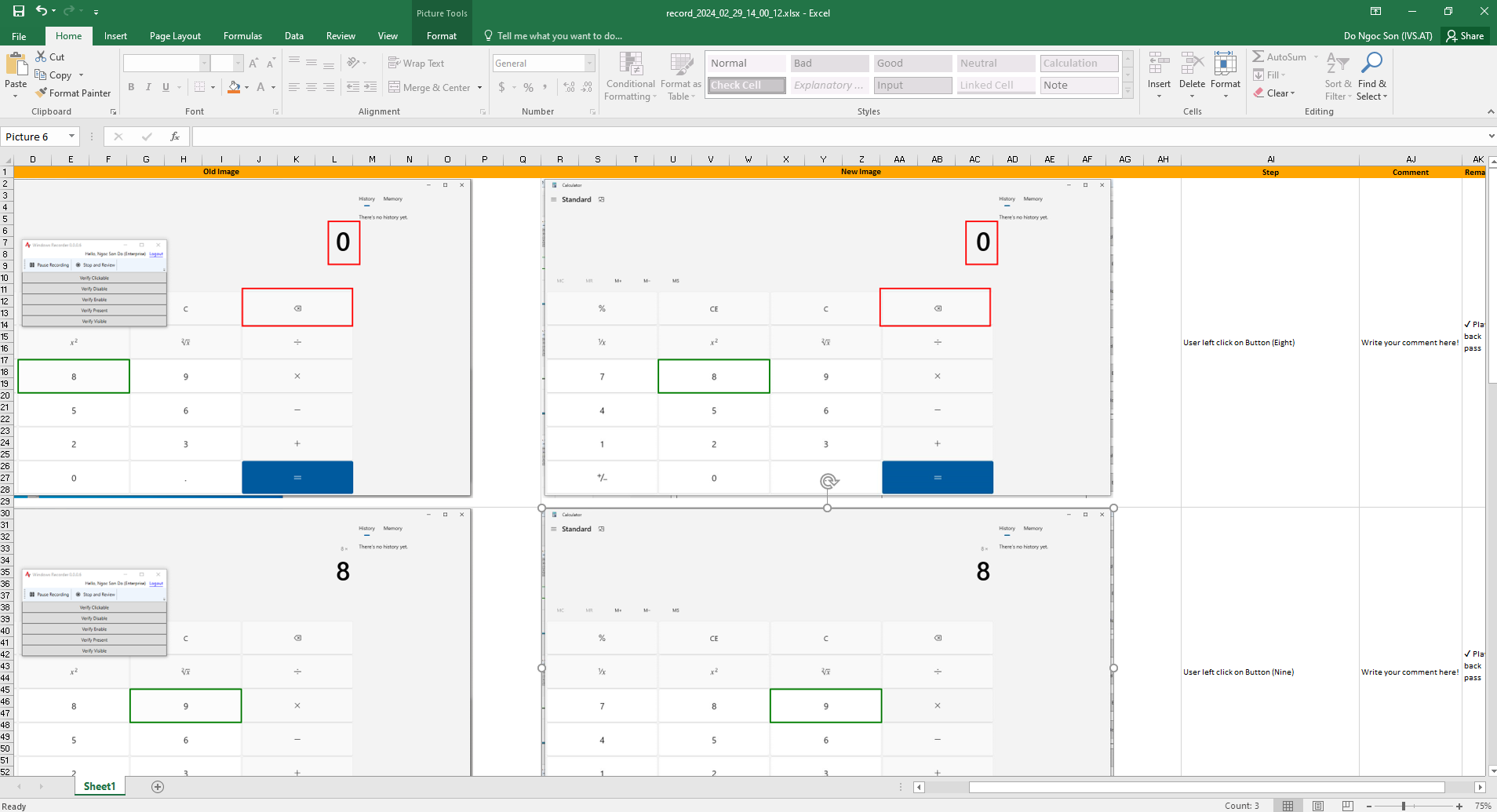
5.1 File excel is created after exporting