Execute manual Test Run
Prerequisites
- You must connect to a project. If you don't have a project yet, create one or request to join in.
- To view or run manual testcases, you must have basic access or higher.
Note: Users can execute all test runs in each Test Suite or by selected test runs
Follow these steps to run tests.
-
Choose test suite and assign that test suite to the user you want to do the testing
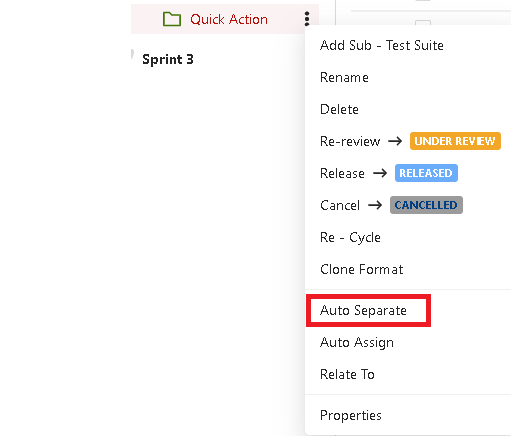
-
Click on [Execute] button
(1) Execute all testcases (2) Execute each testcase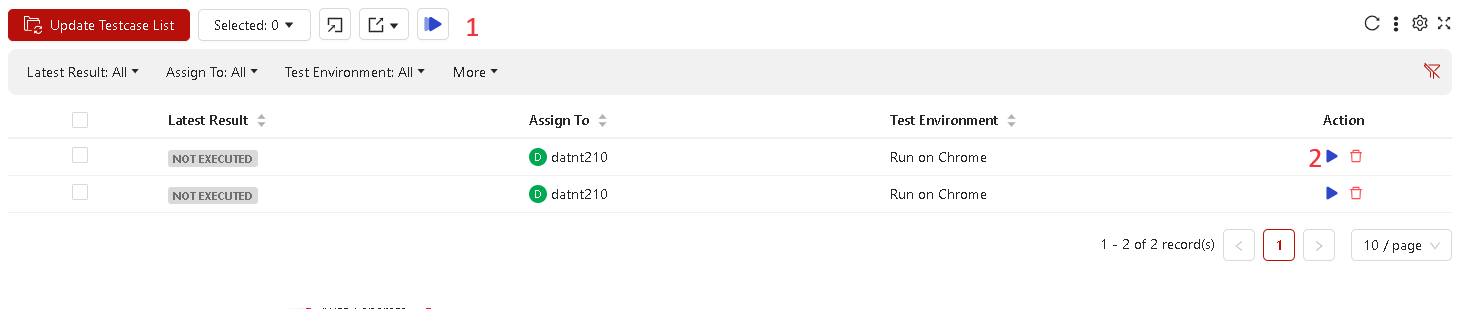
-
Change status of each step of test run
- By default, all non-executed test steps will have a status of "Not Executed".
- By default, the statuses are: Pass, Fail, WIP (Work in Progress), and Blocked.
-
Users can execute the overall test run by updating and changing the status within the "Execution Status" section by simply clicking on the status drop-down list and choosing a status from the following:
- Pass, Fail, WIP (Work in Progress), and Blocked.
- System will update status for all test run base on status of test steps in that test run
-
After selecting the status, users click to [Save] or [Save & Close] icon to save results, close the session, and review results.
- You can change the status of the test execution at any time.