Manage Crud Tasks
1. Adding tasks
Click on type of task that wanting to add
Fill in the mandatory fields for adding a tasks
1.1. Git Command
It is a task that allow the user to be able to clone a project from a git repository
1.1.1 Instruction
Precondition:
- Have already turned on agent core and your agent is online
- Available project in git repository (github, gitlab, azzure,...)
Step 1:
- Go to Test Engine -> Job Schedule / CICD Pipelines -> "Add" button
Step 2:
- Click on Git Command tab
Step 3:
-
Fill all required fields in Git Command:
-
URL git Repository: URL of Project that has test case wanting to run
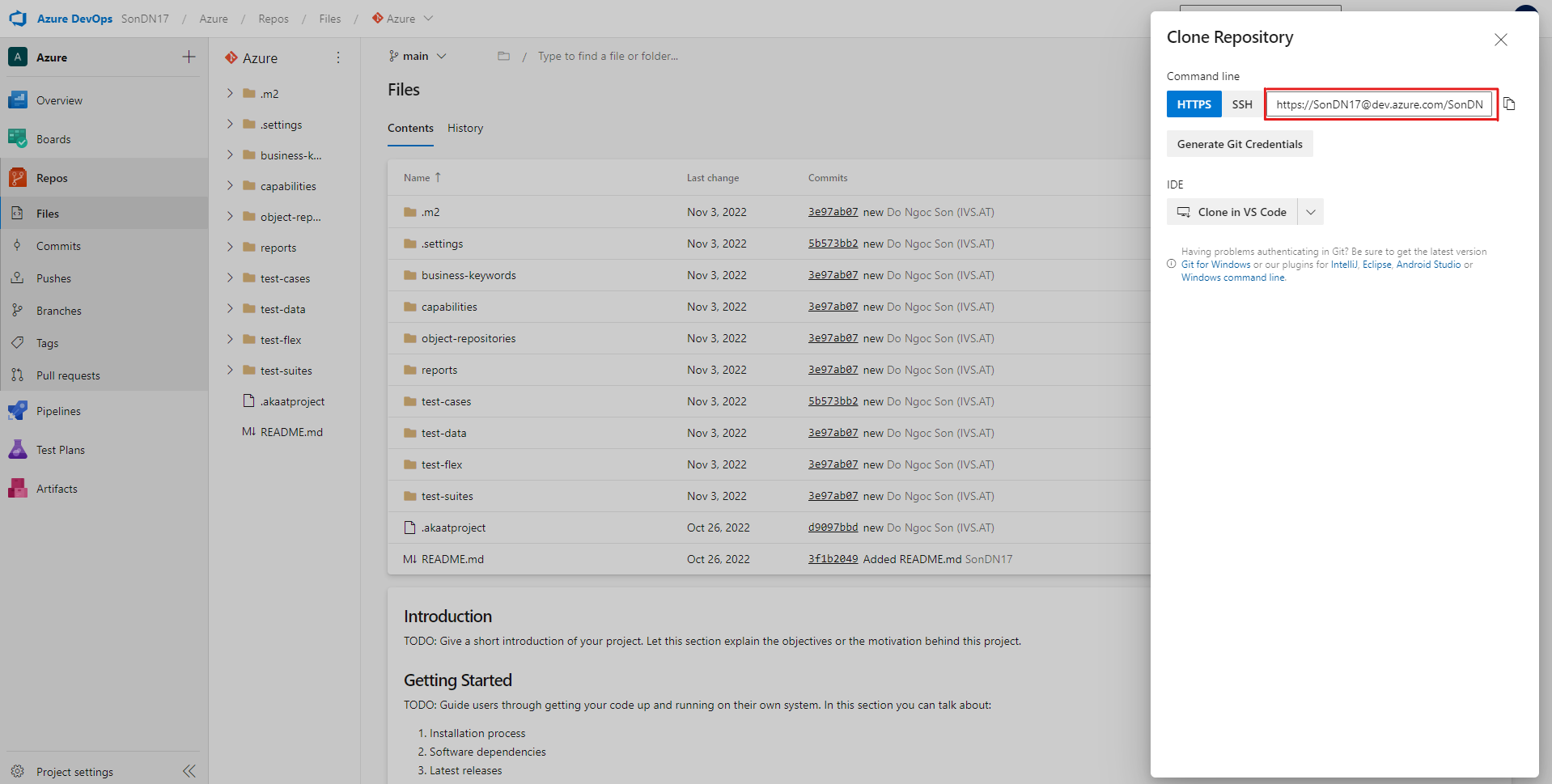
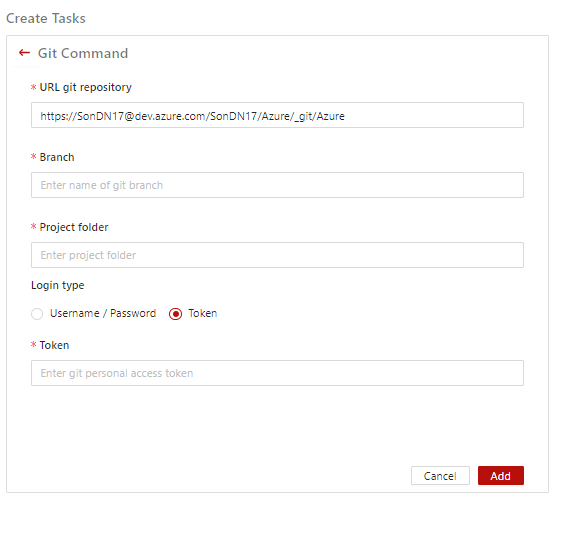
-
Branch: Branch has test case that you want to run
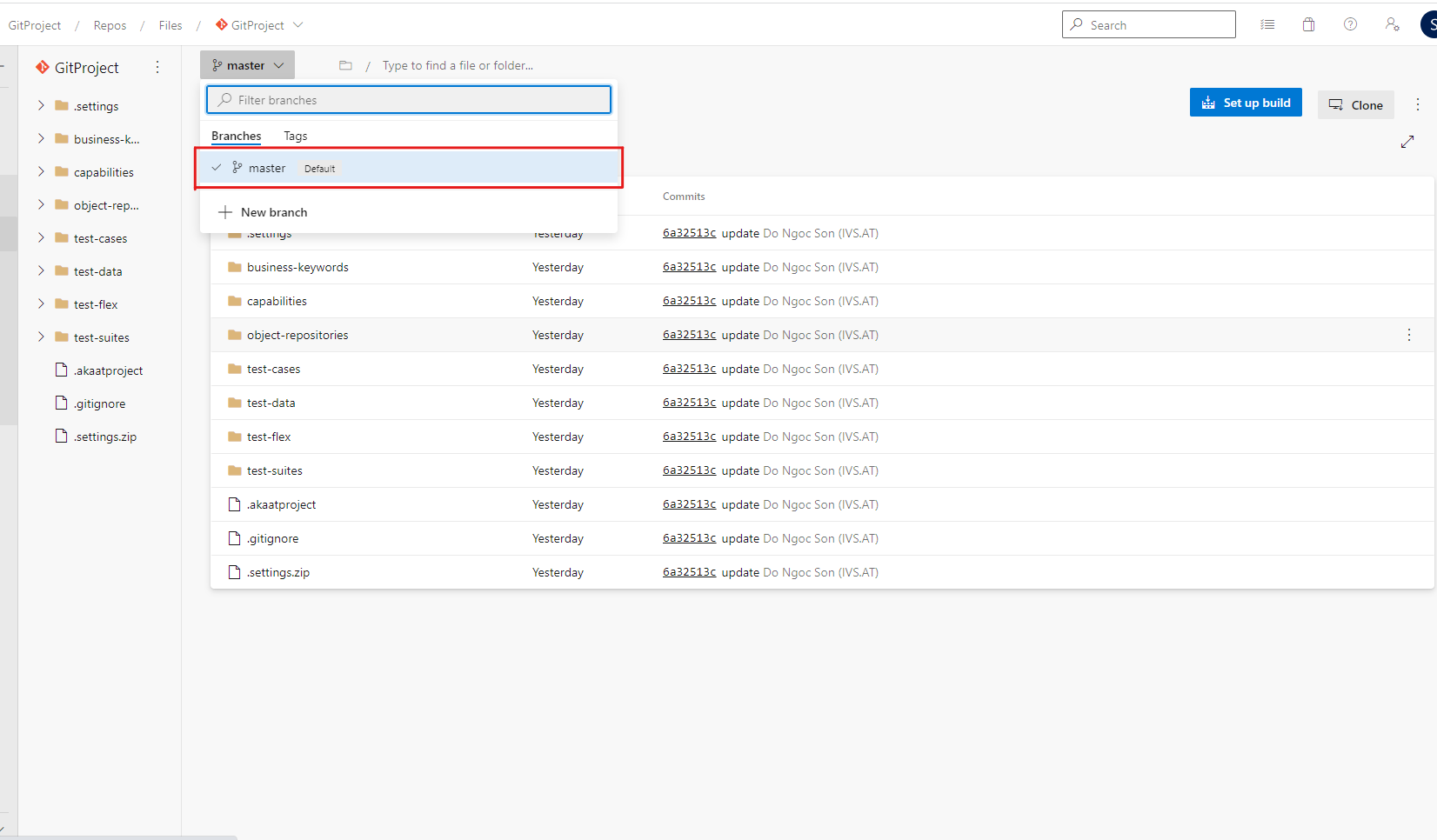
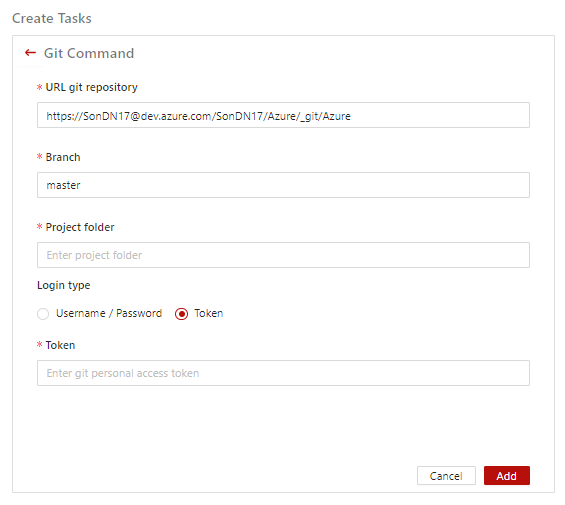
-
Project Folder: Name of folder test case in project wanting to run. Then setup root of drive in commandline
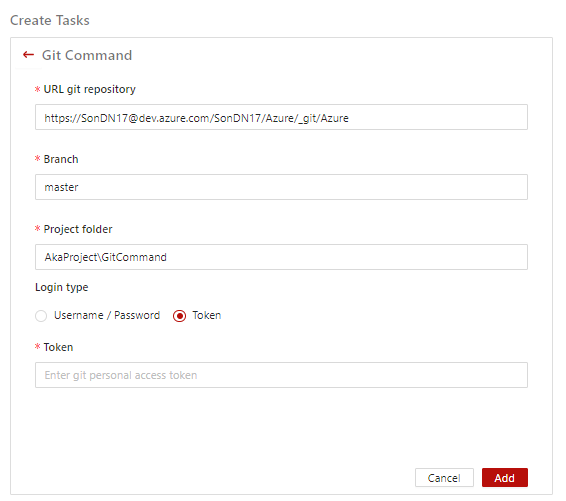

-
Login type:
-
Username & Password : Username and Password of git
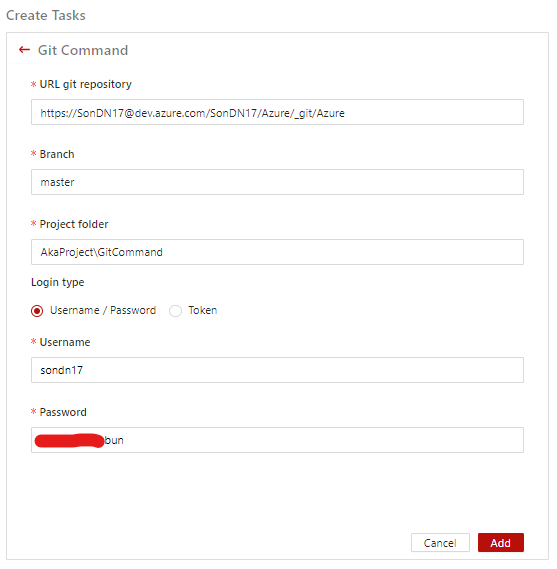
-
Token: Git personal access token (with azure)
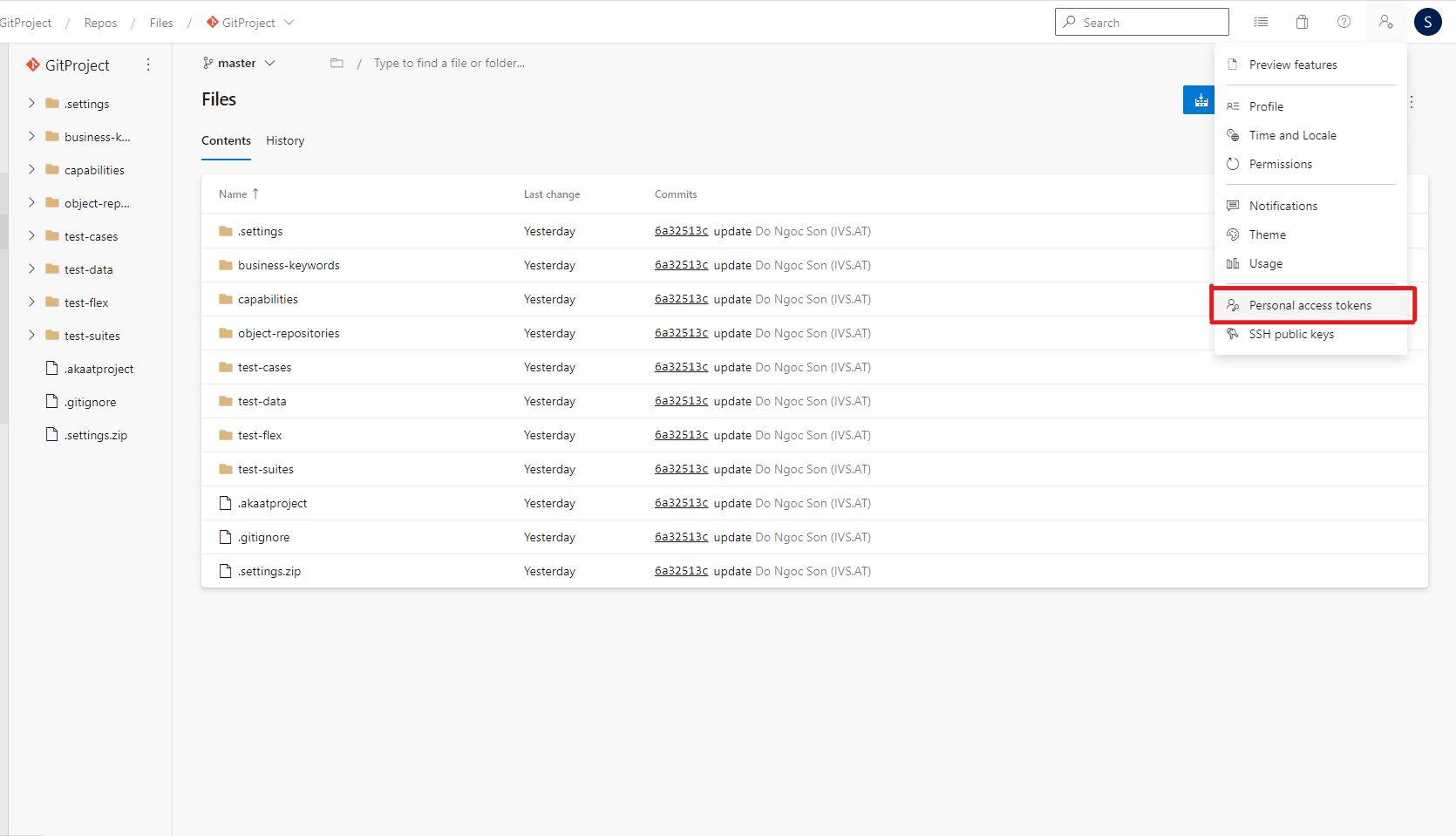
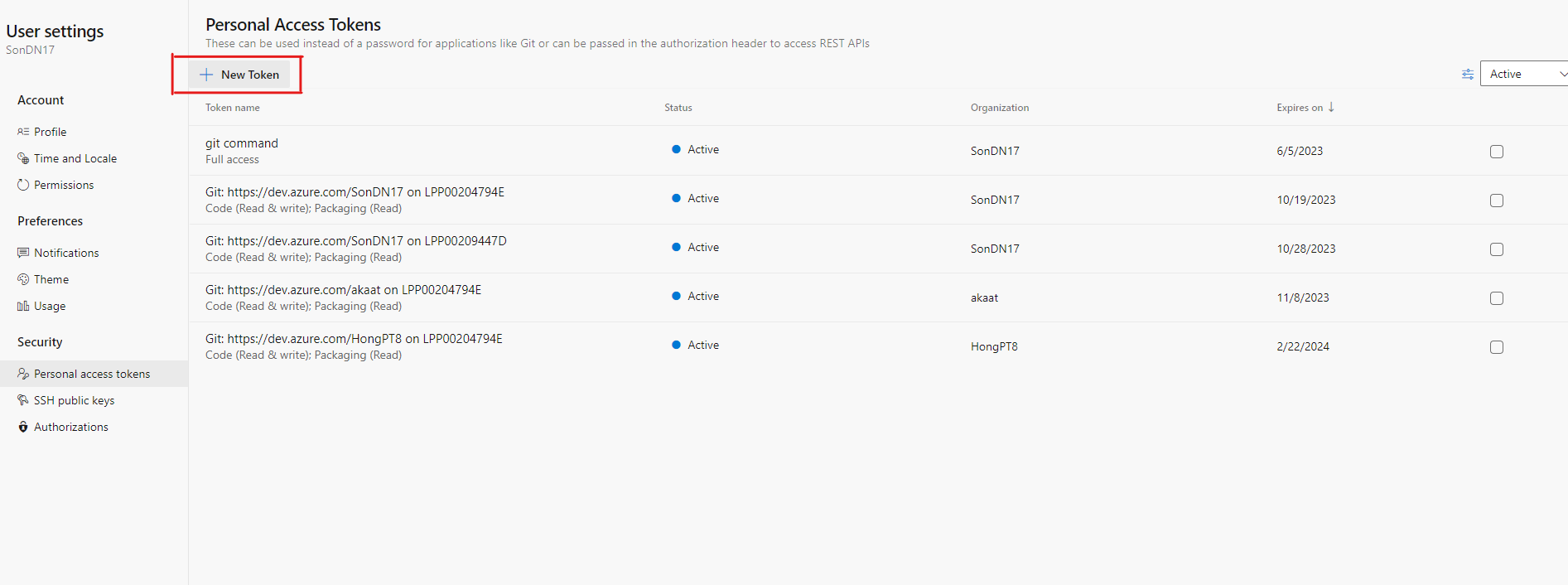
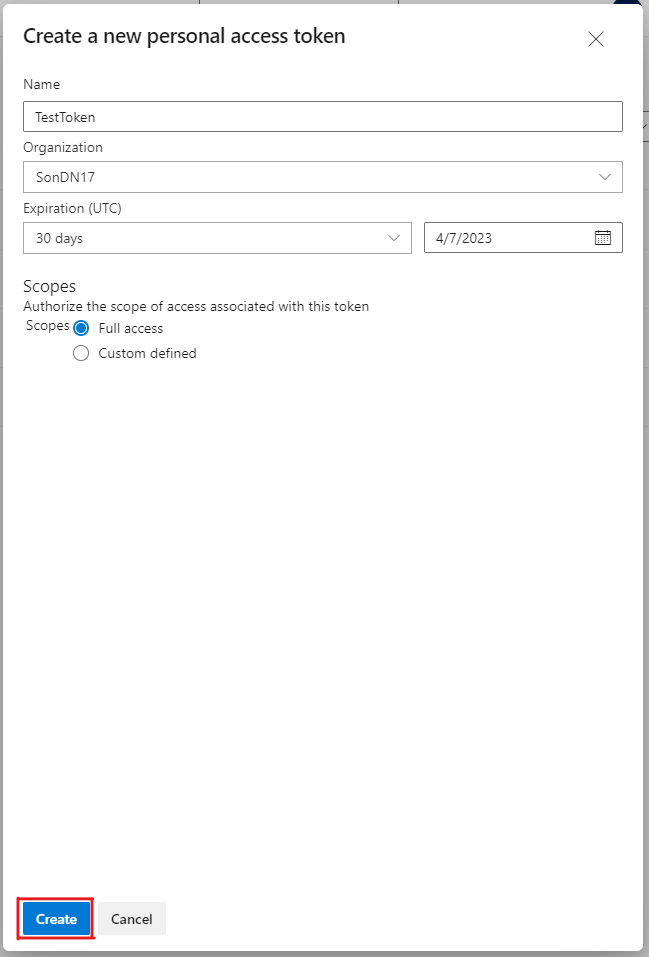
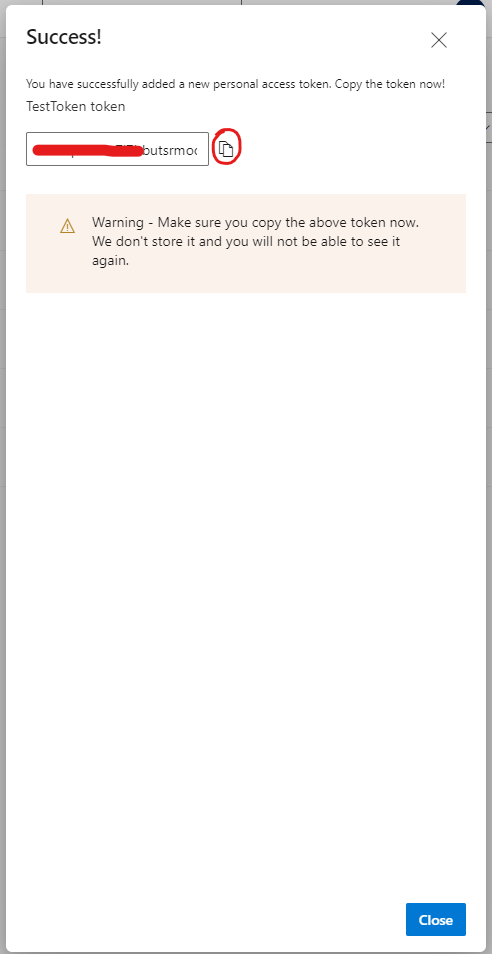
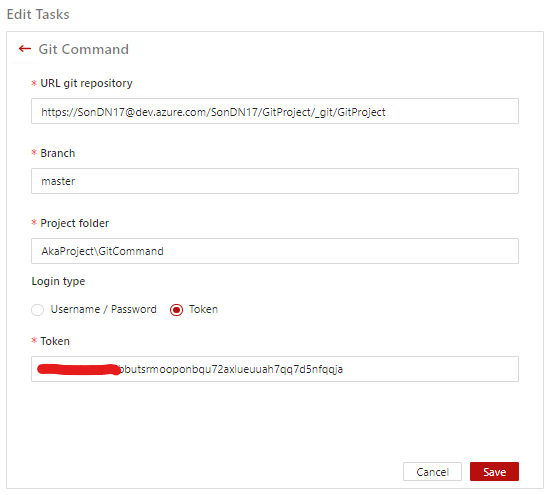
-
→ This is an example for creating task “Git Command”
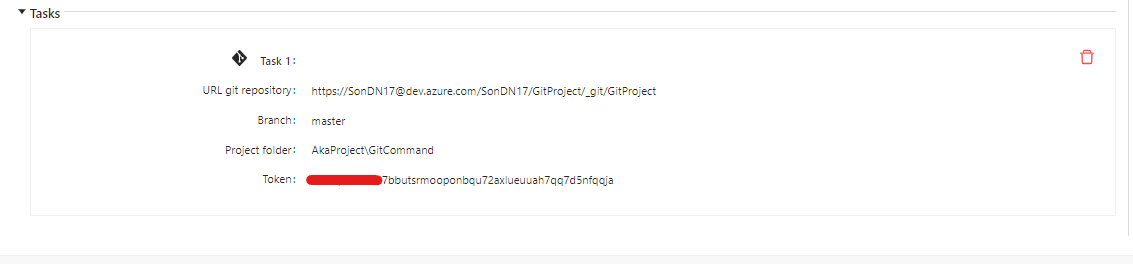
1.2. Test Management
This task runs job based on test cases in test planning of akaManagement.
1.2.1. Instruction
Precondition:
- Available test cases in akaAT Studio and test cases
- Available test planning and cycle in test management
- Have already turned on agent core and your agent is online
Step 1: Select test plan/cycle
- Test Planning: Test planning(s) that is created in managament
Note: Cannot select a test plan that has not been started
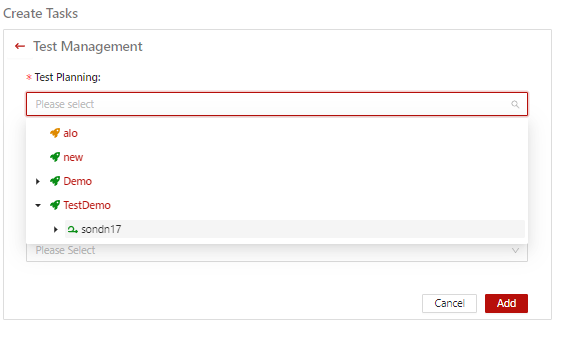
Step 2: Input Project Path (Just folder path of project)
-
Project Path: Path of project in Studio having test case that you want to run
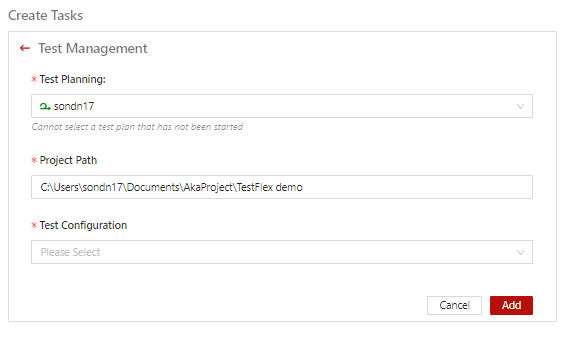
Step 3: Select Test Config then click Add
-
Test Configuration: Select test configuration that you created in Test Configuration
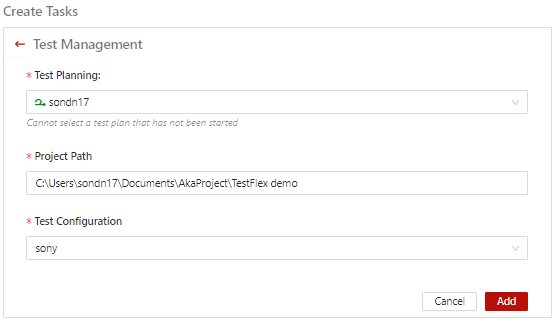
Step 4: Go to Management -> Test Planning -> Cycle -> select a test case
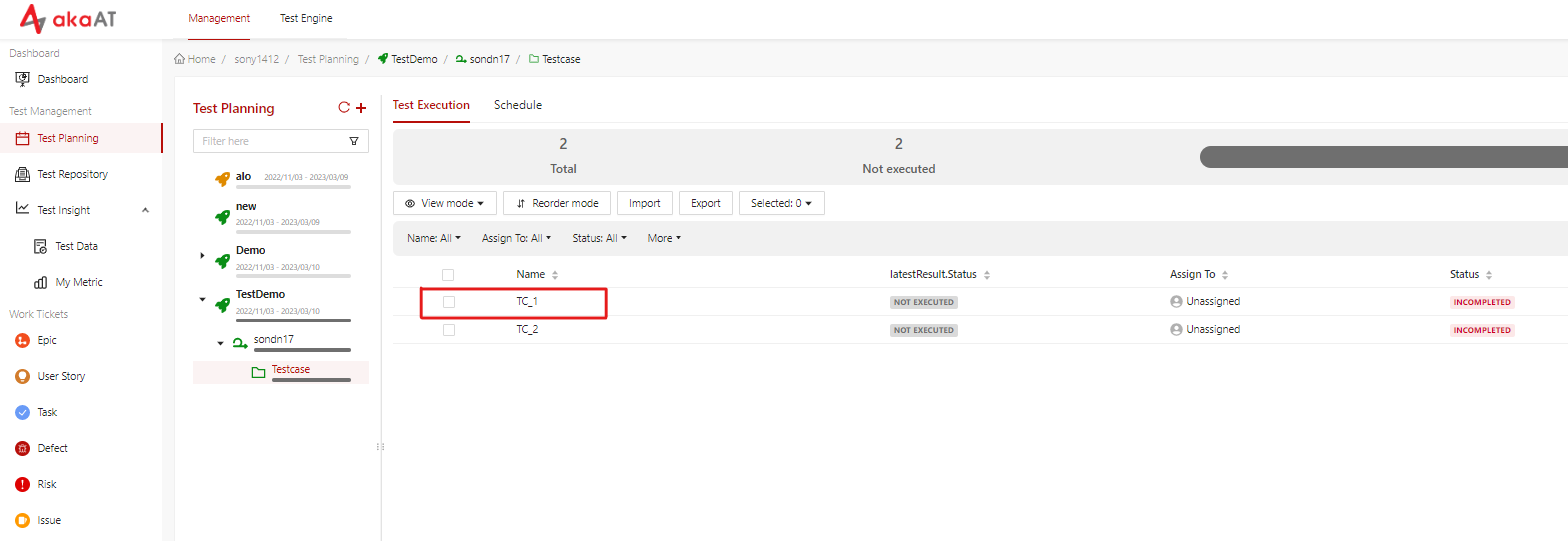
Copy name test case and folder contains it, then paste it into Script Path
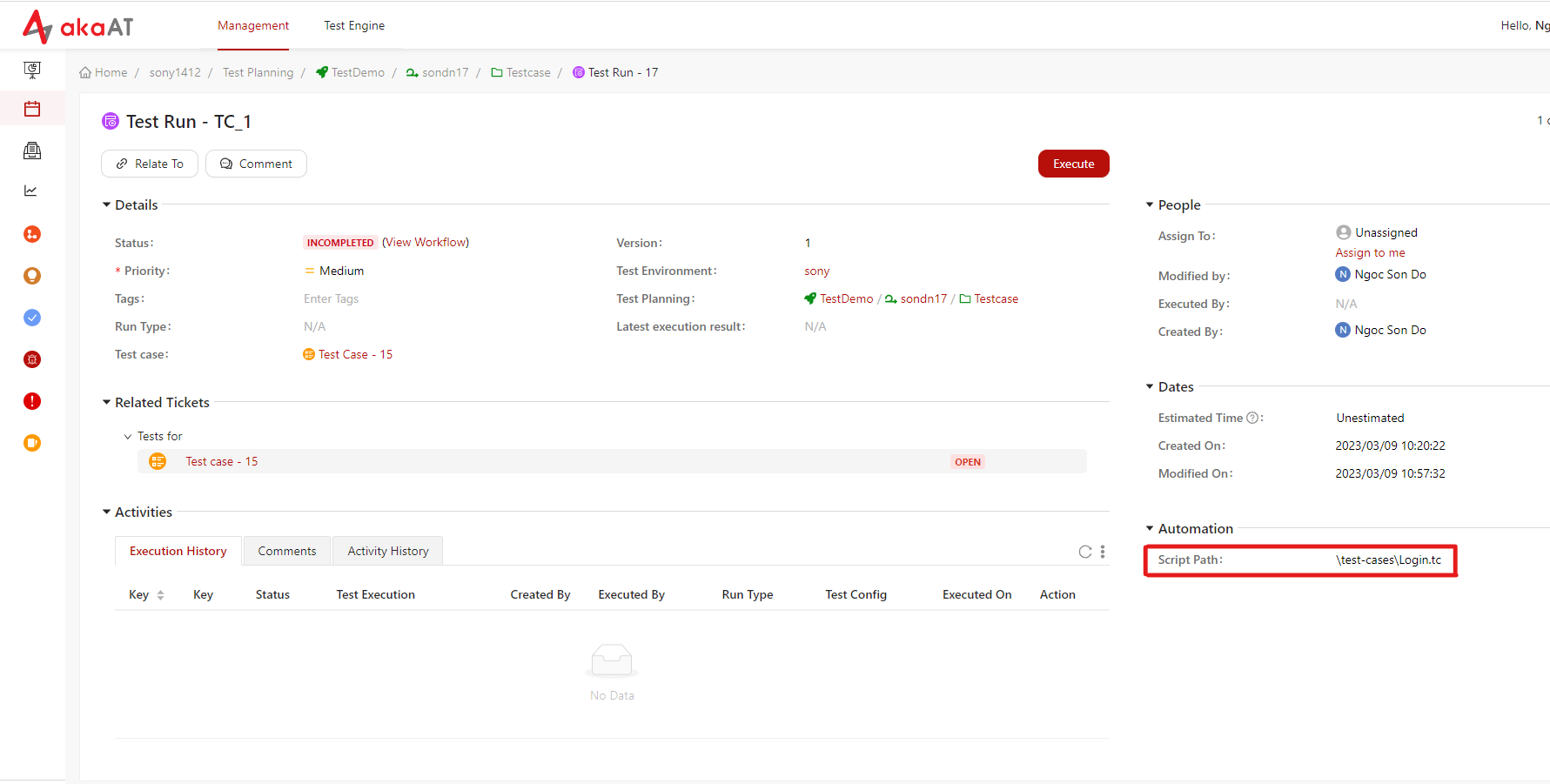
→ This is an example for creating task “Test Management”
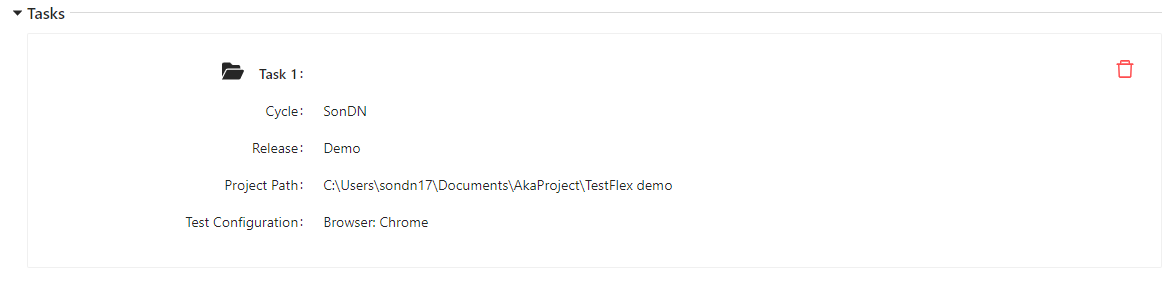
1.3. Azure DevOps
This task runs job based on test cases in test planning of Azure DevOps.
1.3.1. Instruction
Precondition
- Have already turned on agent core and your agent is online
- Available project in Azure DevOps
Step 1: Integrate Azure Devops Services with aka Management
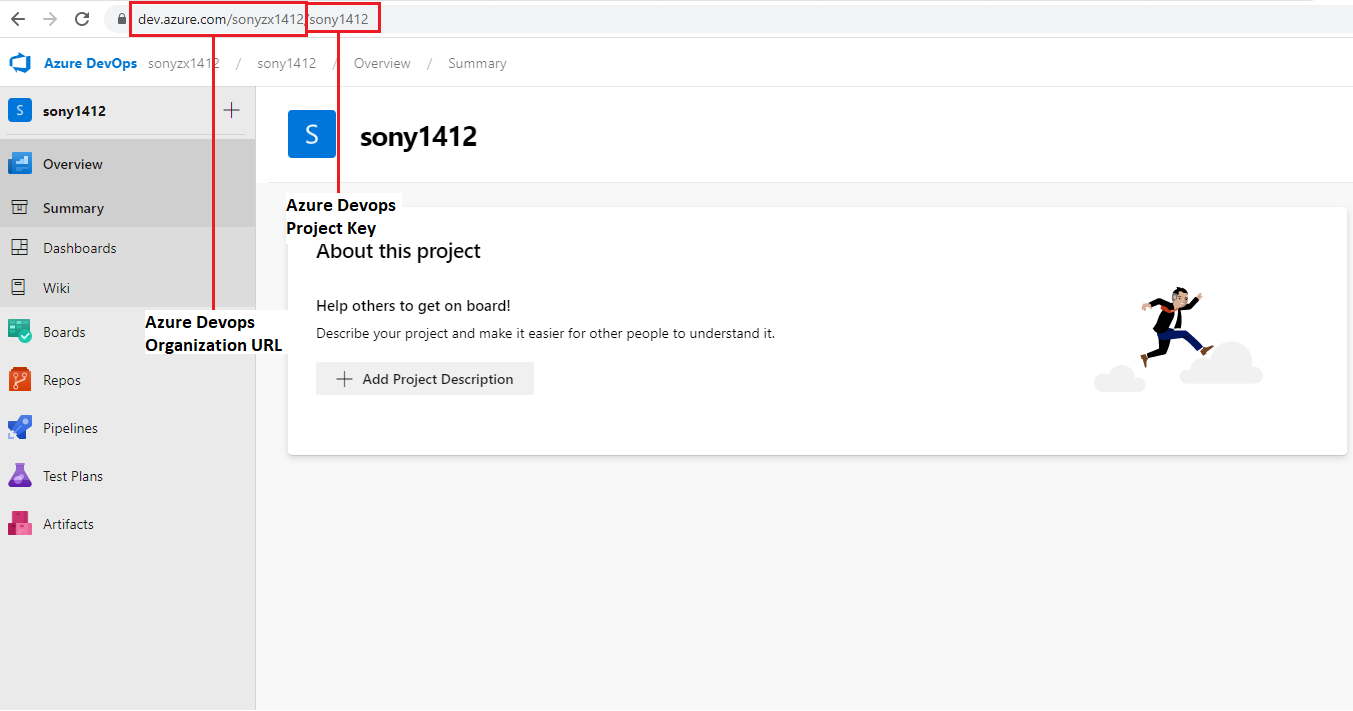
Go to Project Setting -> Integration -> Azure DevOps Tab
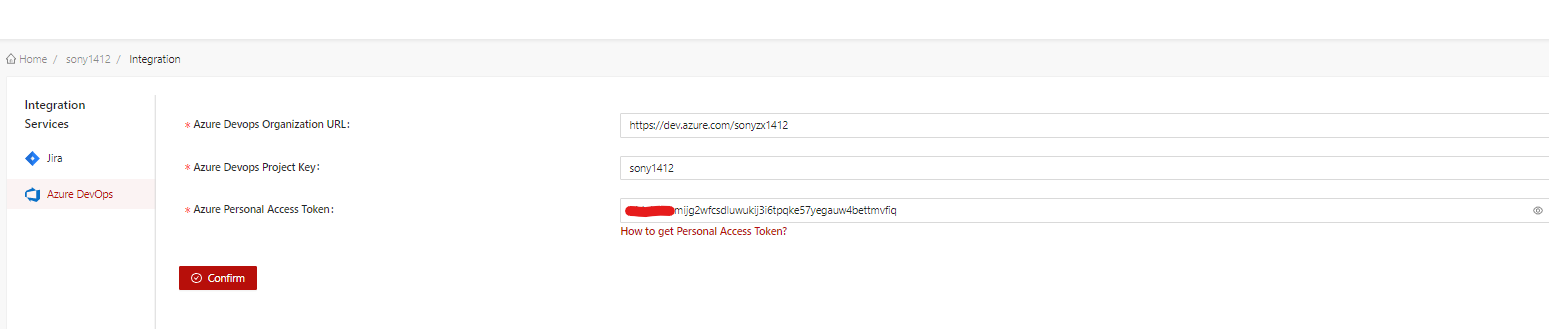
Step 2: Go to Project in Azure to get Test Plan ID and Test Suite ID
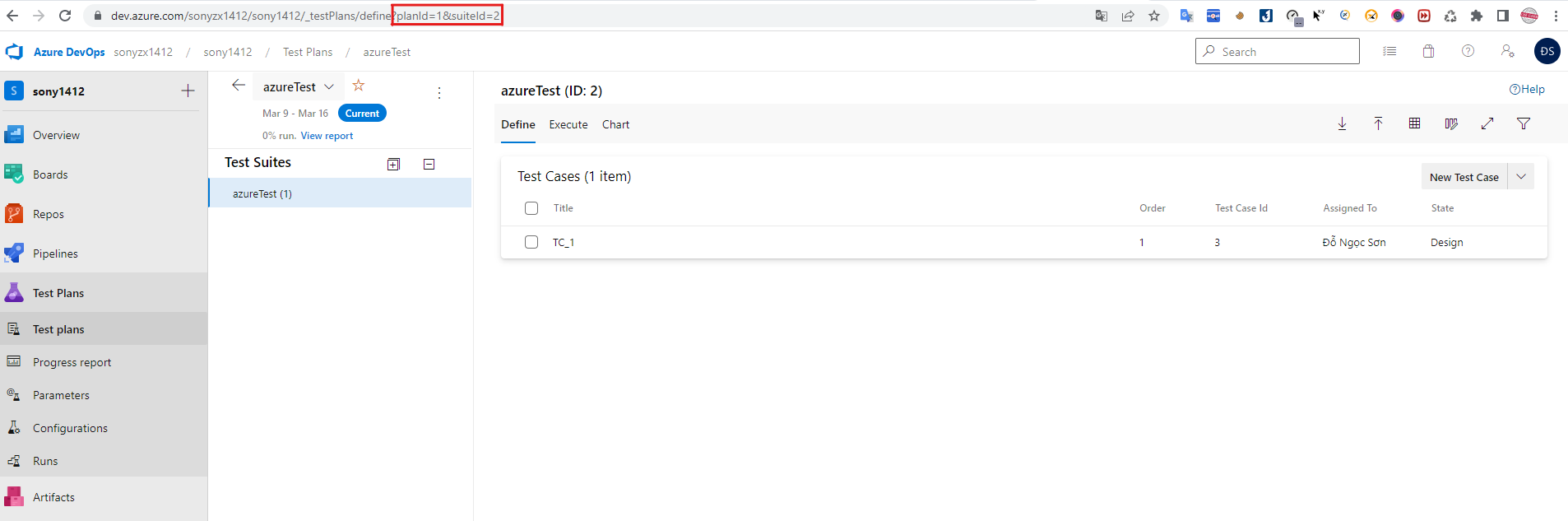
Then fill both of them in fields of task in the management
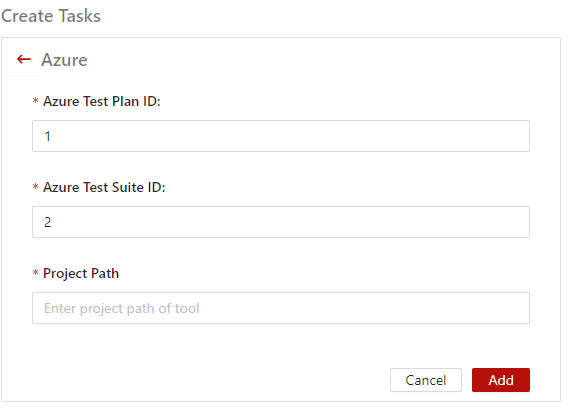
Step 3: Create test case and get test case id in azure
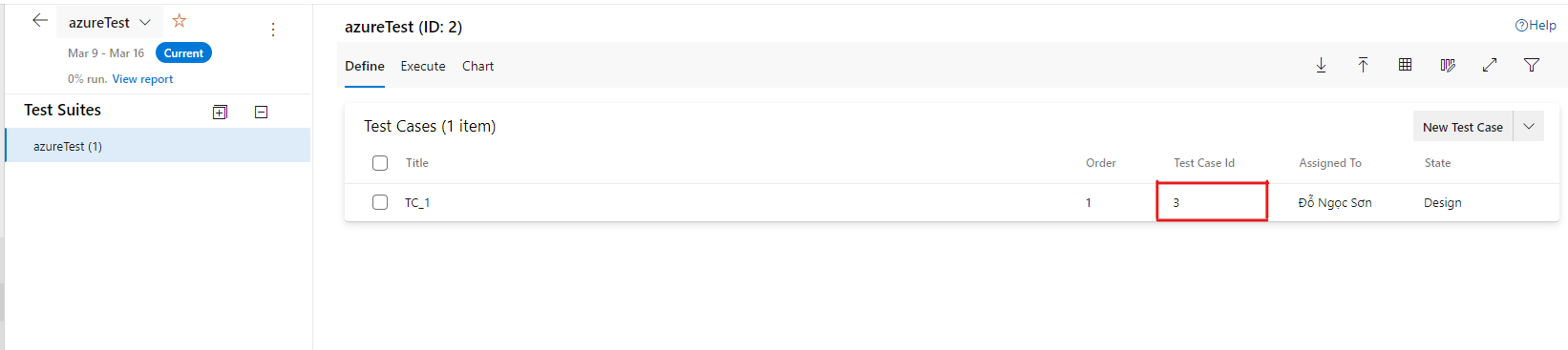
Then fill in Extenal ID of test case you want to map in akaAT Studio
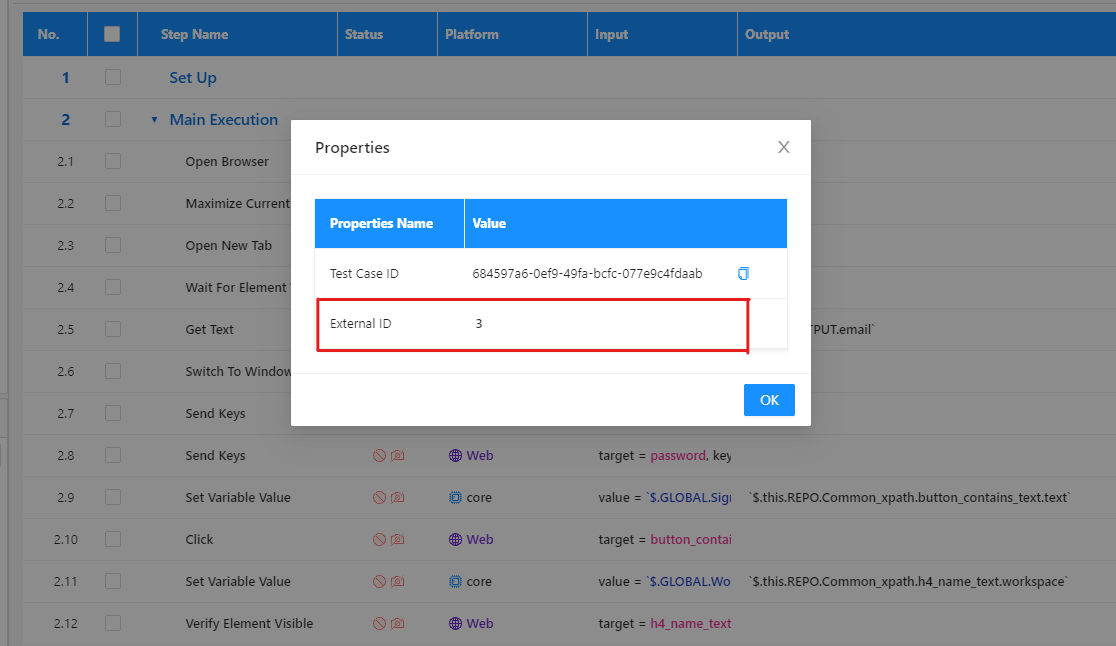
Step 4: Create test config of Azure DevOps and bind in run profile in akaAT Studio
In Azure DevOps, go to Test Plans -> Configurations
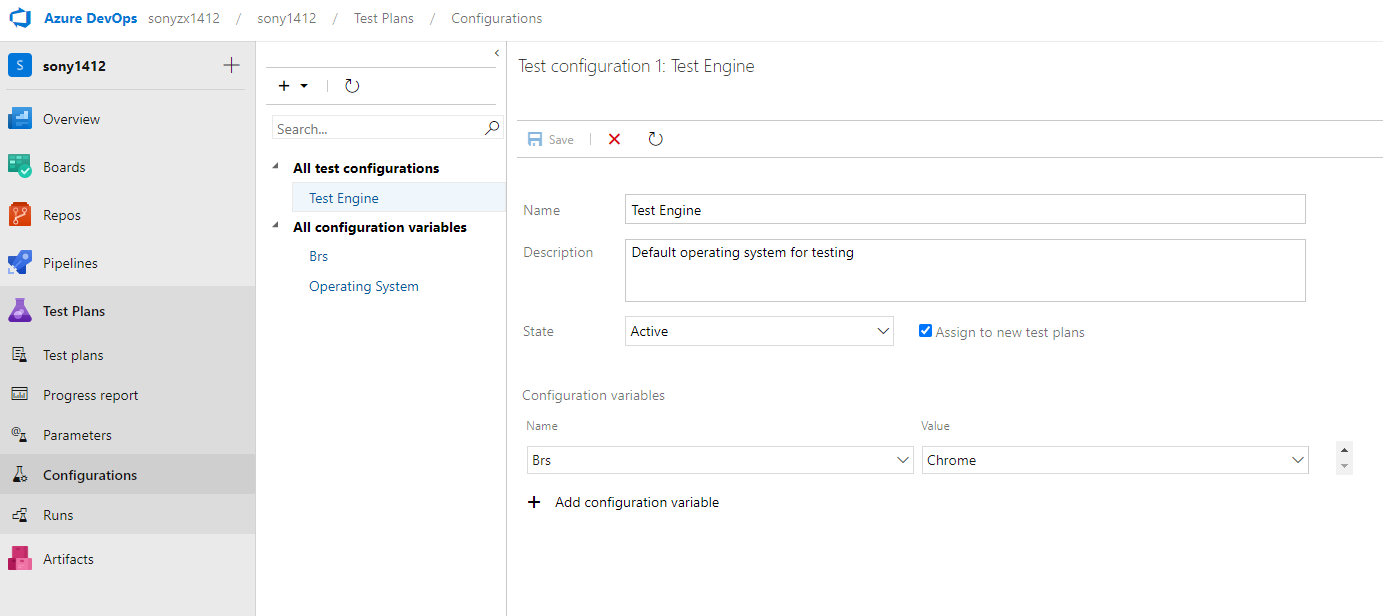
Here, create configuration variables with name and value
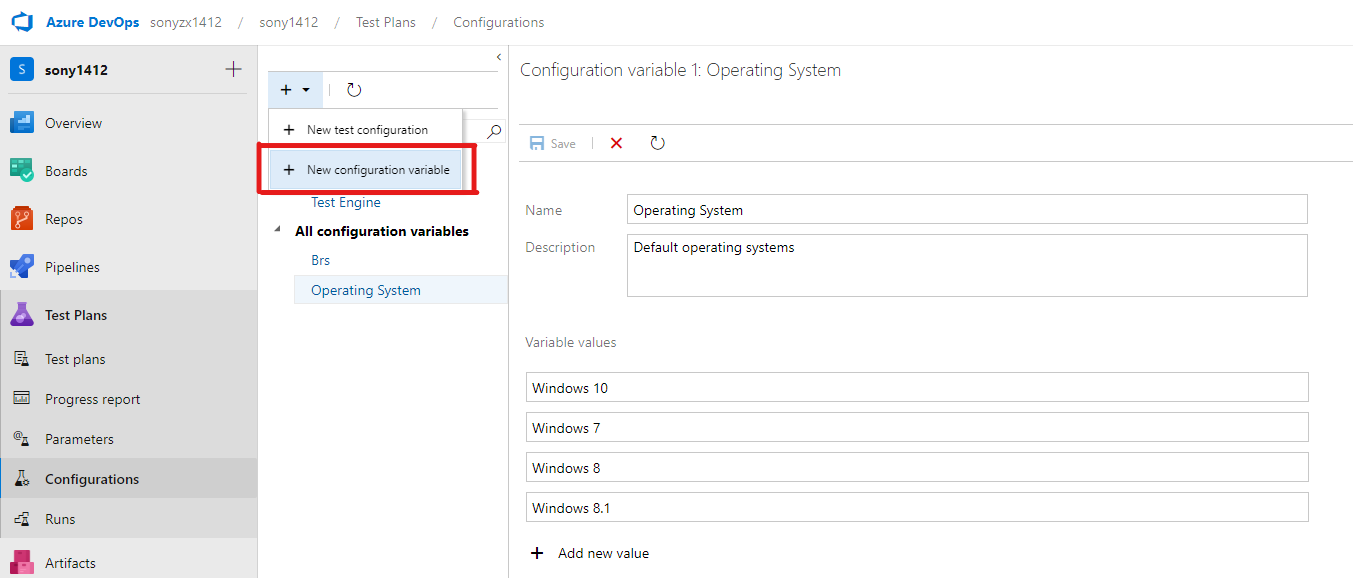
Input Name and Variable values
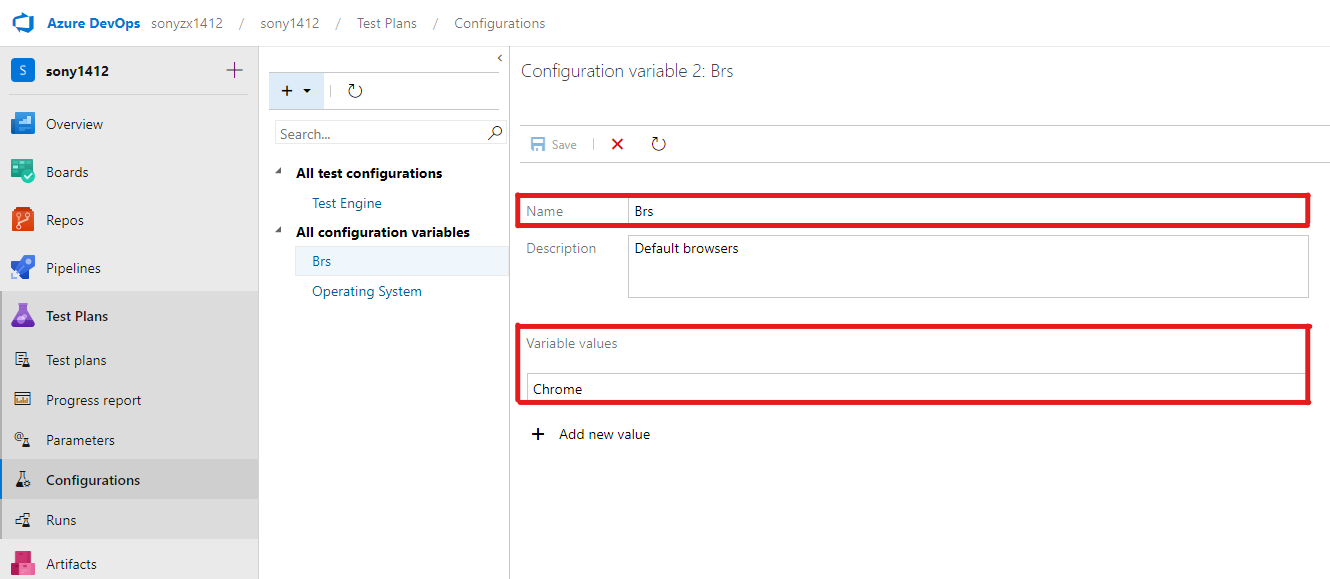
Then create test config and choose config variables that you want
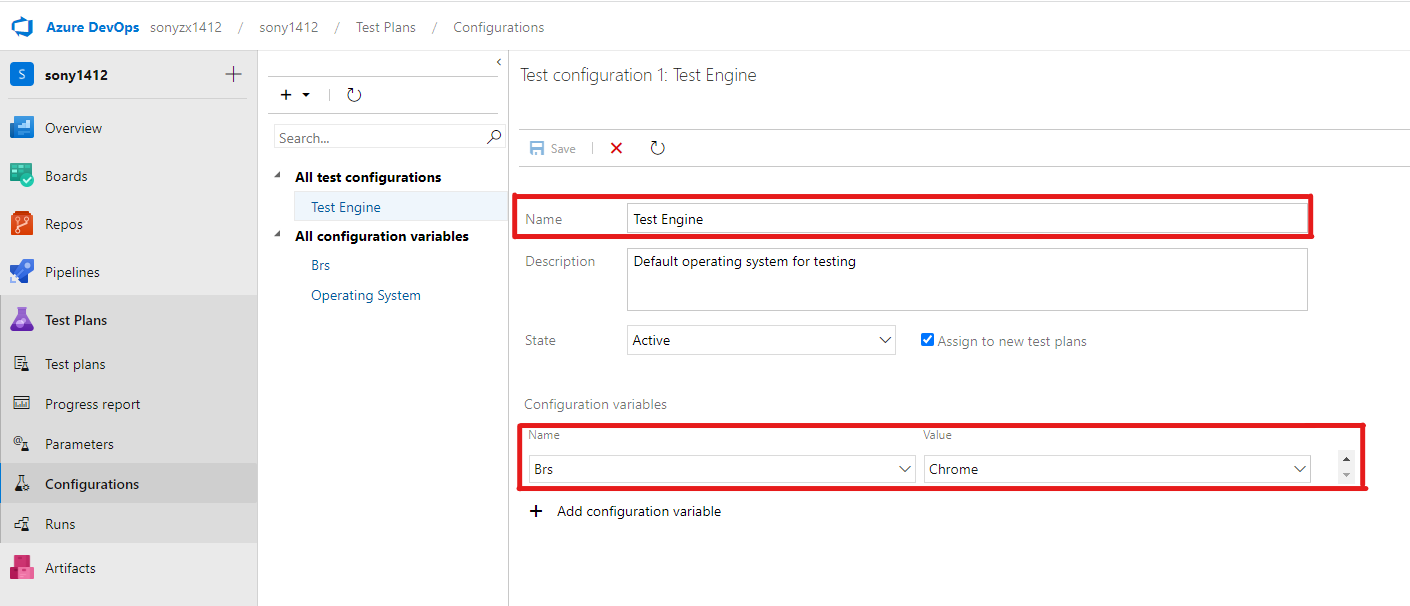
Get Name of Test Configuration in Azure
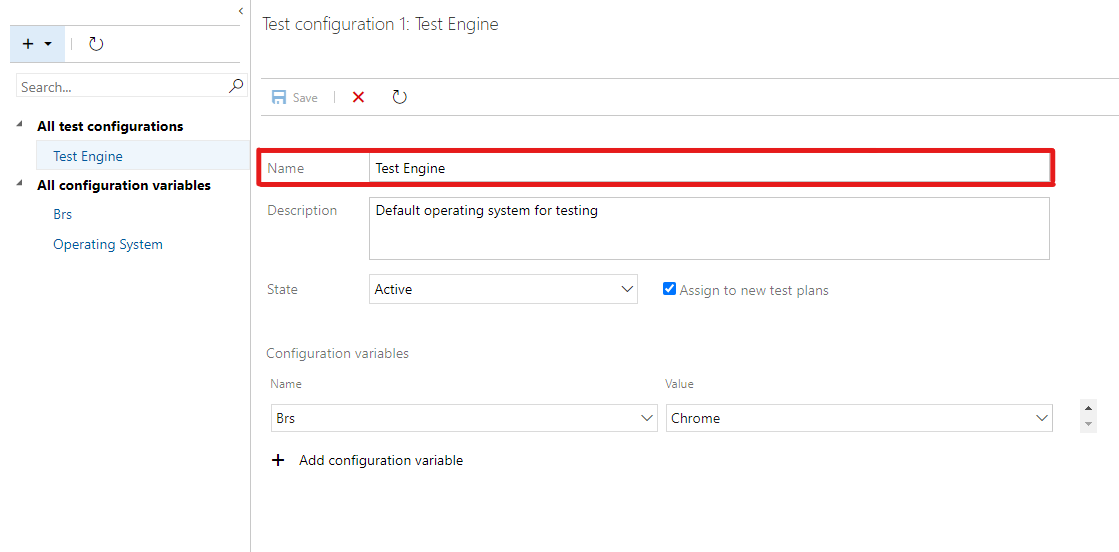
Back to akaAT Studio, Project Setting -> Run Profile. Add External Matching Capability with Name and Value those are matched in test config
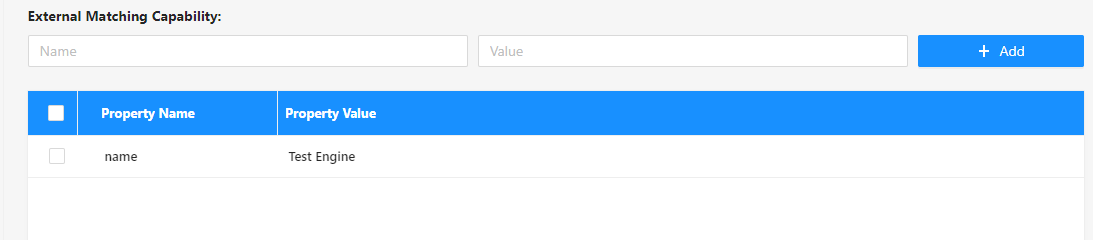
Property Name: This is representation for "name" field of test config so you only input "name" for it
Property Value: Value of test config's name
Step 5: Fill Path of the Project having plan that you want to run
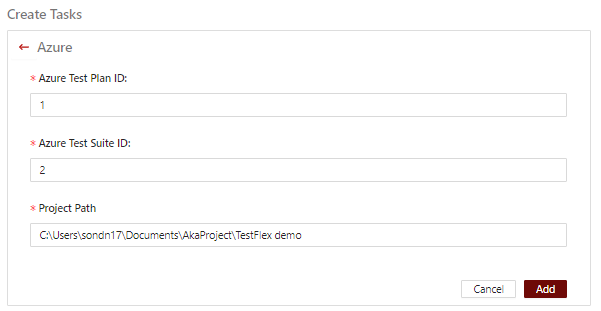
Priority: Adding new Azure Integration
- Azure Test Plan ID: ID of the Test Plan in Azure
- Azure Test Suite ID: ID of the Test Suite in Azure
- Project Path: Path of the Project having plan that you want to run
Note: If you want to run test cases from Azure, you have to map test case ID in Azure to Studio
→ This is an example for creating task “Azure DevOps”
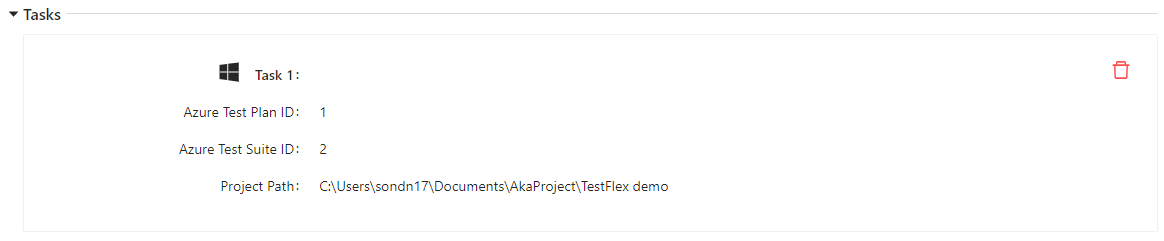
1.4. Run Direct Path
This task is for running test case directly from project stored in your local machine
1.4.1. Instruction
Precondition
- Have already turned on agent core and your agent is online
- Available project and test case in akaAT Studio
Step 1: Fill Test Path and Project Path field
- Test Path: Path of test case in Studio that you want to run (Direct path to specific file such as Testcase.tc, testsuite.ts or testflex.tf. If you want to run all test case/test suite/test flex in a folder, you just type path of that folder Eg: \testcases)
Note: If your test path is a folder, agent is only running test cases/testsuite/test flex files in that folder not include testcase/testsuite/testflex file in sub-folder
-
Project Path: Path of project in Studio having test case that you want to run
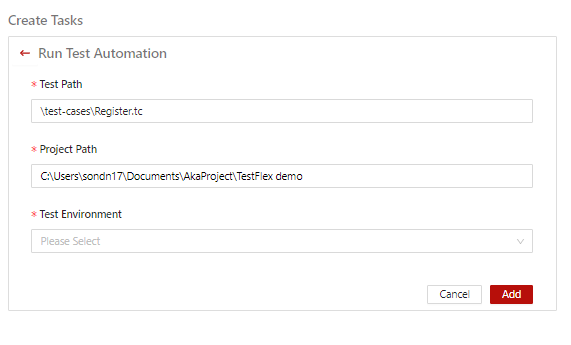
Step 2: Select Test Environment
-
Test Configuration: Select test configuration that you created in Test Configuration
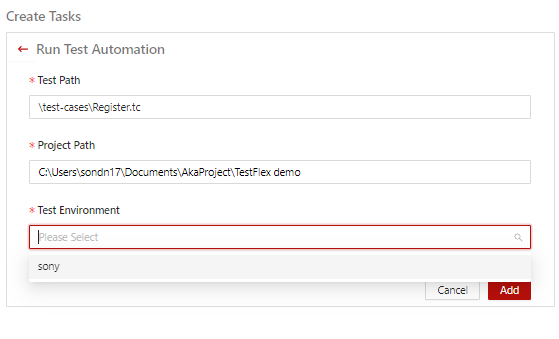
Test configuration that you select must have Configuration Variables is same to Test Configuration in Studio. View more in Special case of creating Configuration Variables
→ This is an example for creating task “Run Test Automation”
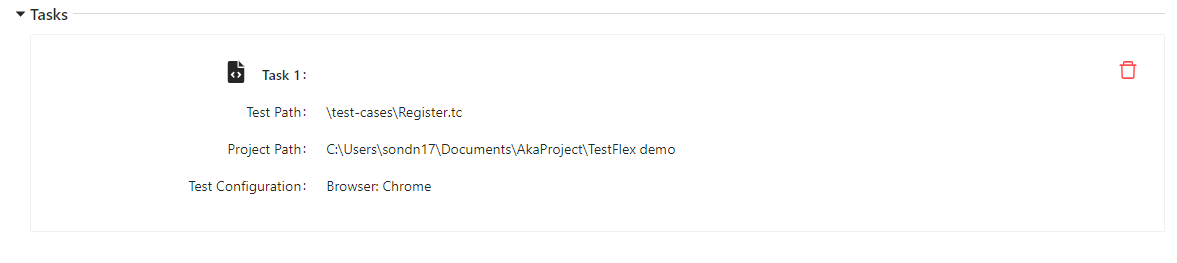
2. Editing tasks
- Go to editing job screen
-
Click on existed task that wanting to edit
- System shows pop-up edit task in the in the right corner
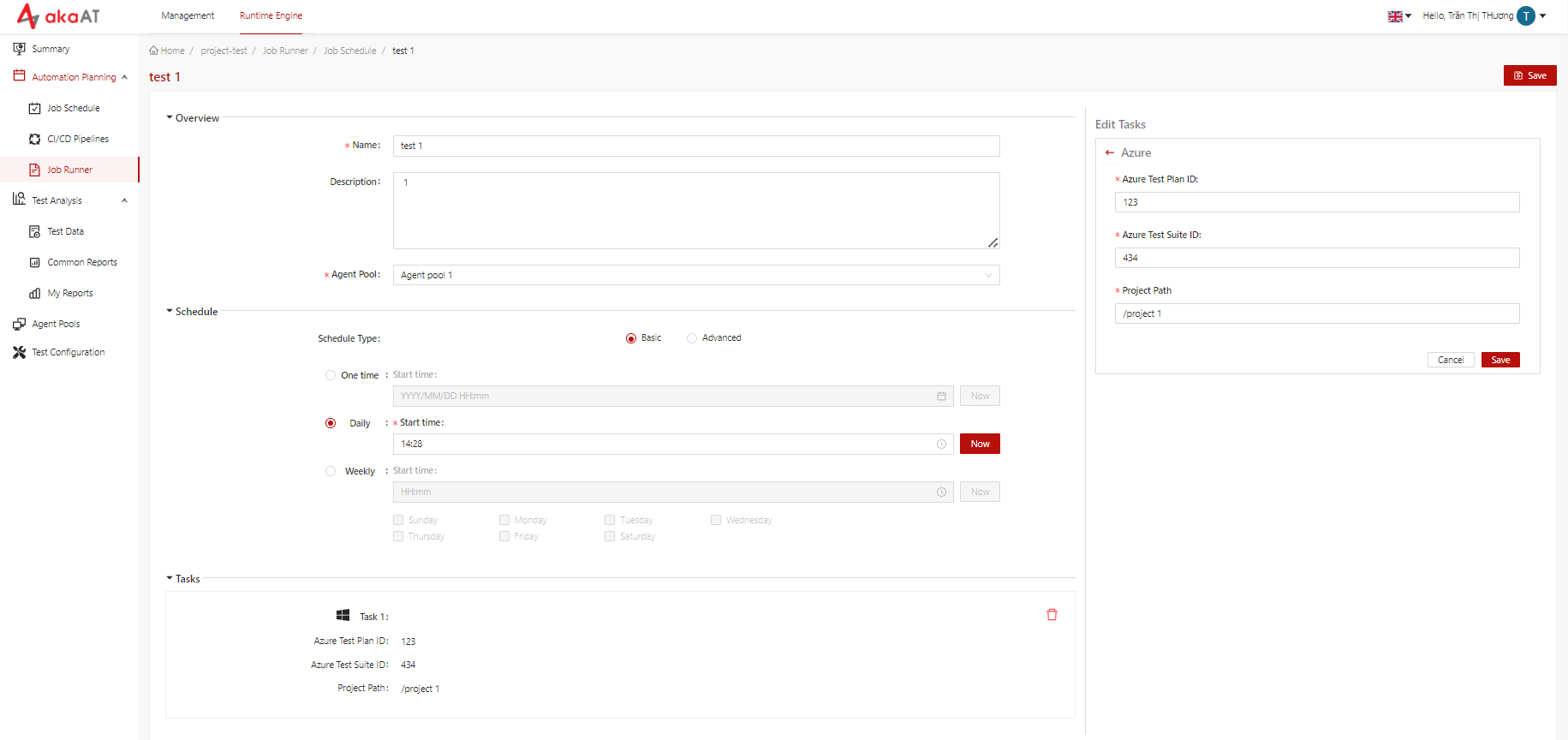
-
Edit all fields of task
- After editing, simply click on [Save] button in task.
3. Deleting tasks
- Go to Editing job screen
- System moves to Job detail with list of existed tasks
- Simply click on trash icon in each job
- A pop-up will appear asking "Are you sure to delete this task"?
- Click on [Yes] button.