Overview
What is Traceability?
Traceability is the capability to trace something. In some cases, it is interpreted as the ability to verify the history, location, or application of an item by means of documented recorded identification.
Traceability works by linking different artifacts like requirements/user stories/epics to their corresponding test cases, test runs, test execution results (including defect details if any) and vice versa.
Traceability also helps create a snapshot to identify coverage gaps and gives us visibility throughout the development lifecycle, thus accelerating the development and reducing waste of resources like time and effort. In this capacity, we can start to track coverage as a metric that helps us determine the number of tests Run, Passed, Failed, or Blocked, etc., for every requirement, thus providing a brief overview of the current health of the development project.
Ultimately, the goal for traceability is to help you plan and manage testing activities (including defect management) better.
Traceability Browser
Traceability Browser is essentially a table that correlates any number of sets of any trackers or tracker types in a desired order and visualizes the dependencies (downstream and/or upstream associations and/or references) between the items corresponding the neighboring selected ticket types.
Create New Traceability Browser
-
From Traceability Board, clicking on [+ Add New Traceability] button
-
System will display Popup for selecting type of Traceability that wanting to create
-
-
Clicking on [Add] button
-
System will navigate to Add new Traceability Browser screen
-
-
Select ticket in each level
This is the most important part of the screen, you can set here the traceability levels
- Initial level
- Other level(s): From level 1, you can add more levels, max are 5 levels (iclude Initial level)
-
Clciking on [Apply] button for displaying traceability browser
After selecting ticket of each level, you have to click on Apply to see the result table. The first columns of the result table will belong to the selected initial level, the other columns will represent the other Levels.
-
You can config for displaying field(s) for each level
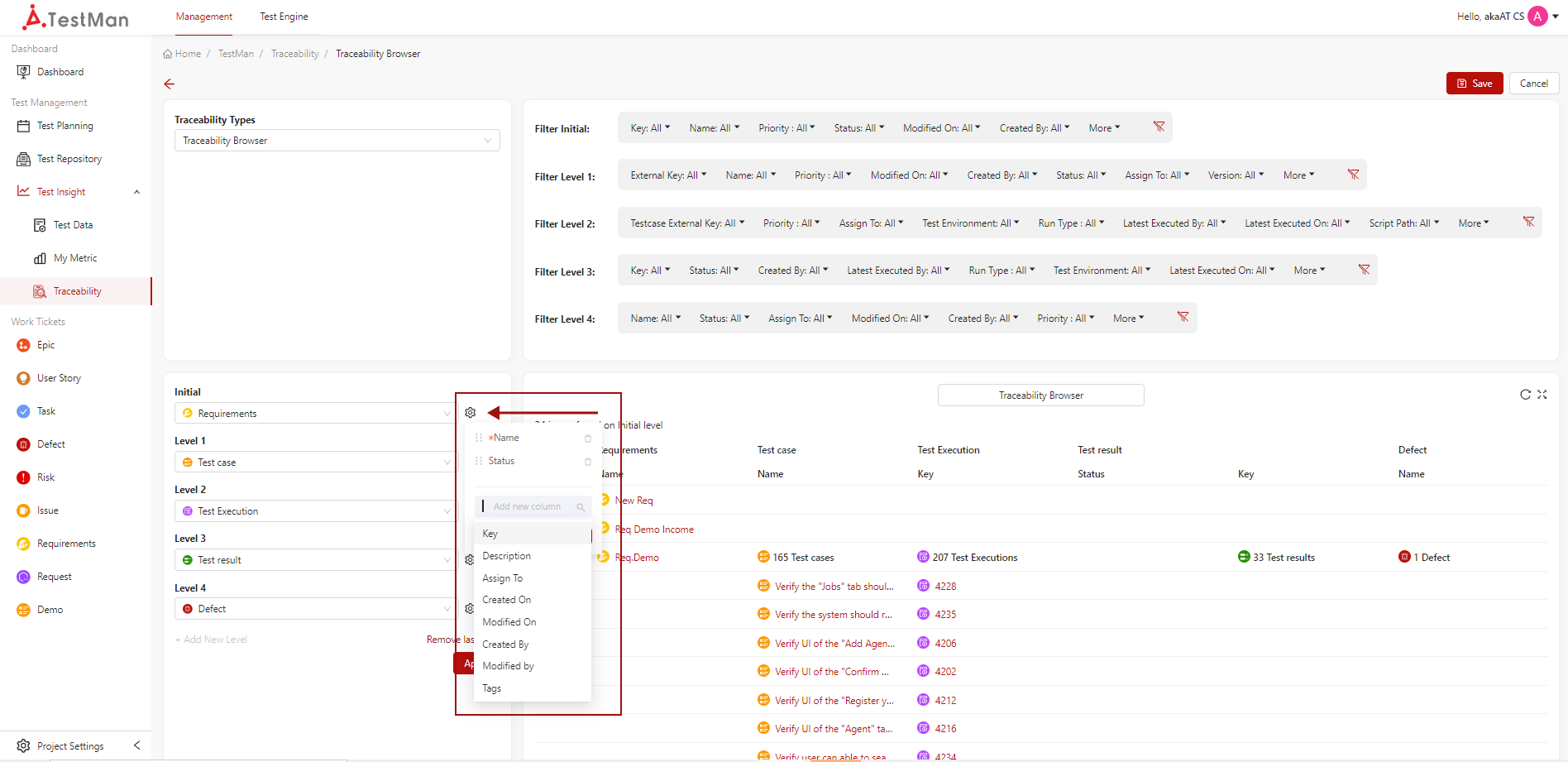
Then clicking on [Apply] button after configuring. Clicking on [Apply] for displaying in table result.
-
In case you want to filter for each level, you can go to filter space for filter data.
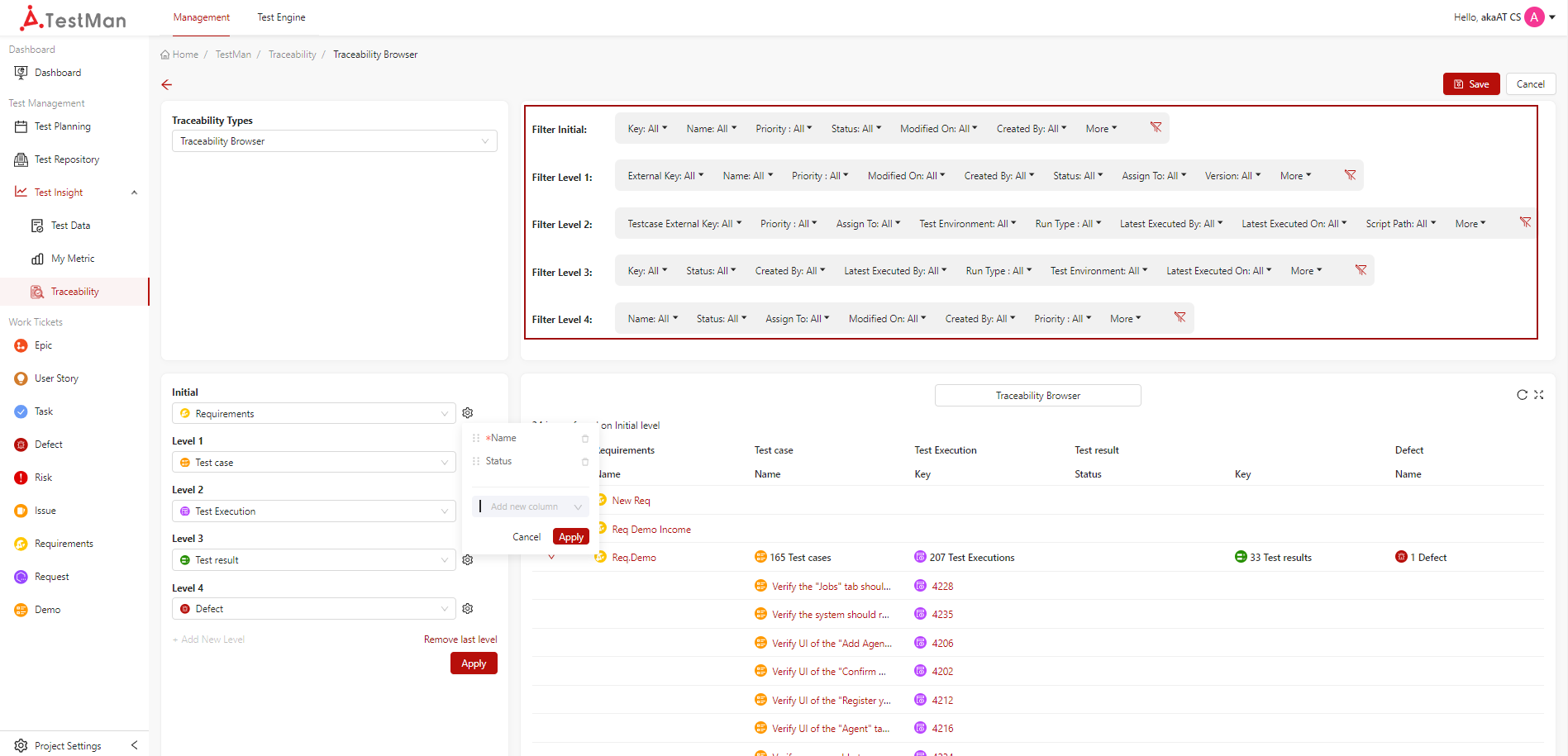
-
Re-name for title of Traceability Browser, if you want to rename
-
Clicking on [Save] button for completely creating new Traceability Browser
Traceability Matrix
Traceability Matrix is essentially a table that correlates any two set of requirements (or tests, tasks, or any other issue types) and visualizes dependencies between those items. It is often used not only to view, but to edit the dependencies.
Create New Traceability Matrix
-
From Traceability Board, clicking on [+ Add New Traceability] button
- System will display Popup for selecting type of Traceability that wanting to create
-
Clicking on [Add] button
- System will navigate to Add new Traceability Browser screen
-
In Traceability Type, select Traceability Matrix
-
System will change to Add new Traceability Matrix screen
With Traceability Matrix, you can just select two levels
-
-
Select ticket in each level
-
Clicking on [Apply] for preview Traceability Matrix
The result Table for Traceability Matrix
-
you can filter, rename for Traceability Matrix same as you create Traceability Browser.
-
Clicking on [Save] button for completely creating new Traceability Matrix
View Traceability Report
- From Traceability Board, select an existing traceability
- System will naviagte to view selected traceability screen
Edit Traceability
-
From viewing of traceability screen, clicking on [Edit] button for navigating to edit traeability screen
-
Or from Traceability Board, you can click on [Vertical Ellipsis] icon in traceability that you want to edit. Then select option Edit
- System will navigate to edit tracaebility screen
-
Edit traceability
- Clicking on [Save] button for updating new changes
Delete Traceability
- From Traceability Board, clicking on [Vertical ellipsis] icon in traceability that wanting to delete
- System will displaying confirm delete popup
- Simply clicking on [Delete] button for submit deleting traceability.




