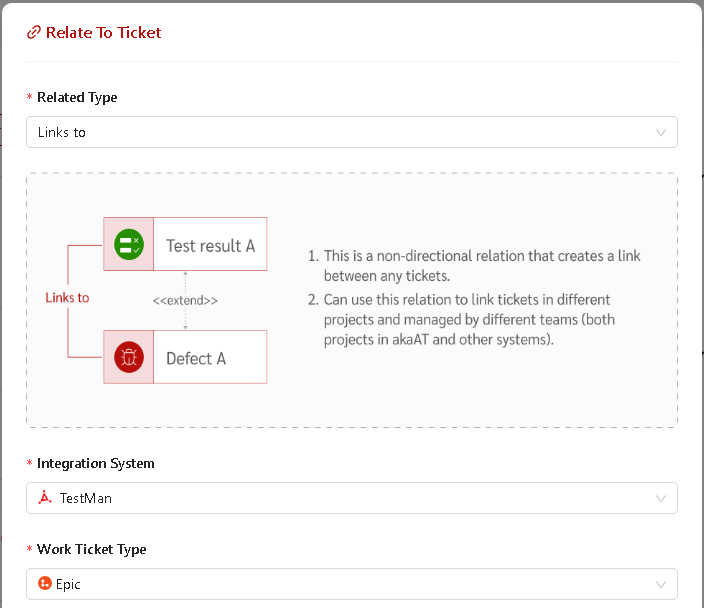Ticket Relation
By relating work tickets to other work tickets, user can track related work, view a hierarchy of work, view dependencies, and more. By relating work tickets to akaAT and other objects, user can enable quick navigation to work tickets and related objects.
Relate tickets to support the following goals:
- Track dependencies, related tickets, and work hierarchies
-
Track tickets which are tested by test cases and test results
-
Support an audit trail of code changes and the work tickets they support
- Share information by relating work tickets to a network share, storyboard, or document.
Typology
| Typology Name | Illustration | Usage |
|---|---|---|
| Dependency | 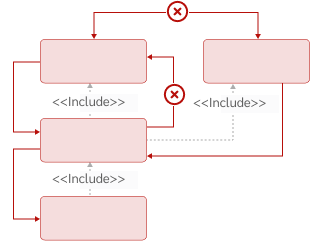 |
You can use dependency relations to create relations between work tickets that have directionality and to restrict circular relations. Use a dependency relation to record the features that must be completed to deliver a user requirement. User can't create a dependent relation between two tickets that are related to the same tickets via dependent relations. For example: With “Successor of/Predecessor of” relation, a defect (successor) can depend on 2 tasks (predecessor). However, it is not possible to create a dependency relation between those two tasks. |
| Freedom | 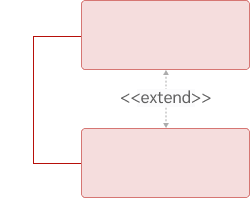 |
You can use freedom relations to relate between tickets that are non-restrictive. The relation is the same at both end points. Circular relations are allowed. For example: With “Links to” relation, 2 tickets can be related freely. |
| Hierarchical | 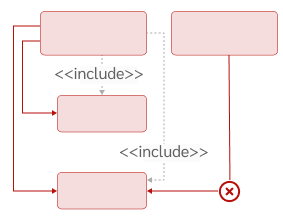 |
Hierarchical are the only type of relation that is supported by the Hierarchical of Work tickets query. With this typology type, user can't assign two higher level work tickets/test tickets to a same work ticket. For example: With “Parent of/Child of” relation, you can't assign two parents to a child and The Parent can only be completed when all the children are completed. |
Relation
| Relation Name | Illustration | Typology Type | Usage |
|---|---|---|---|
| Links to | 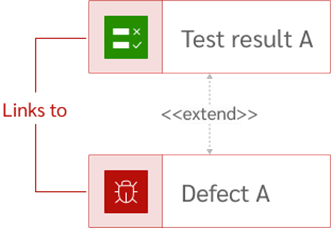 |
Freedom | - This is a non-directional relation and used to relate between any tickets. - Can use this related type to relate tickets in different projects (both projects in akaAT and other systems). |
| Tests for/Tested by | 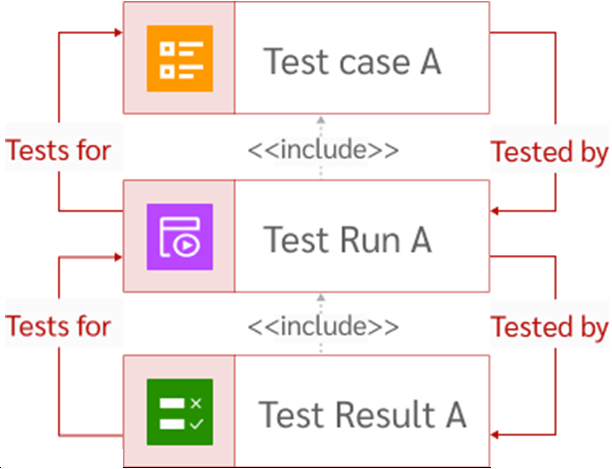 |
Dependency | - This type of relation is intended to show the relation between test cases, test runs and test results (but not ones that would create closed loops). - Cannot use to relate items in other systems- |
| Parent of/Child of | 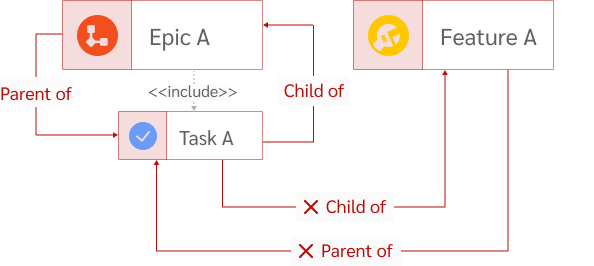 |
Hierarchical | - Use to relate between a single parent to one or more child tickets. - A work ticket can have only one Parent. A parent work ticket can have many children. - The Parent can only be completed when all the children are completed. - Only use Parent of/Child of to relate tickets in the same project. |
| Depend on/Affect by | 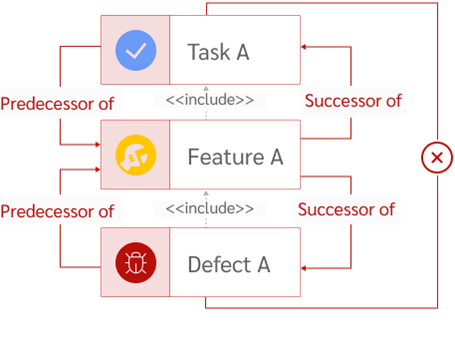 |
Dependency | - Can relate set of Work tickets, but not ones that would create closed loops. Use to track tasks that must be completed before others can be started. - Supports one-to-many relations. - An error appears when user attempt to create relations that define circular relations. - Create this relation only to relate tickets that are within the same project. |
| Duplicates to/ Duplicate of | 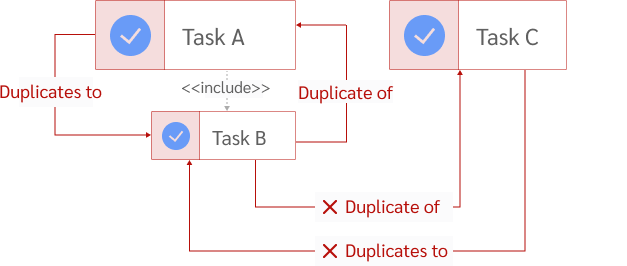 |
Hierarchical | - A ticket can have only one Duplicate. - Only use relates between tickets in the same project. - Use the Duplicate related type when two work ticktes have been created that essentially capture the same information; close one of the tickets and keep the other one active. |
| Blocked by | 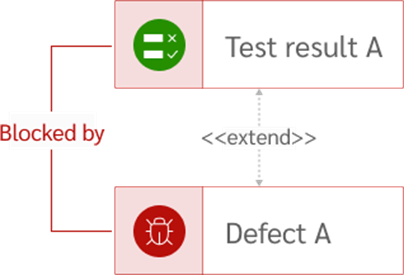 |
Freedom | - With “Blocked by” relation, tickets that are related together have a binding relation, any tickets are blocked -> related tickets will also be blocked too. - Use this relation to relate between tickets in all akaAT project. |
How to add relation?
Step 1: On ticket detail page, click on Relate to button.
Step 2:
-
If you want to create a relation between the current ticket and another existing ticket, select "Existing Ticket" in the dropdown list, fill in details and click on Save button.
-
If you create a relation between the current ticket and a new ticket. Please select "New Ticket" in the dropdown list, fill in details and click on Next button. Then a "Create new ticket" pop-up will be shown.