Manage your work ticket view or test ticket view with akaAT grid view
1. Overview
1.1. Description
Each project, the manager will have the need to generalize the work and focus on different data (fields).In Grid view you can customize how the grid view of current ticket looks like BY DEFAULT.
1.2. Permission
For all of the following steps, you must be logged in as a user with the Project Owner (to do in Project Setting).
2. Configure grid view screen
2.1. For Test case and Test execution
In Grid view setting for Test case and Test execution: There is a toogle to viewing test steps inside test case

2.2. For tickets (which is not Test case or Test Execution)
In the Grid view of other tickets, there would not be setting for test step display

3. Configure grid view step
3.1. Change entries per page
- Click Entries per page dropdown list (config the max number of entries to display in a grid view page)
-
Default value: 10 / page

-
Choose the option
3.2. Change default mode
-
Click Default mode dropdown list
-
Options:
- View mode: Grid view just only in view only
- Edit mode: Grid view allows direct editing
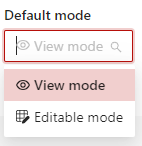
-
Default mode: View mode
- Choose the option
3.3. Change default sort attribute
-
Click Default sort attribute dropdown list
-
Options: Include grid view fields
-
Default option: Key

-
Choose the option
3.4. Change default sort order
- Click Default sort order dropdown list
-
Default: ASC

-
Choose the option
3.5. Add more column(s) to display in Grid view
- Click Add a field to list button
Beside default columns display in Grid view, user can add more columns to show more information
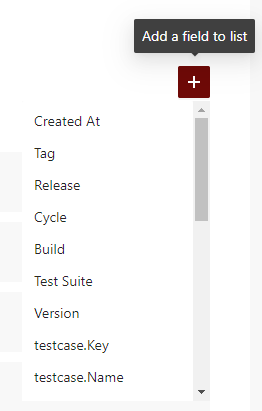
- Choose the field want to add
3.6. Change position of the column display
-
Click and hold ⋮⋮ button

-
Drag and drop to above or under another column
3.7. Delete a field
-
Click Delete button into the field want to delete

-
Click Yes button

3.8. Show/Hide test case step
This switch only exists in Test Result and Test Case ticket. And when this switch is turned on, Expand button will be shown in each test case and Expand All button will be shown to expand curent/expand all test steps
-
Click Show test step switch to show or hide test step


-
If it's on, all test steps will be expanded by default
- If When it's off, all test steps will be collapsed by default.
3.9. Show/Hide details of relation field
- Click Show details of relation field switch to show or hide test step

- If "Show details of relation field" is on -> List: Field list of current ticket type + Field list of relation field
- If "Show details of relation field" is off -> List: Field list of current ticket type + "Field to display" of relation field.