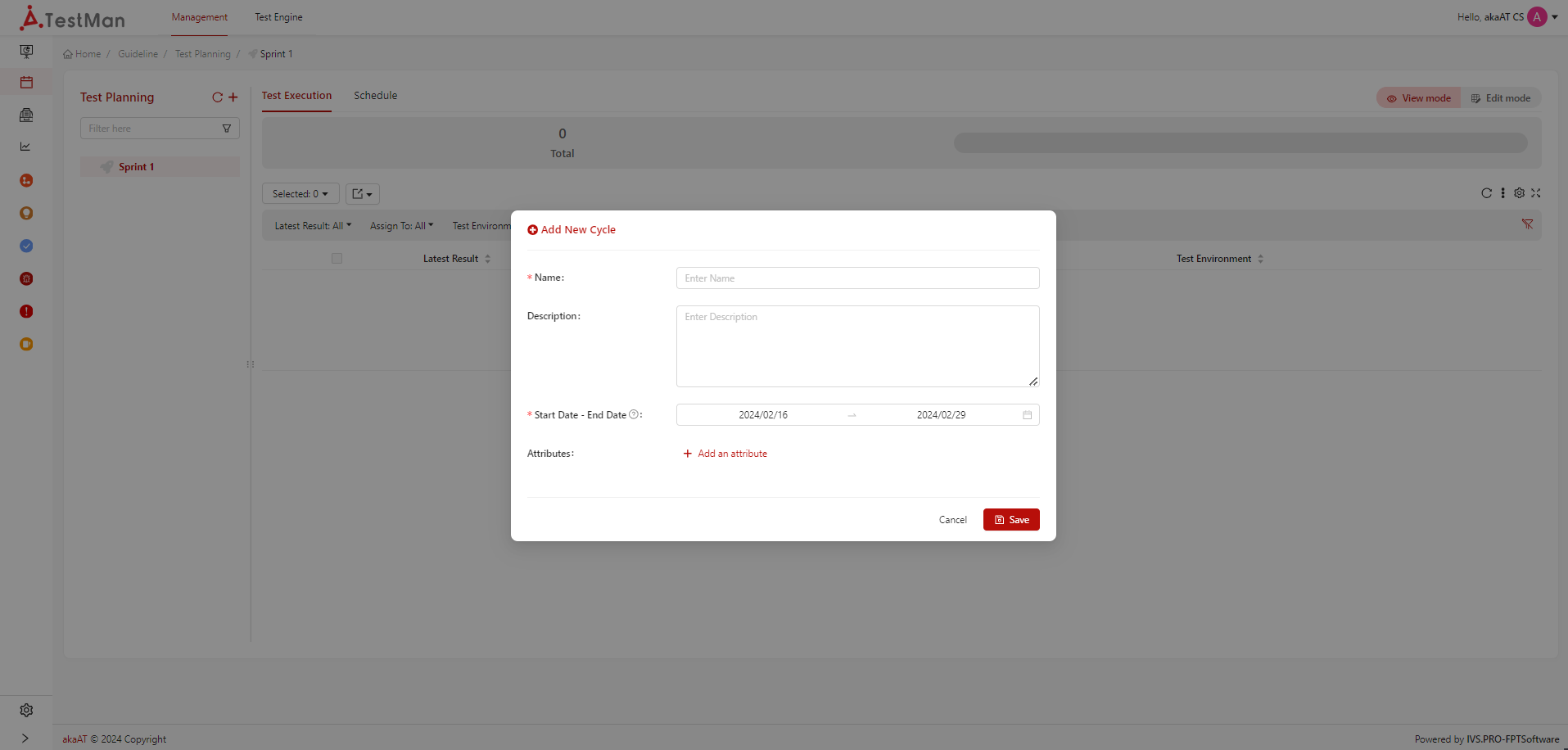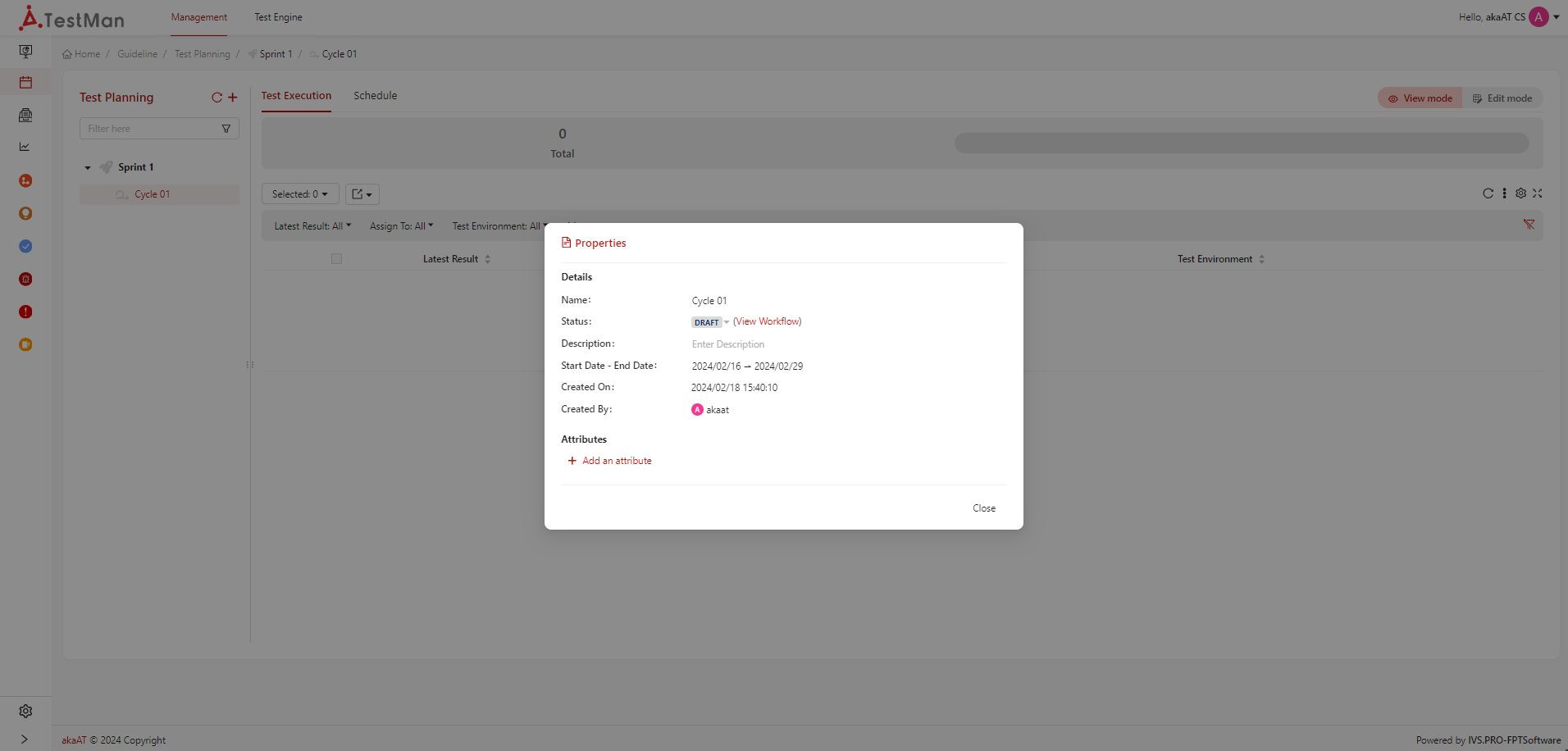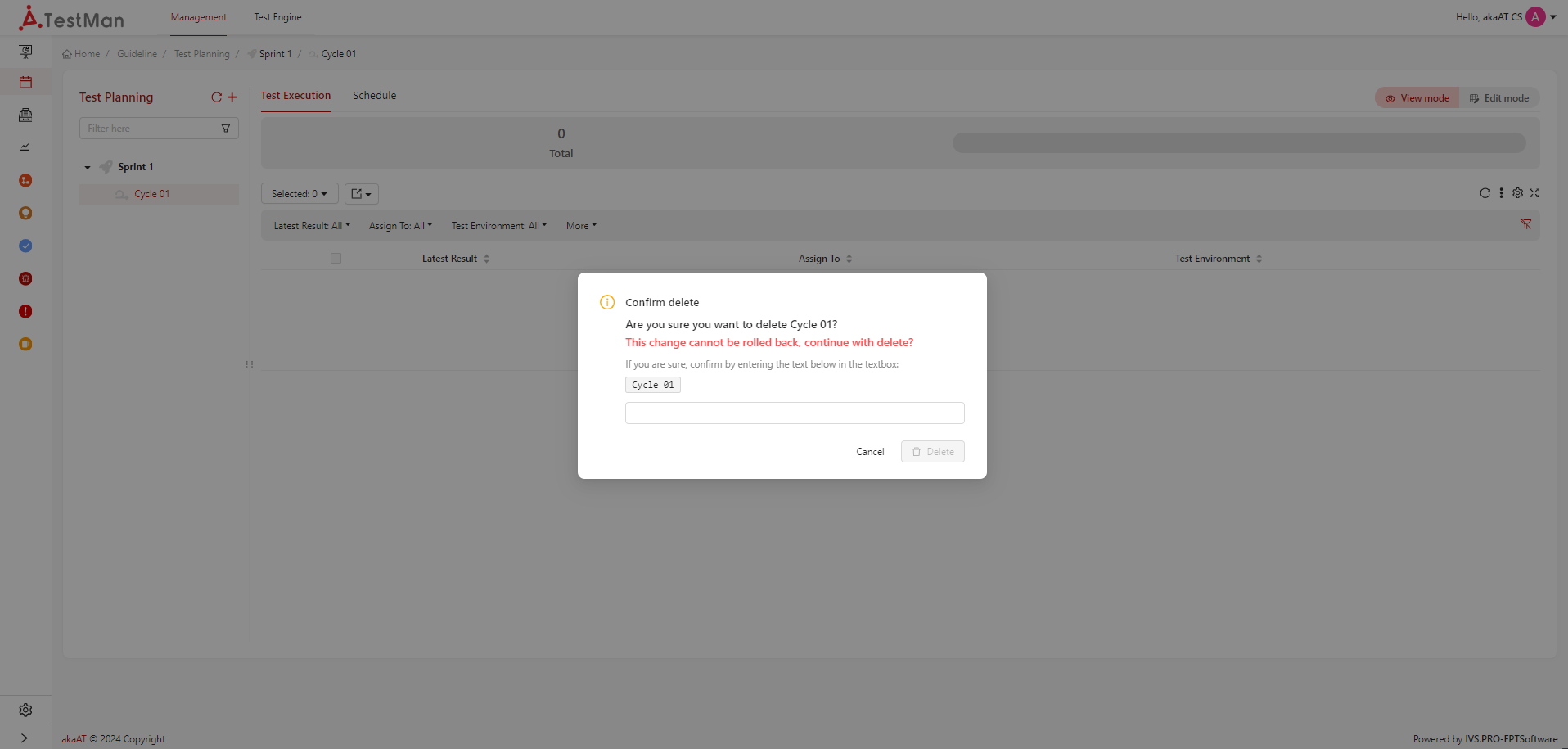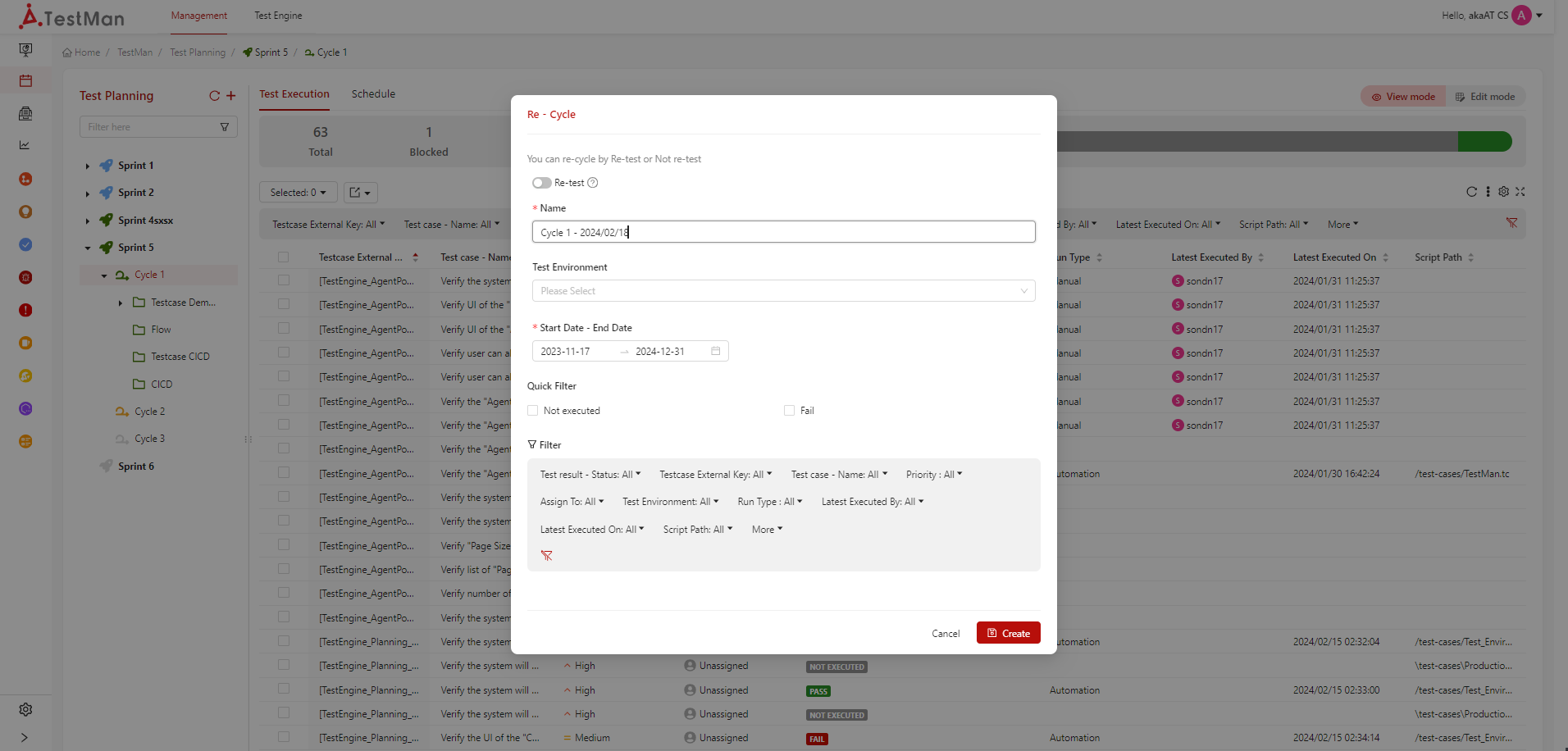Cycle
Cycle is known as Sub-Sprint or Iteration in Agile (or Sub-Milestone in Waterfall).
NOTE: Add New Test Suite, Rename, Delete, Re-cycle, Clone Format features are not visible if current Cycle's Status is Released.
Creating new Cycle
Prerequisites
You must have project role is Project Owner or Project Manager or Test Lead
-
From Test Planning screen, clicking on the [Vertical ellipsis] icon in release that wanting to add cycle into
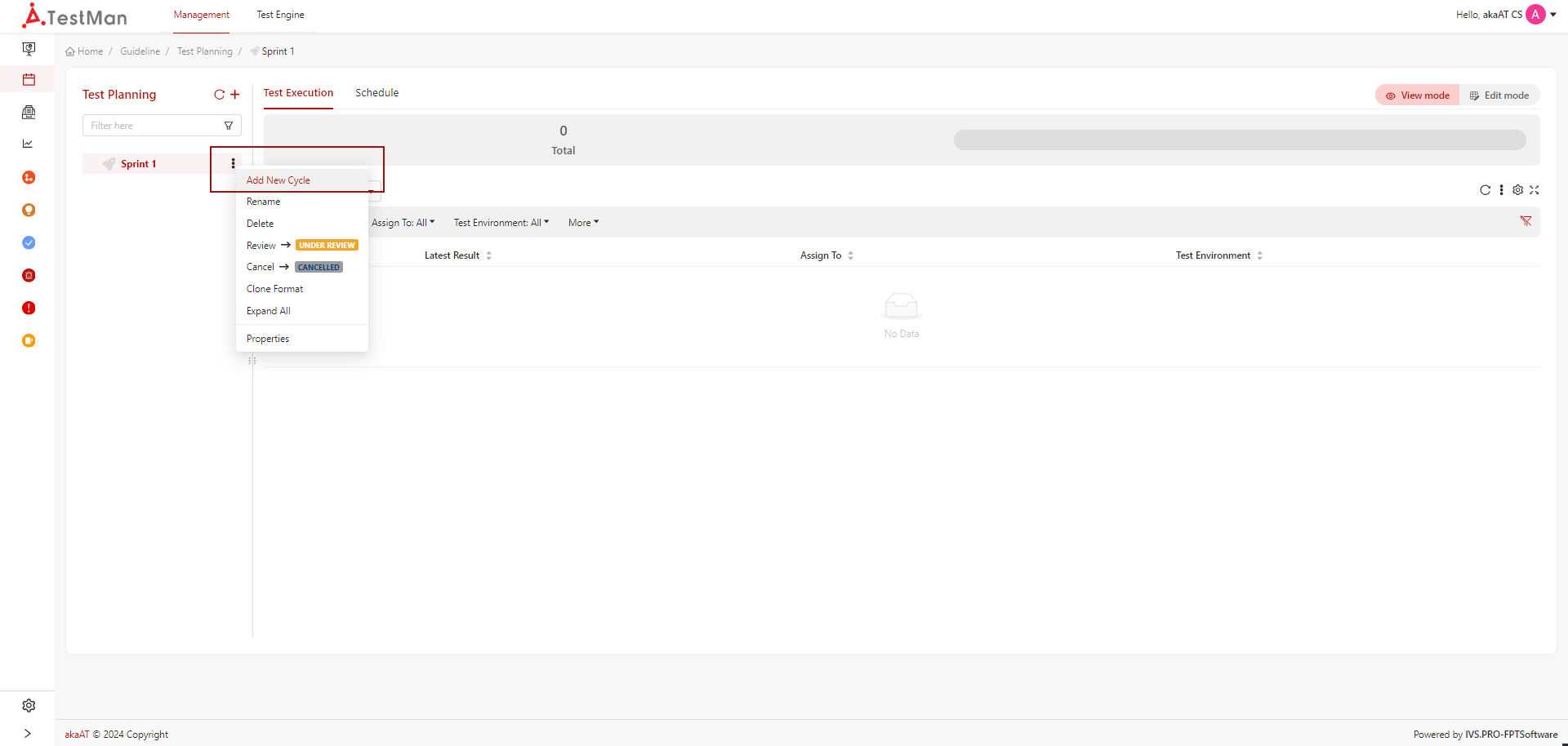
- System will displaying Add new cycle popup
-
Fill in the fields for creating a Release:
- Name: Name of the Cycle (madatory field)
- Description: Describe for the Cycle (optional field)
- Start Date - End Date: Start - End Date of the Cycle. You can just select for cycle is in range date of Release
Note - You can add more attributes for Cycle such as: Assign To, Tags, Estimated Time, Script Path, Run Type, Priority.
-
Clicking on [Save] button to complete adding new Cycle > Default status of Cycle after being created is "Draft"
Edit cycle information
Prerequisites
- You must have project role is Project Owner or Project Manager or Test Lead
- Cycle is not in status "released"
- In cycle that you want to edit information, clicking on [Vertical ellipsis] icon
-
System will display list of options in each cycle, select "Properties"
You can view cycle information and edit in this popup
-
Edit in each field. Clicking on the space of field that wanting to edit, edit it then clicking on [Save] icon for updating new changes.
Rename Cycle
Beside rename cycle in Properties popup, you can:
Clicking on [Vertical ellipsis] icon in cycle that you want to rename. Then select option "rename", rename and submit saving by clicking on other space for update new changes
Delete cycle
Prerequisites
- You must have project role is Project Owner or Project Manager or Test Lead
- Cycle is not in status "released"
- In cycle that you want to delete, clicking on [Vertical ellipsis] icon
-
From list of options in each Cycle, select "Delete". System will display confirmation popup
-
Input condition that system auto generate, then clikcing on [Delete] button for submit deleting Cycle.
Note - You can not delete cycle is in status "Released" - After deleting cycle, all test results from that cycle will be deleted.
Clone format
When user select clone option from an exsiting cycle, new cycle will have created with same cycles, test suites folder but not contains test cases. New cycle will have DRAFT status.
Re-Cycle
In many projects, after the testing process, users can perform regression testing. TestMan provides the re-cycle feature so that users can create a new cycle as quickly as possible.
-
In cycle that wanting to regression test, clicking on [Vertical ellipsis] icon, then select option "Re-cycle"
- System will show recycle popup
- Re-test: Switch on for clone all filtered test executions to new Round. If you want to move them, please switch off.
- Name: Name of the Cycle. Default is name of current cycle and current date time
- Test Environement: Environment that wanting to all test executions in Cycle
- Start Date - End Date: Start - End Date of the Cycle. You can just select for cycle is in range date of Release. Default is Start - End date of current Cycle
- Quick Filter: Having two default quick filter is status of latest result "Not Executed" & "Fail"
- Filter: Space for filter and getting test executions from current cycle to new cycle base on filter
-
Edit those fields and filter for getting test execution to new Cycle
-
Clicking on [Save] button for submit creating new Cycle
Note - You can not re-cycle cycle is in status "Released" - After new cycle is created from re-cycle, default status is "Draft"