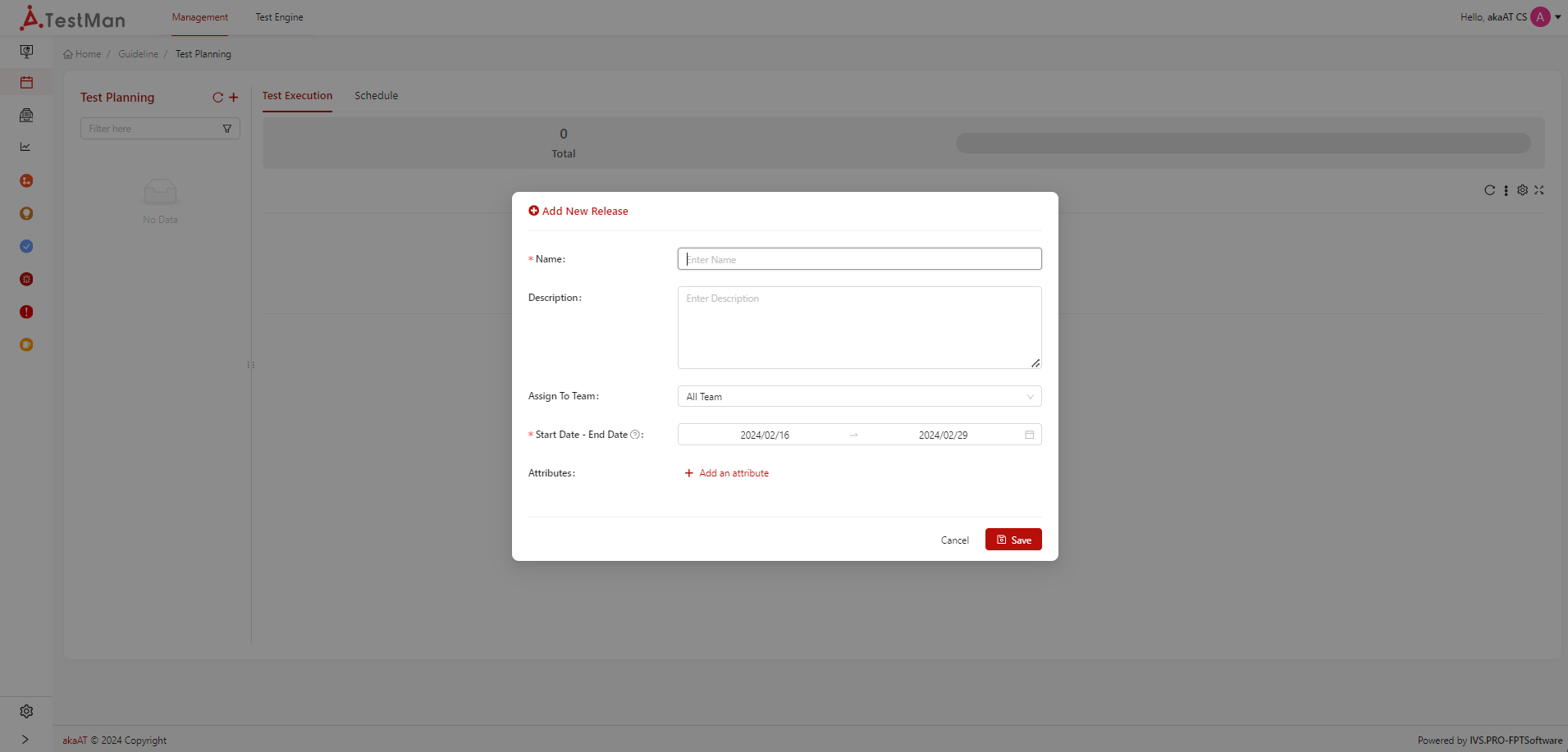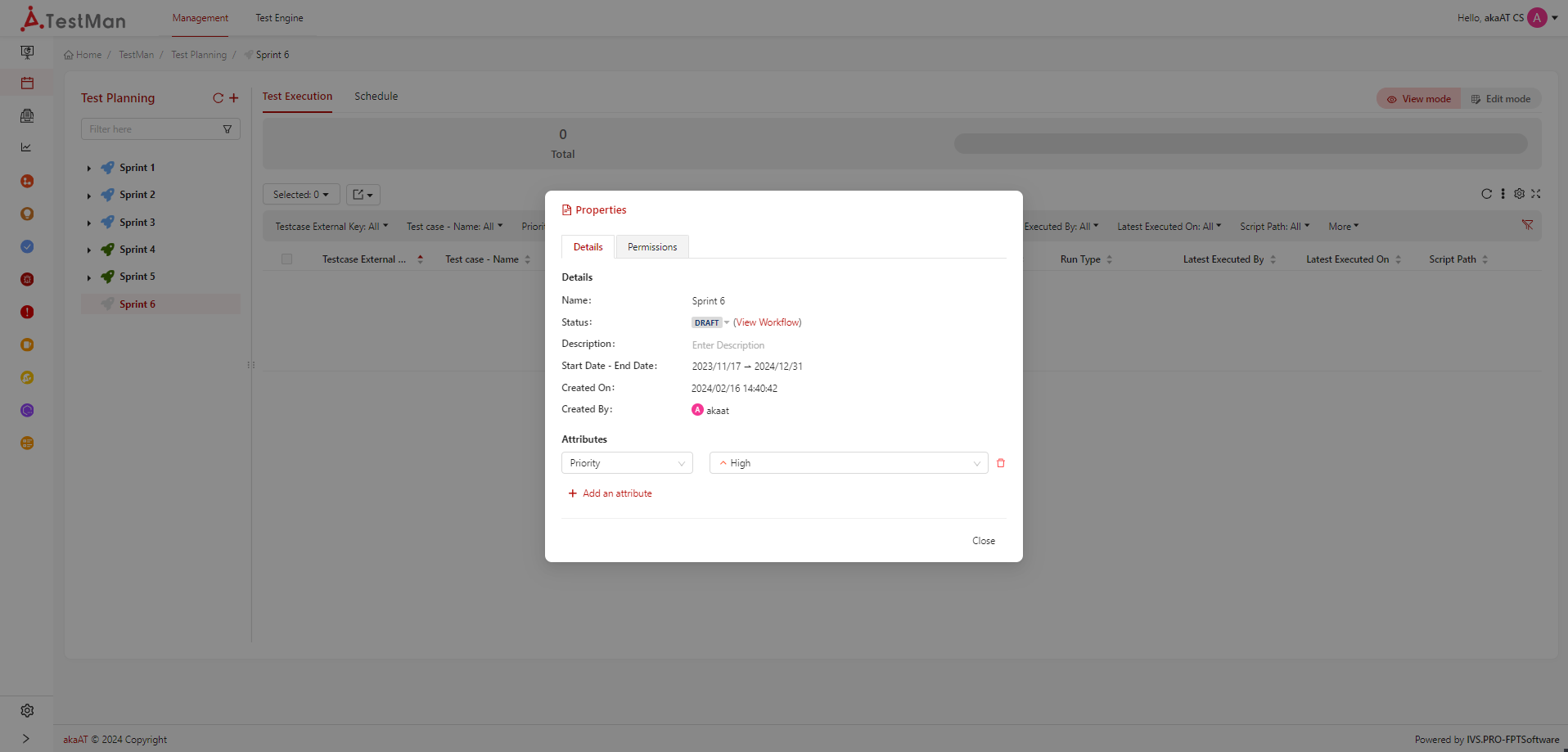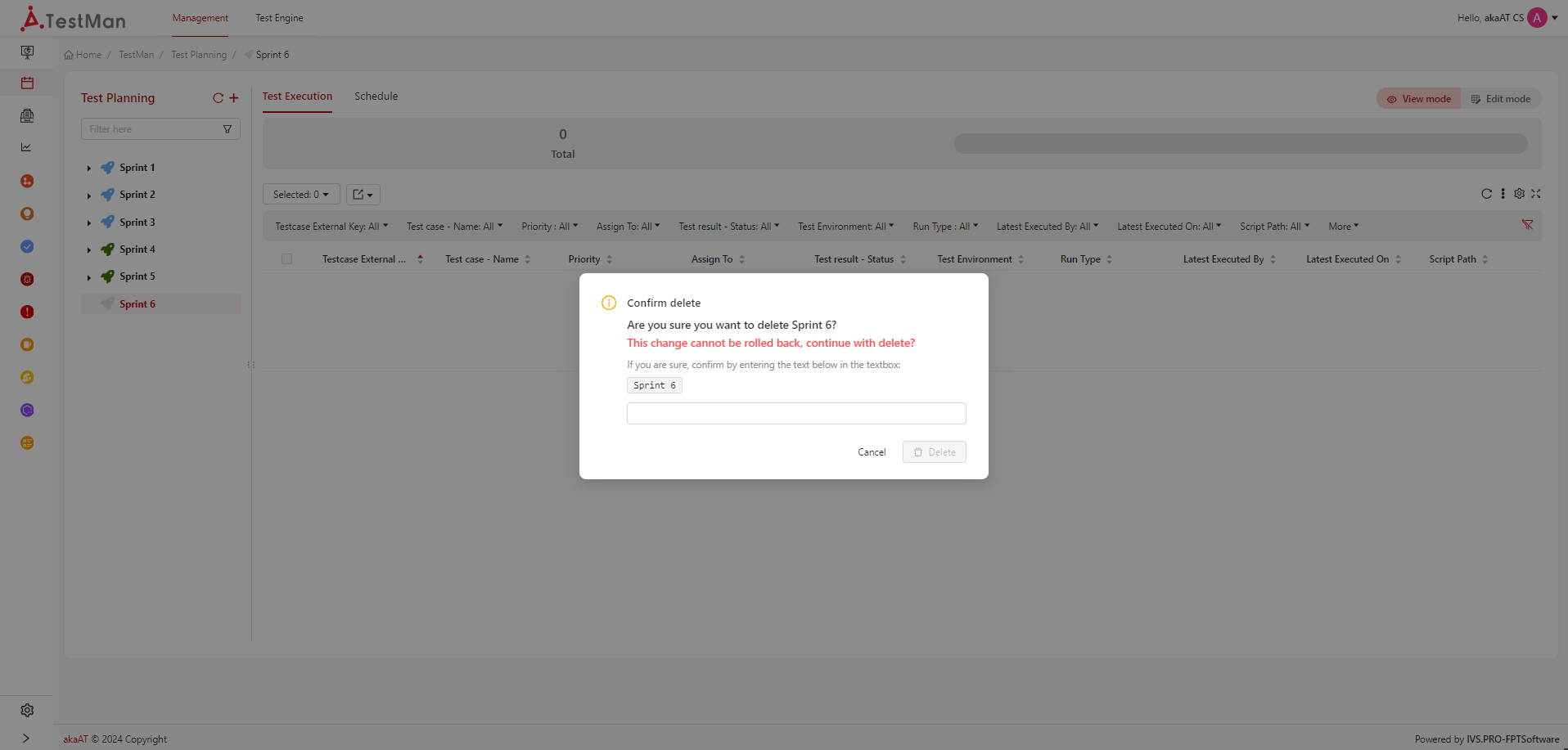Release
Release is usually known as Sprint in Agile methodology (or Milestone in Waterfall in methodology).
NOTE: Add new Cycle, Rename, Delete, Clone Format features are not visible if current Release's Status is Released.
Creating new release
Prerequisites
You must have project role is Project Owner or Project Manager or Test Lead
-
From Test Planning screen, clicking on the [+] icon in header of left tree in Test Planning
.png)
- System will displaying Add new release popup
-
Fill in the fields for creating a Release:
- Name: Name of the Release (madatory field)
- Description: Describe for the Release (optional field)
- Assign to Team: You can assign to a team for joining in the Release, default is all team.
- Start Date - End Date: Start - End Date of the Release
Note - Members in team that is selected for Release can view & act in Release, others cannot. - You can add more attributes for Release such as: Assign To, Tags, Estimated Time, Script Path, Run Type, Priority.
-
Clicking on [Save] button to complete adding new Release > Default status of release after being creating is "Draft"
Edit release information
Prerequisites
- You must have project role is Project Owner or Project Manager or Test Lead
- Release is not in status "released"
- In release that you want to edit information, clicking on [Vertical ellipsis] icon
-
System will display list of options in each release, select "Properties"
You can view Release information and edit in this popup - Detail: All informations of Release. You can change all information except "Created On" & "Created By" - Permission: You can re-select team that joining in Release
-
Edit in each field. Clicking on the space of field that wanting to edit, edit it then clicking on [Save] icon for updating new changes.
Rename release
Beside rename release in Properties popup, you can:
Clicking on [Vertical ellipsis] icon in release that you want to rename. Then select option "rename", rename and submit saving by clicking on other space for update new changes
Delete release
Prerequisites
You must have project role is Project Owner or Project Manager or Test Lead
- In release that you want to delete, clicking on [Vertical ellipsis] icon
-
From list of options in each release, select "Delete". System will display confirmation popup
-
Input condition that system auto generate, then clikcing on [Delete] button for submit deleting Release.
Note - You can not delete release is in status "Released" - After deleting Release, all test results from that release will be deleted.
Clone format
When user select clone option from an exsiting release, new release will have created with same cycles, test suites folder but not contains test cases. New release will have DRAFT status.