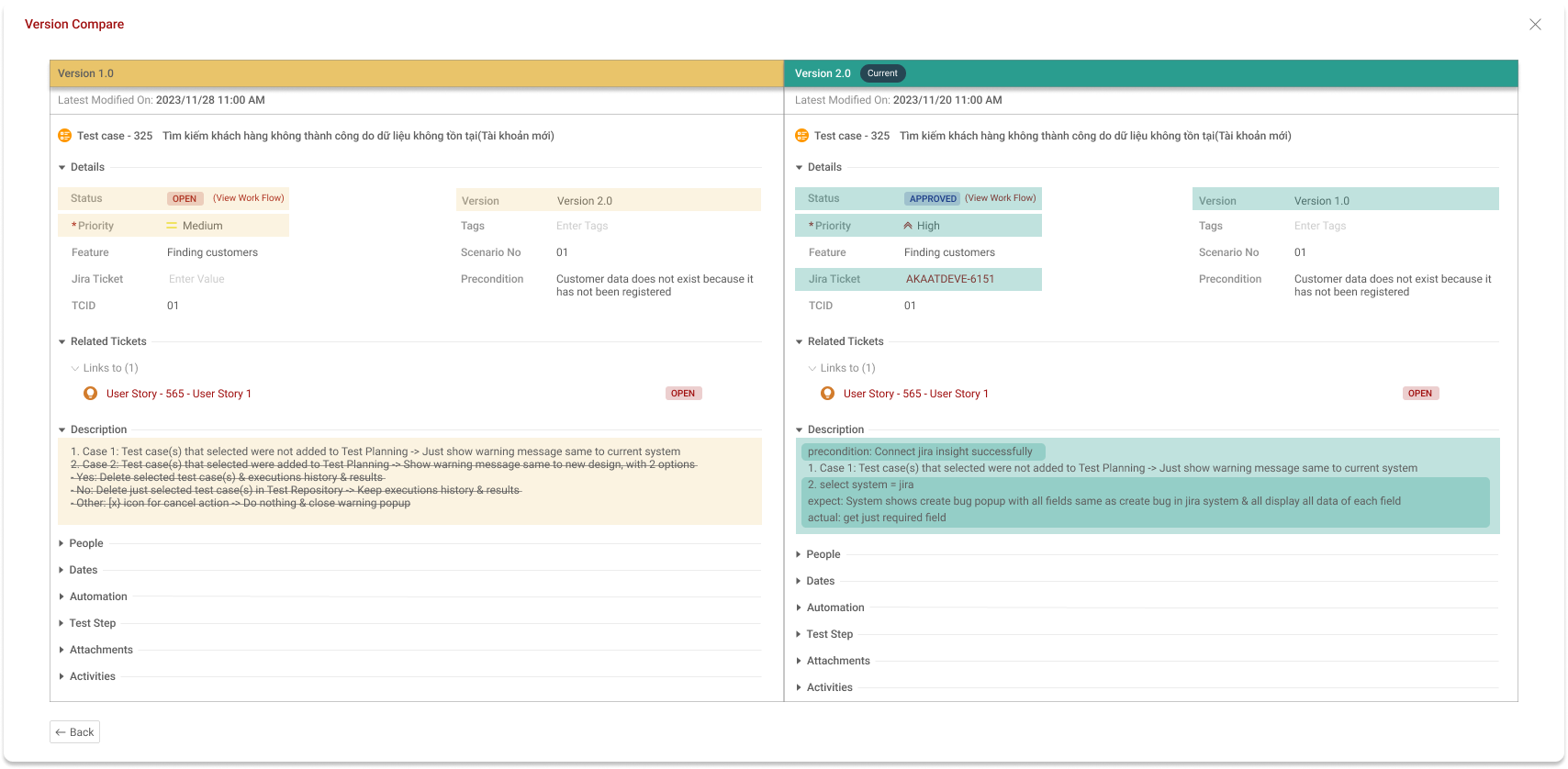Test case version
Overview
Test case version manages test case versions when updated changes are made to an individual test case and its' fields.
Test case versions are updated incrementally when you update name of version in each test case. Any changes of test case will be baselined in current version.
Test case version allows you to use different versions of a test case. You can use the most up-to-date version or an older version of a test case.
Test case versions are updated when users make changes to any of the fields for the individual test case. Users can:
- Compare any two test case versions side by side.
- Analyze highlighted changes between different versions.
- Restore an entire test case to a previous version.
- Restore one or more field values from a previous version.
- Review the full comment history for a test case.
Creating new Test case Version
Default for version of each test case is "Version 1"
User can name for version of each test case by input value Version when adding test case or import test case
There are 2 ways for adding new version of test case
Add new version of test cases one by one
- Go to test case detail
-
In field Version edit name for version then clicking on [Save] icon
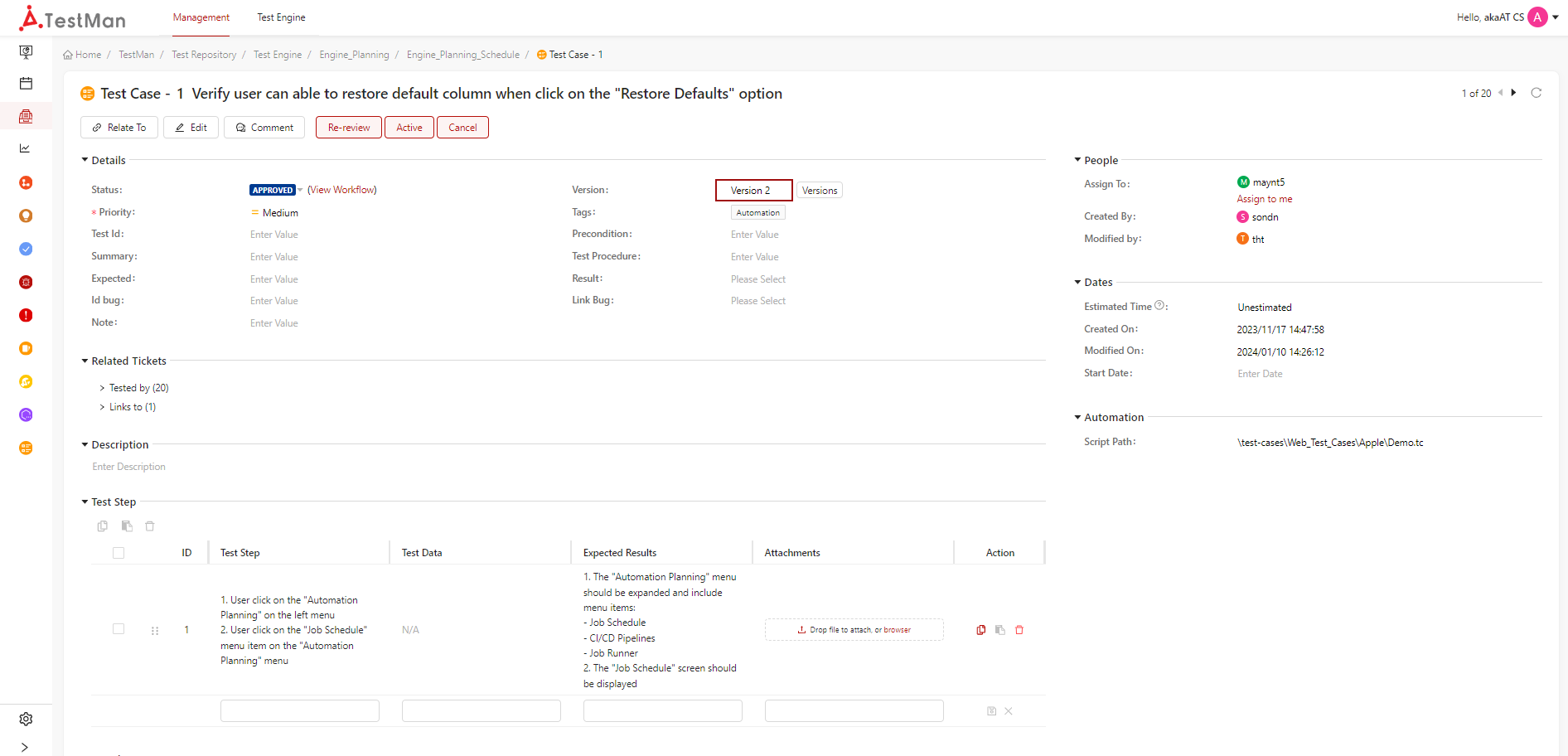
System will auto add new version for that test case and be set current version for that test case. All changes of test case will be baselined in current version.
Add new version of multiple of test cases by importing
Prerequisites - User had already imported test cases from excel file to TestMan - Import test case template has field Version that being mapped between field in TestMan & column in excel - File that user imports the second time is the file that user imported before
- In excel file has test cases that user imported to TestMan before, edit name of version for each test case, then saving all changes in excel
-
Re-import test case - do same as import test case in the first time
When you are in Preview popup, you can see the status of each test case when re-import is Update
3. Submit for importing new changes of existed test cases
System will compare between value of column Version in excel and value of field Version in TestMan. - if value is changed, system will auto add new version of test case and basline all changes of test case in that new version - If not, system will not add new test case version and basline all changes of test case in current version.
View test case versions
-
Clicking on the individual test case that you want to preview the versions for and then clicking on [Versions] button
- A pop-up list of test case versions will appear. The test case versions table will display the following fields (and more according to users need):
This is just a preview of the test case version. Users cannot change the fields of the version that is being previewed.
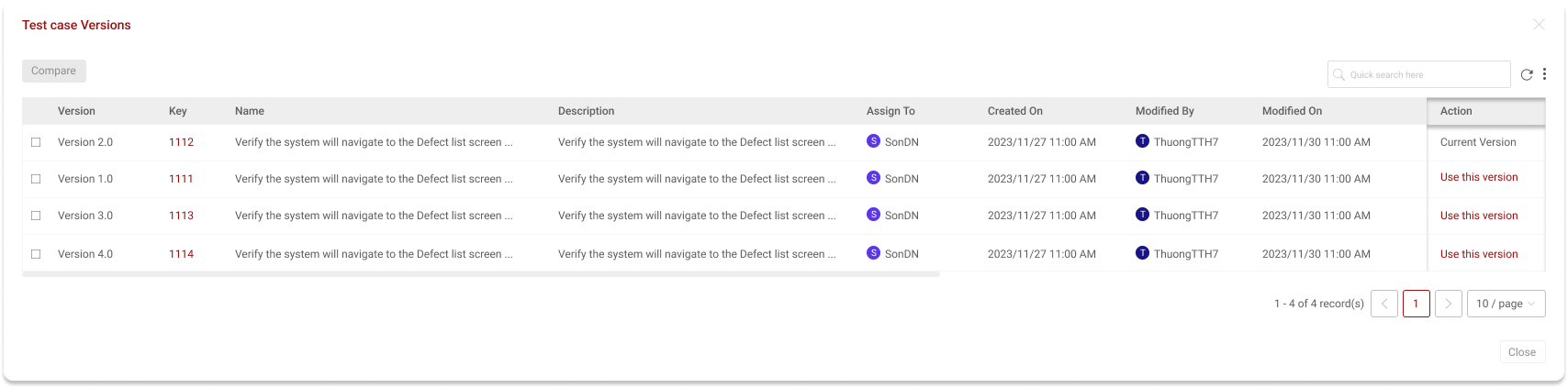
- Current version: Having only one version has this state, means that this version is using for test case
- Using This version: All version are not used for test case have this state. You can re-use version of test case.
-
Select one test case version that you want to view detail of test case
-
System will expanse popup for dispaying that selected test case version detail
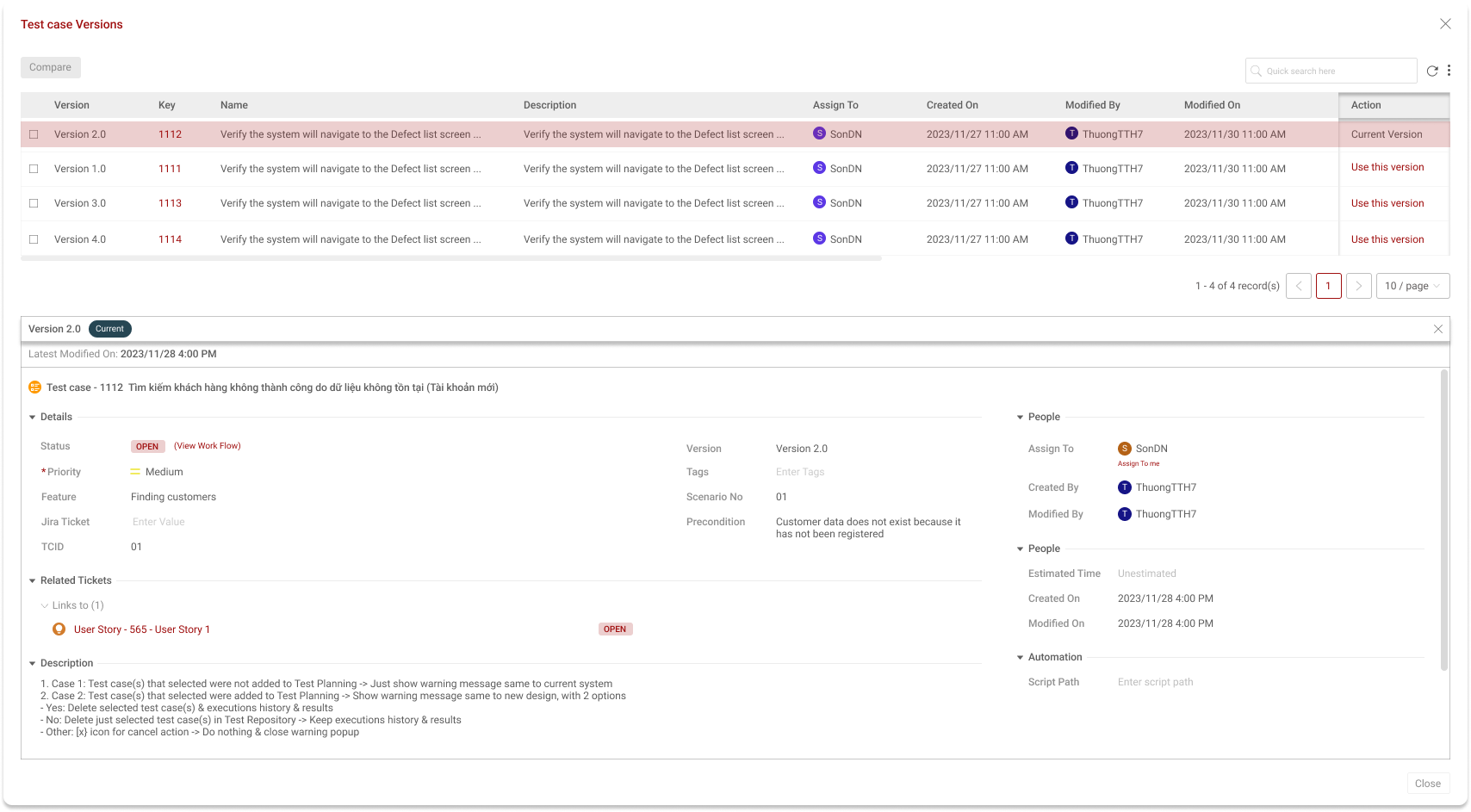
Users can just view test case version detail, not allowed to edit.
-
Compare test case versions
- Go to list of test case versions in each test case
-
Select two test case versions that you want to compare
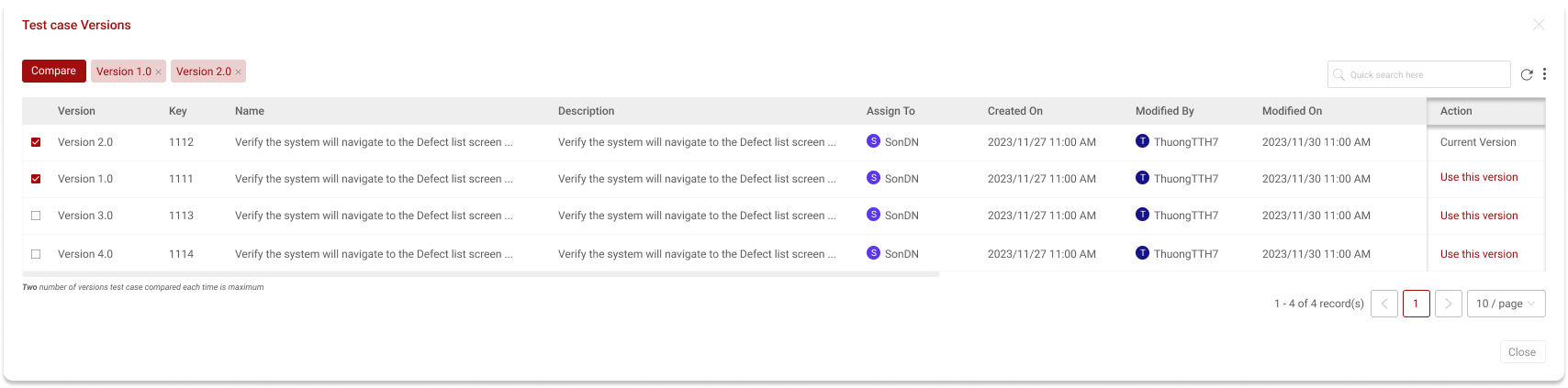
Users can just compare two versions one time 3. Clicking on [Compare] button to start comparing
When comparing two test case versions, a new interface shows both versions of the test case side-by-side. Any differences between the two versions are highlighted. You can also select different versions to compare side-by-side.