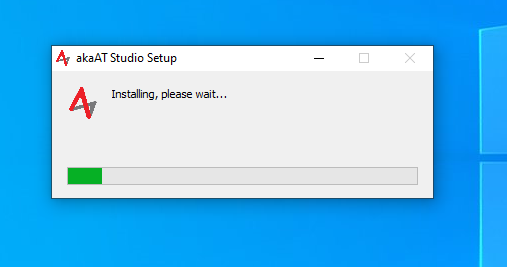Start page
2.1.1. akaAT Studio start page overview
The akaAT Studio start page is the base from which you start a new project or open an existing one. It’s also a valuable resource for the latest information from akaAT.
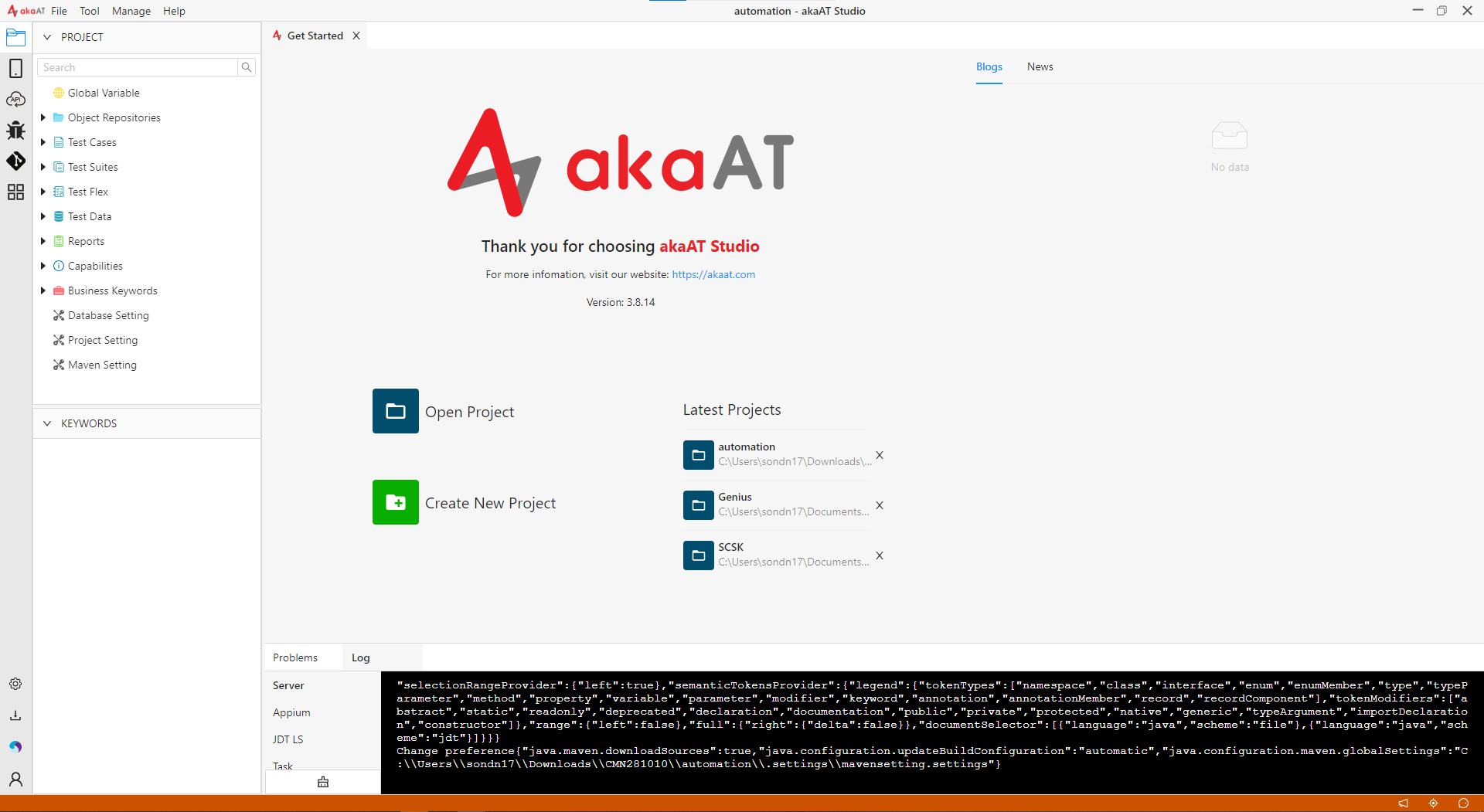
2.1.2. Version information
To view detailed information about your version of akaAT Studio, go to “Help” in the menu bar => "About".
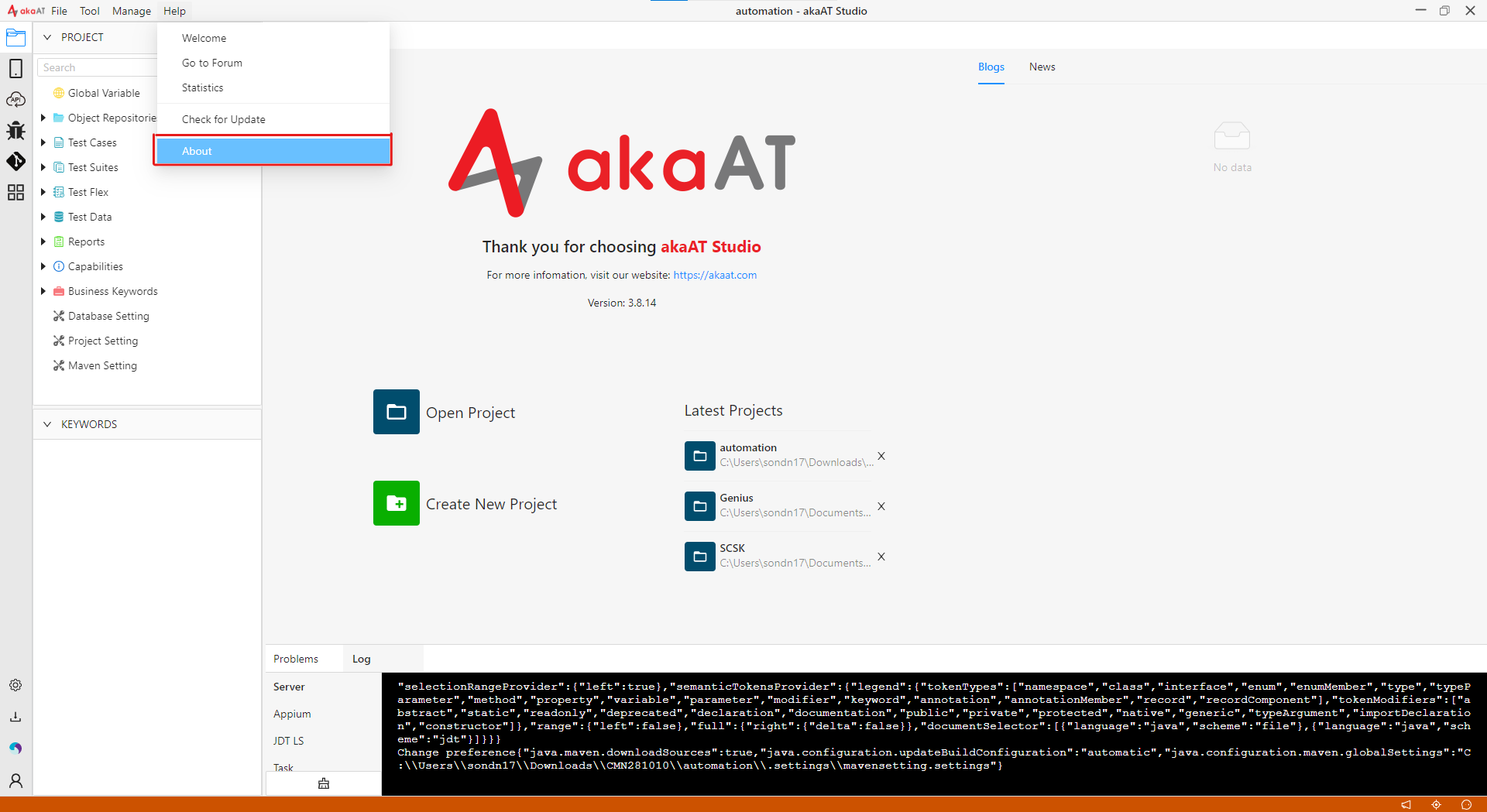
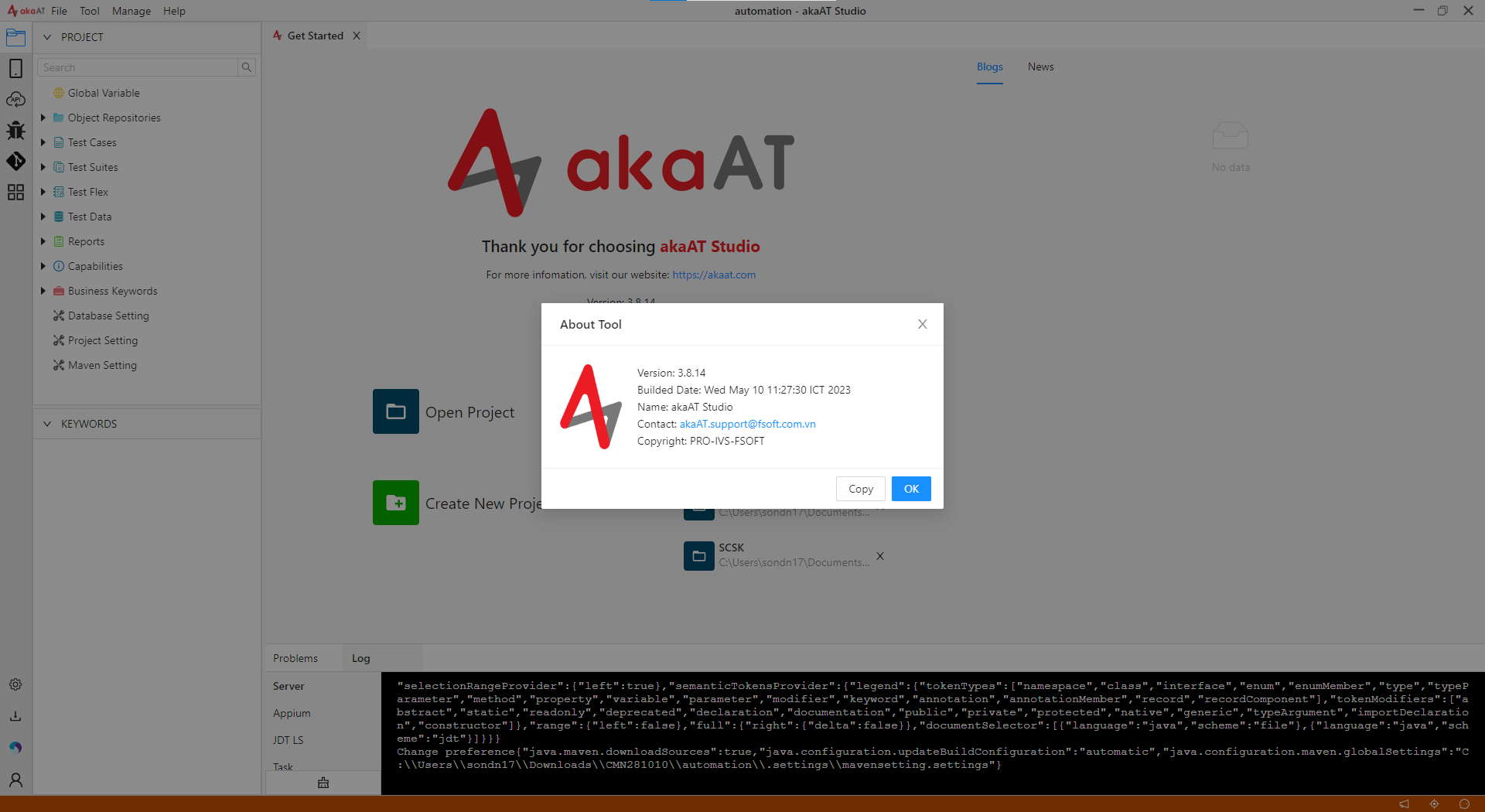
2.1.3. Check for update
**Note: WindowOS is able to download update directly in tool, MacOS just check update
Step 1: Open akaStudio, system will show an alert about updating (Only show when including the internet)
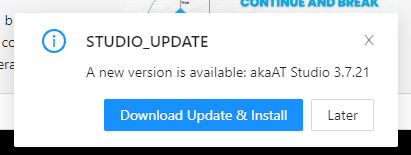
If the alert is turned off, click on "Notification" icon to check update
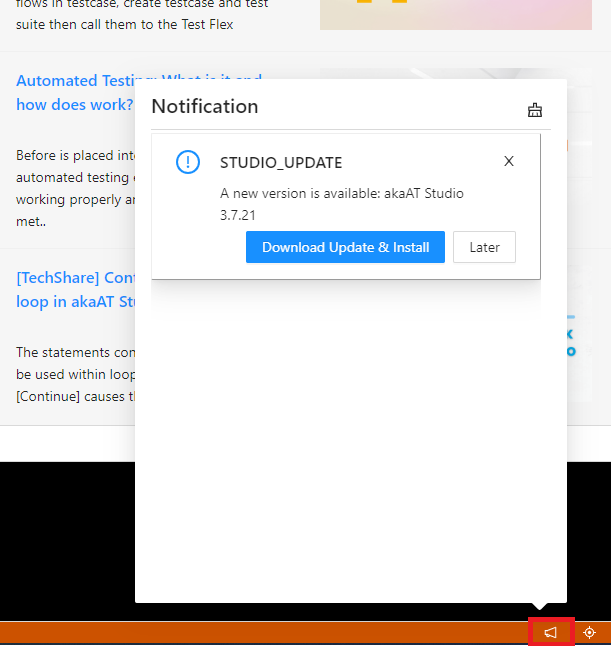
Step 2: Click on "Download Update & Install" button, download progress will show in task status
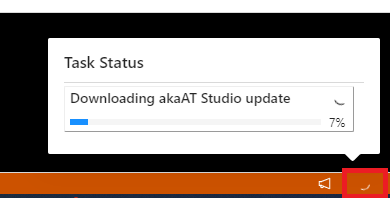
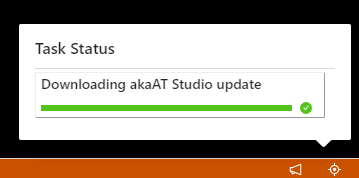
Step 3: Finish downloading, it will show an alert "akaAT Studio will be updated once closed". Click on "Quit & Update Now" button
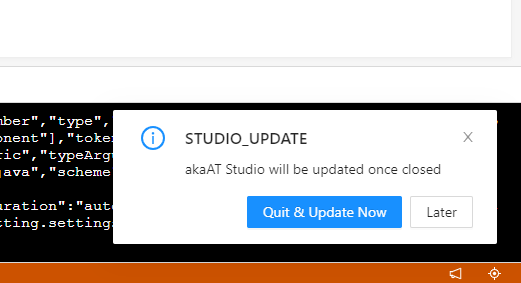
Or click on notification icon again to show update alert

Step 4: After clicking on "Quit & Update Now", system will setup the lastest version on your machine