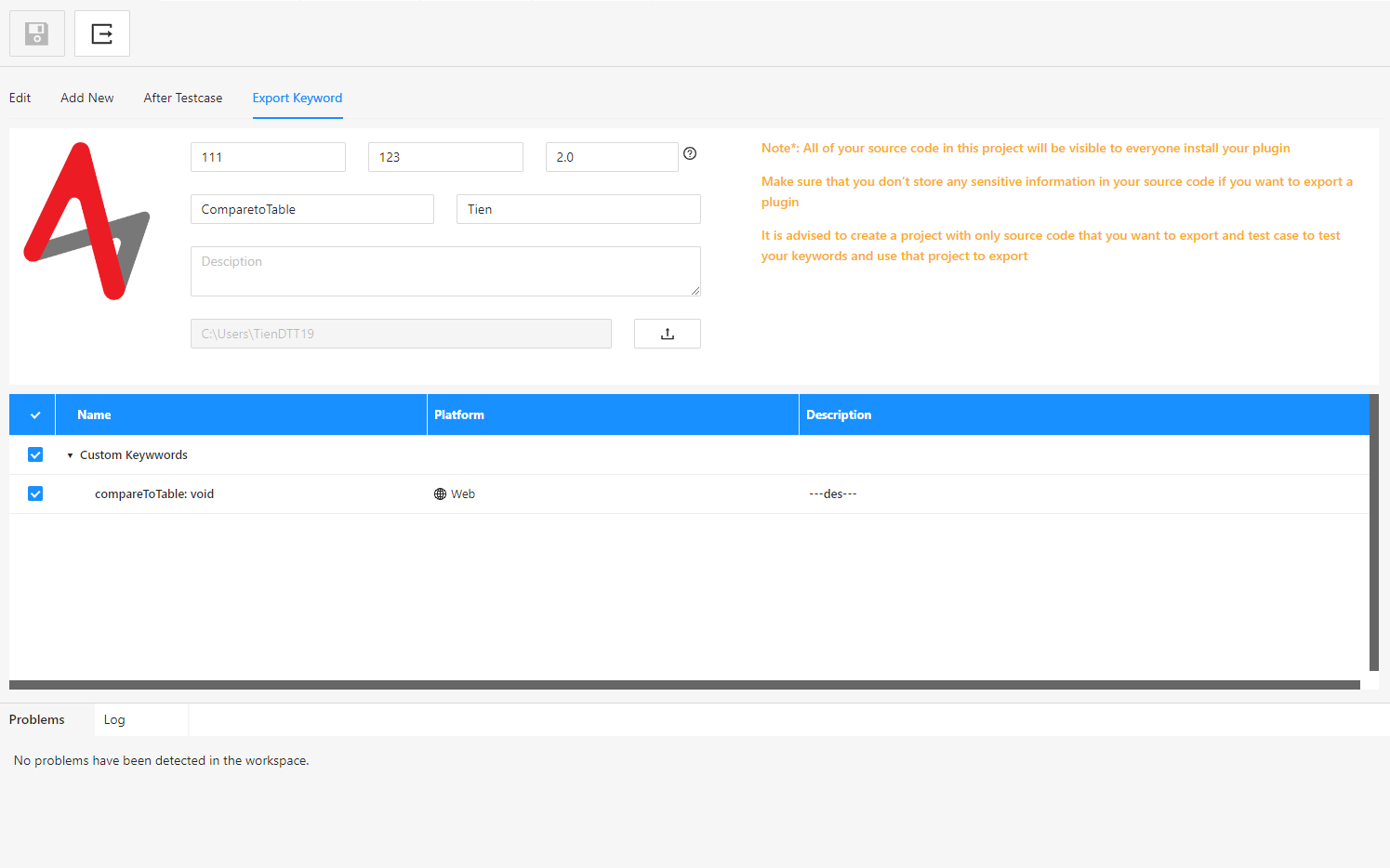Keywords Setting
Keywords Setting use to manage all Keywords in akaAT Studio (including default keywords and custom keywords)
2.16.1. “Edit” tab
In this tab, you can manage all the tool’s keywords by catalog and create your all Catalog (which help you to store your own custom keywords).
- To create a new Catalog, Input Type of catalog first then click on the [ + ] button.
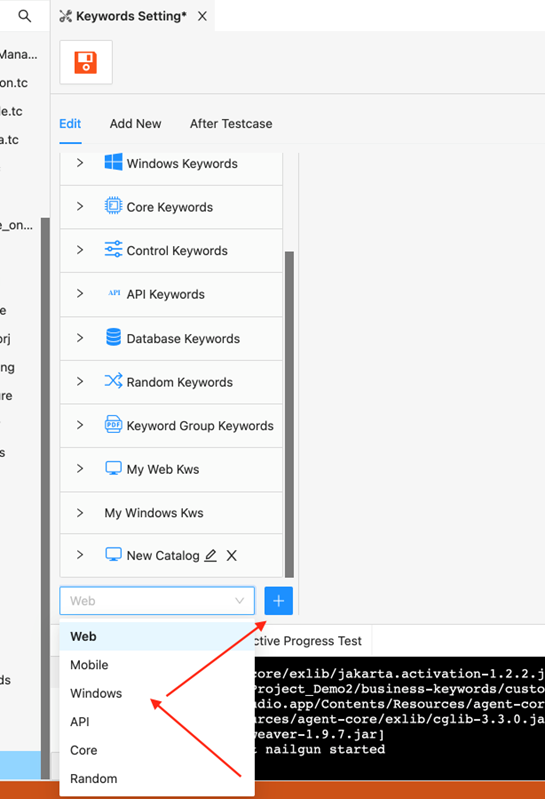
- After that, a new Catalog will display under the list, you can edit the name of this Catalog.

- In this screen you can also can know class path of keyword and can also change some information of keyword by clicking a keyword.
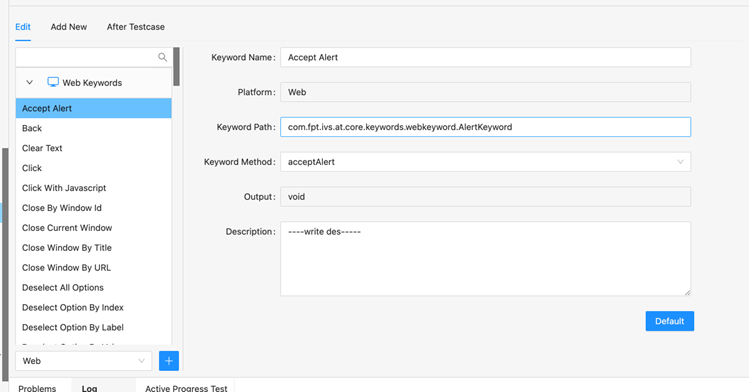
2.16.2. “Add New” tab
- In this screen you can search a method from any package path to add to a Catalog.
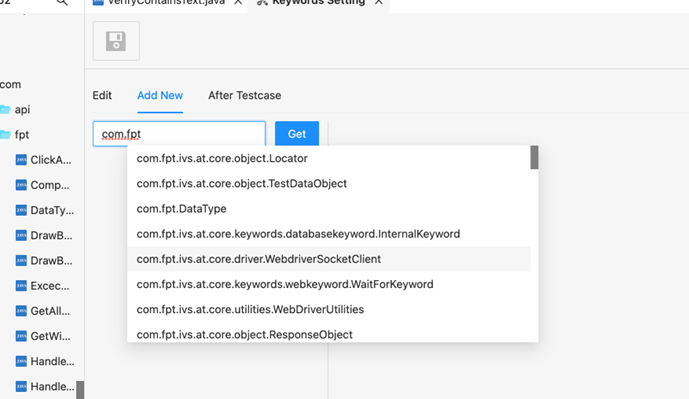
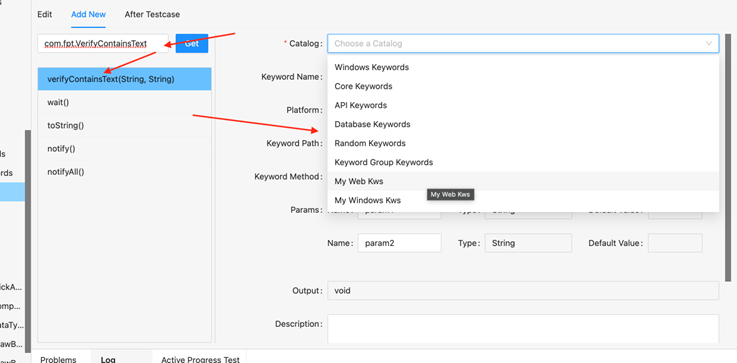
-
You can also change some information of the method.
-
Click on [Add] and [Save] button to register this keyword to catalog.respond.pond.
2.16.3. “After Testcase” tab
After testcase's task is that when the testcase is finished running and the results are obtained, we will use after testcase to get the content in the report (status, testcase name, Execution time,...). Or it can be used to import test case results into an excel file.
2.16.4. “Export Keyword” tab
Export keyword is only used for custom keywords, we will choose the keywords we export => input field => export => when exporting is complete, it will be packaged for us as *.atkeyword file. We use this file to upload to the store.