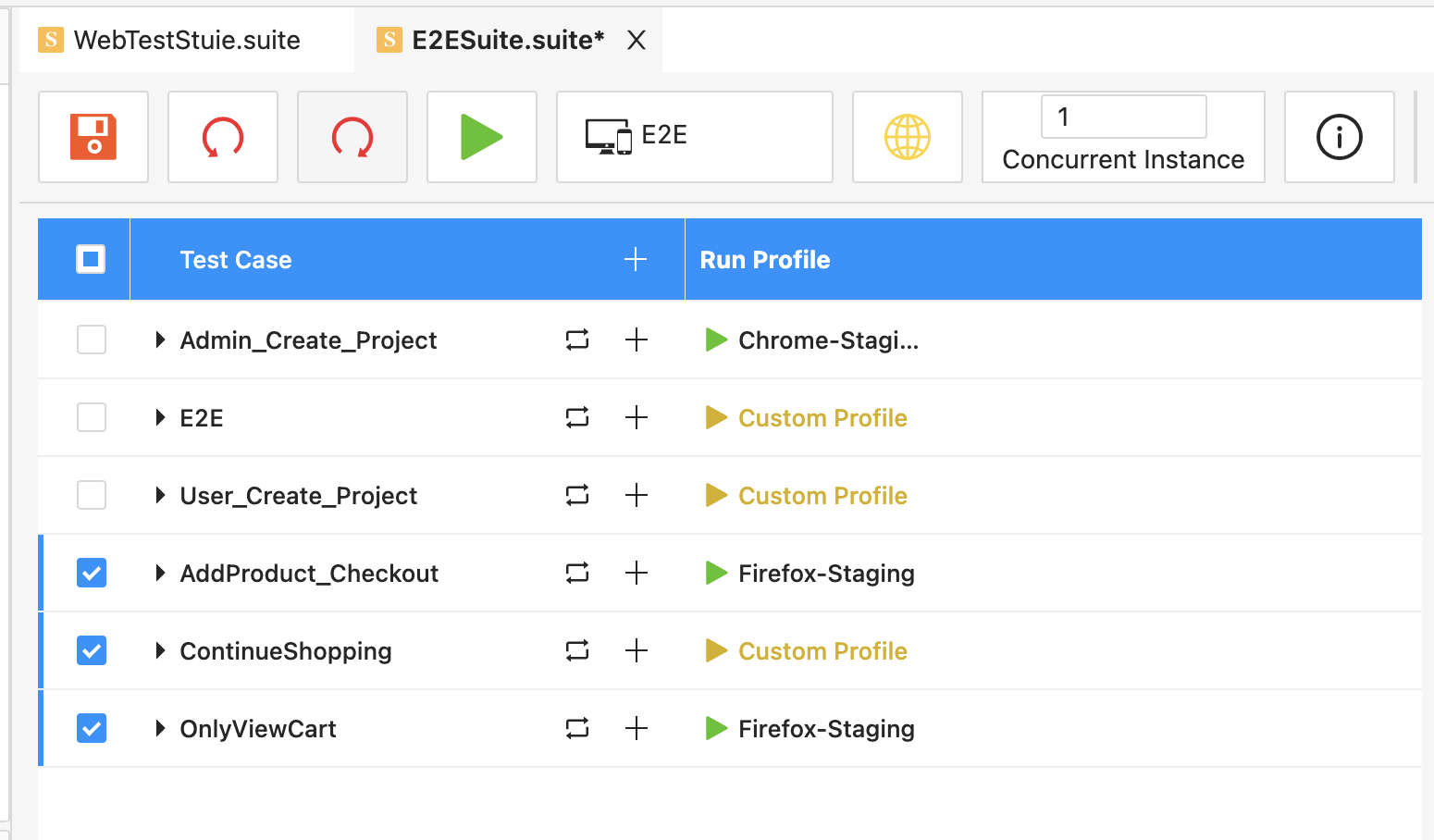Project Setting
2.15.1. Summary
Show location of the project in your computer
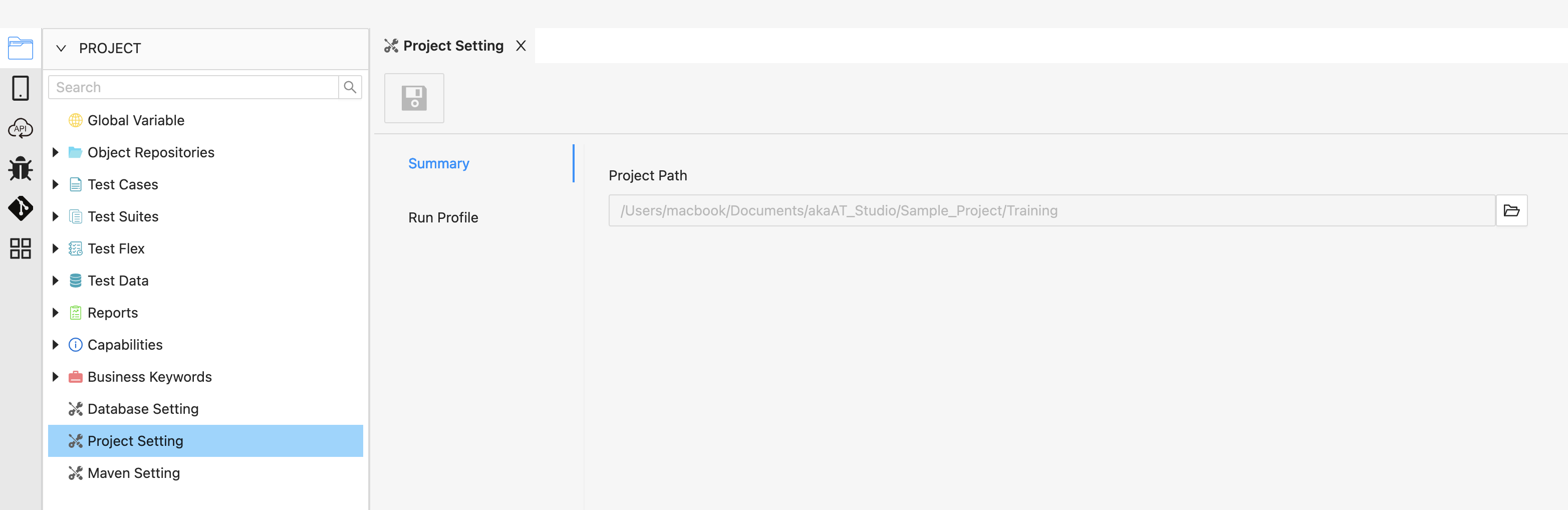
2.15.2. Run profile
User can able to run test cases/ test suites with a custome profile. Follow below steps to create new run profile and run script with special profile
Step 1: Create new run profile
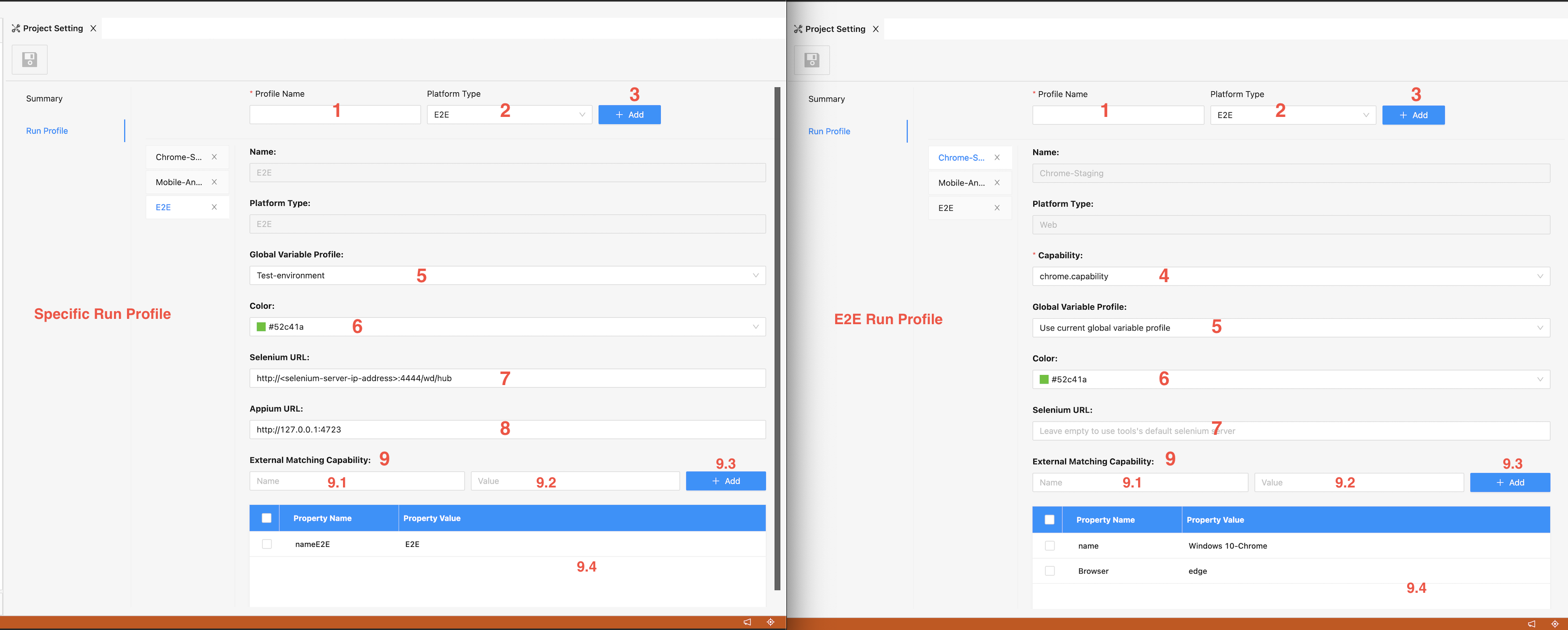
- Input profile name
- Select any platform type option on the Platform type dropdown
There are 5 types of Run Profile:
- Specific Types: including Web, Mobile, Window, Jemeter
- E2E Type
- Click on the +Add button to add new run profile
- Select capability (only require for Sepcific types, E2E type will run by Capaiblity of local test run)
- Select Global variable profile
- Select color for Run profile button
- Input selenium remote url
- Input appium remote url (only display in E2E Type)
-
External Matching Capability: this session used for integration with Test Configuration in other Management tool (Refer Test Configuration for further details about Test Configuration.)
9.1. Input Property Name of External tool
9.2. Input Property Value of External tool
9.3. Click +Add button to add new row to below table
9.4. After inputing Property of External system, each matching row will display in this table
Step 2: Run test case with selected profile
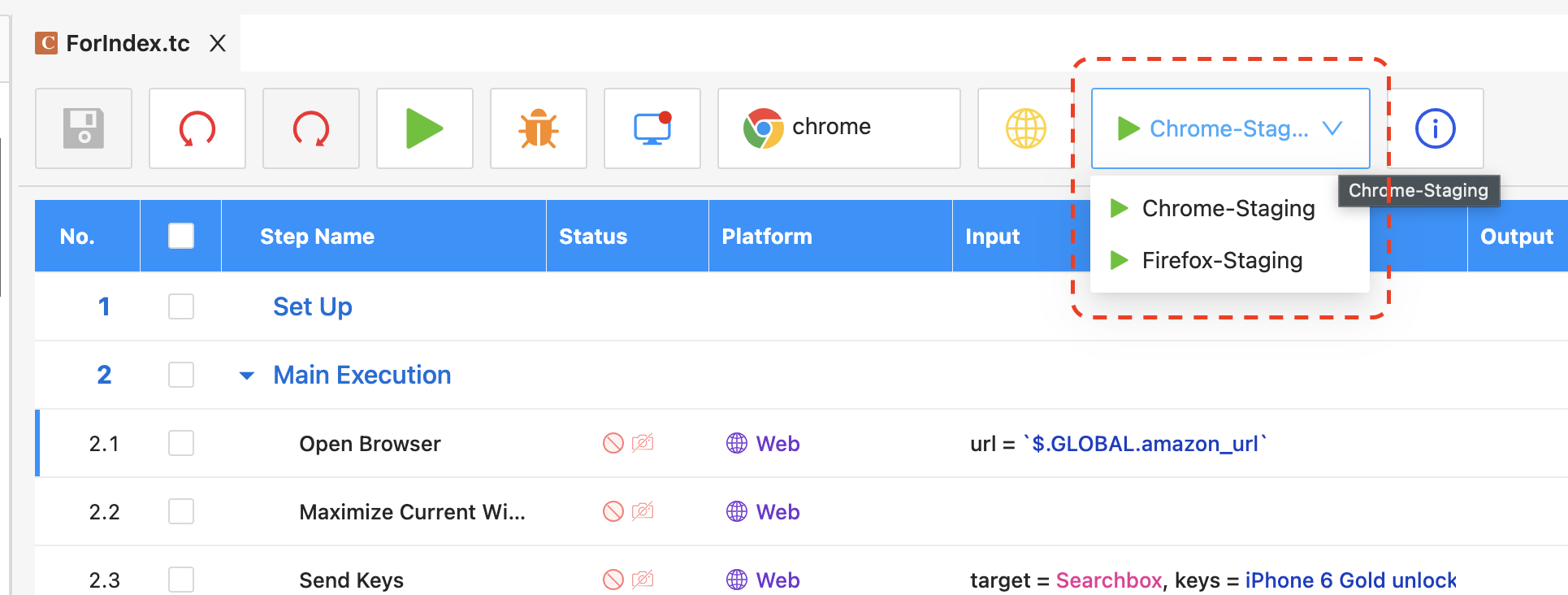
Note:
-
Each test case type corresponding with each Run Profile type (Run Profile only display in testcase matched with it)
-
Select run profile in the Run profile dropdown list
-
Click on the Run profile option to run test case with selected profile
Step 3: Run test suite with selected profile
- Each test case type corresponding with each Run Profile type (Run Profile only display in testcase matched with it)
- For Specific Test Suite type (Web, Mobile, Window, Jemeter), select Run Profile from Menu Bar
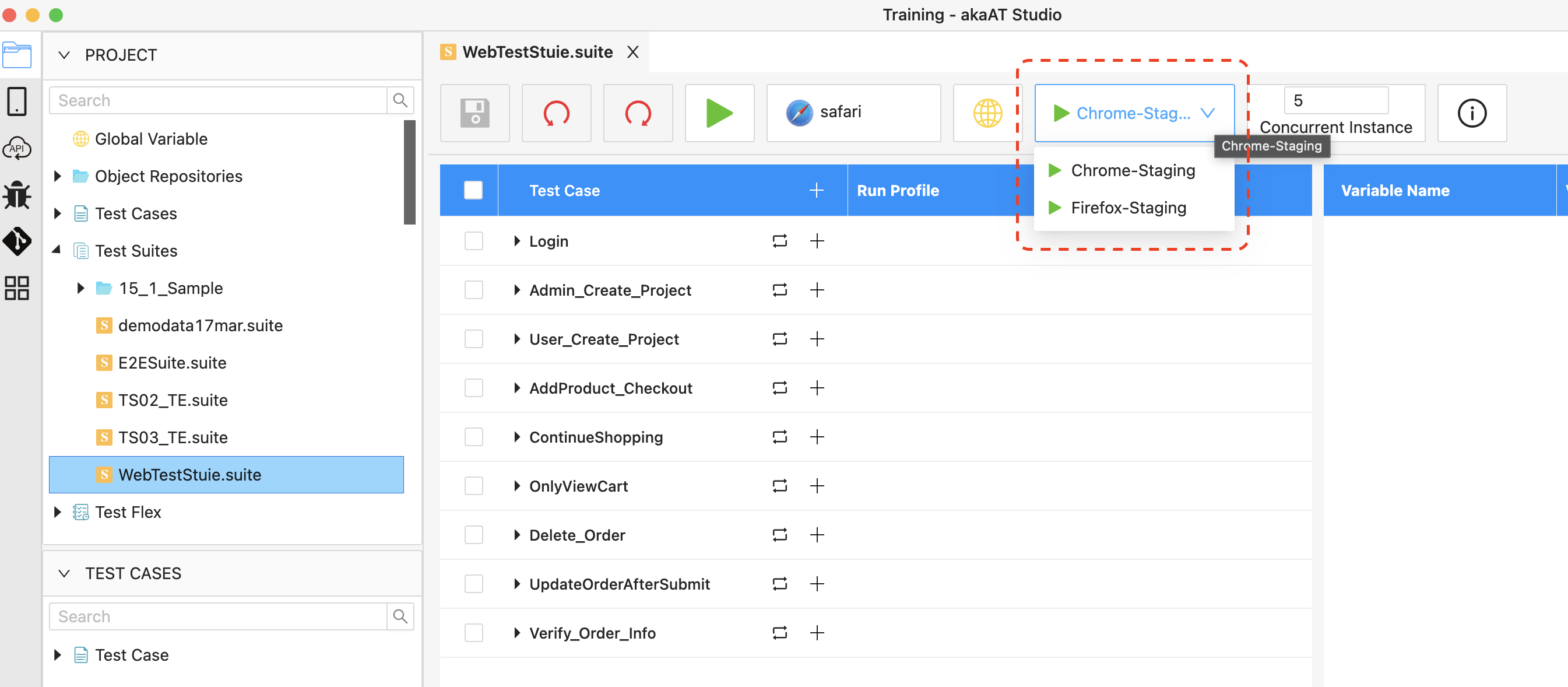
- For E2E Test suite, it’s able to add any type of Testcase in to this suite and switching among Profiles or customize other profile inside test suite.
- Select testcase to add to test suite
- On the [Add Test Case] screen, decide which profile should be applied for each testcase
You can select existing Run Profile or create new Custom Profile
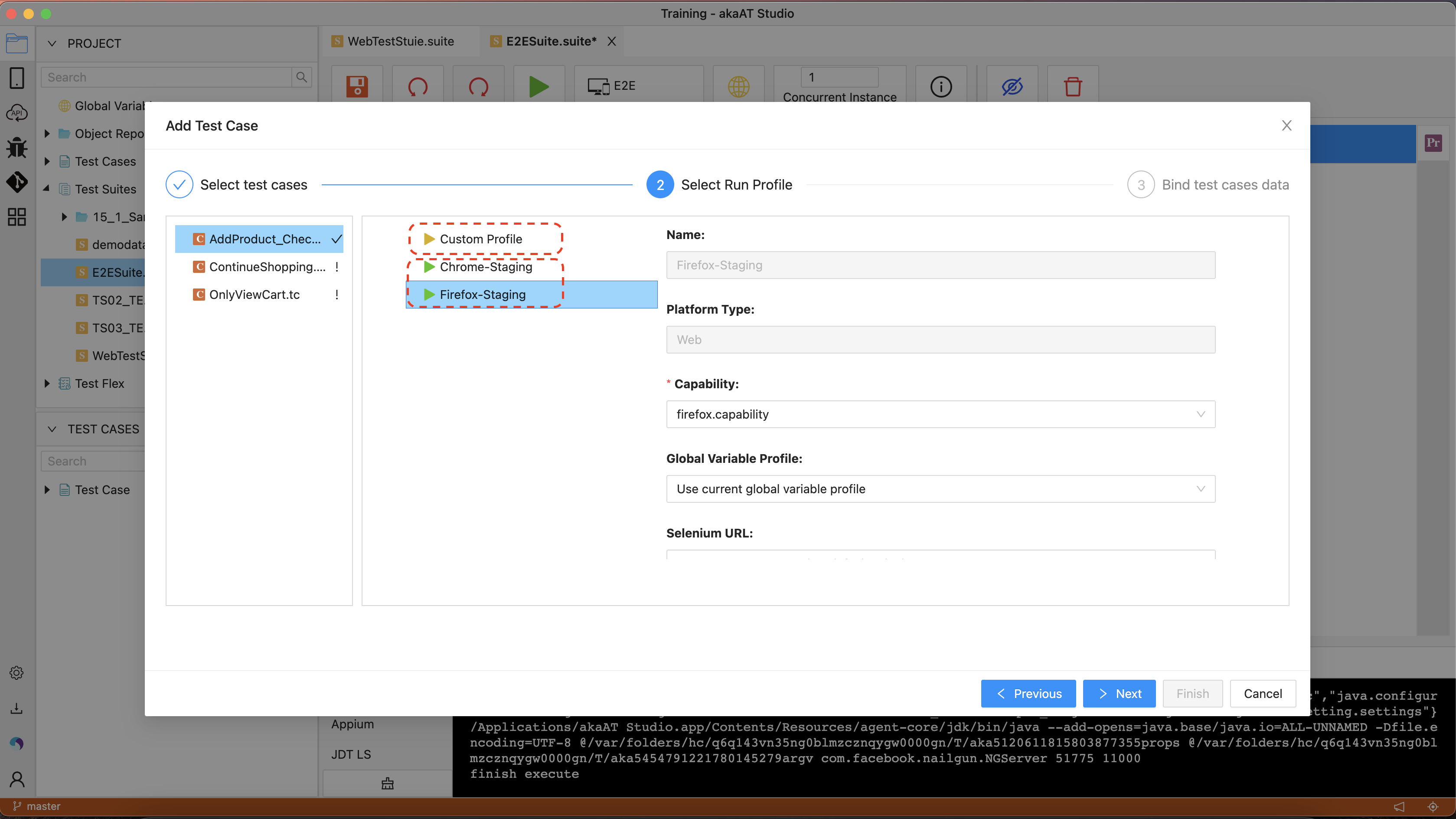
If selecting Custom Profile you must define new value on the right hand side
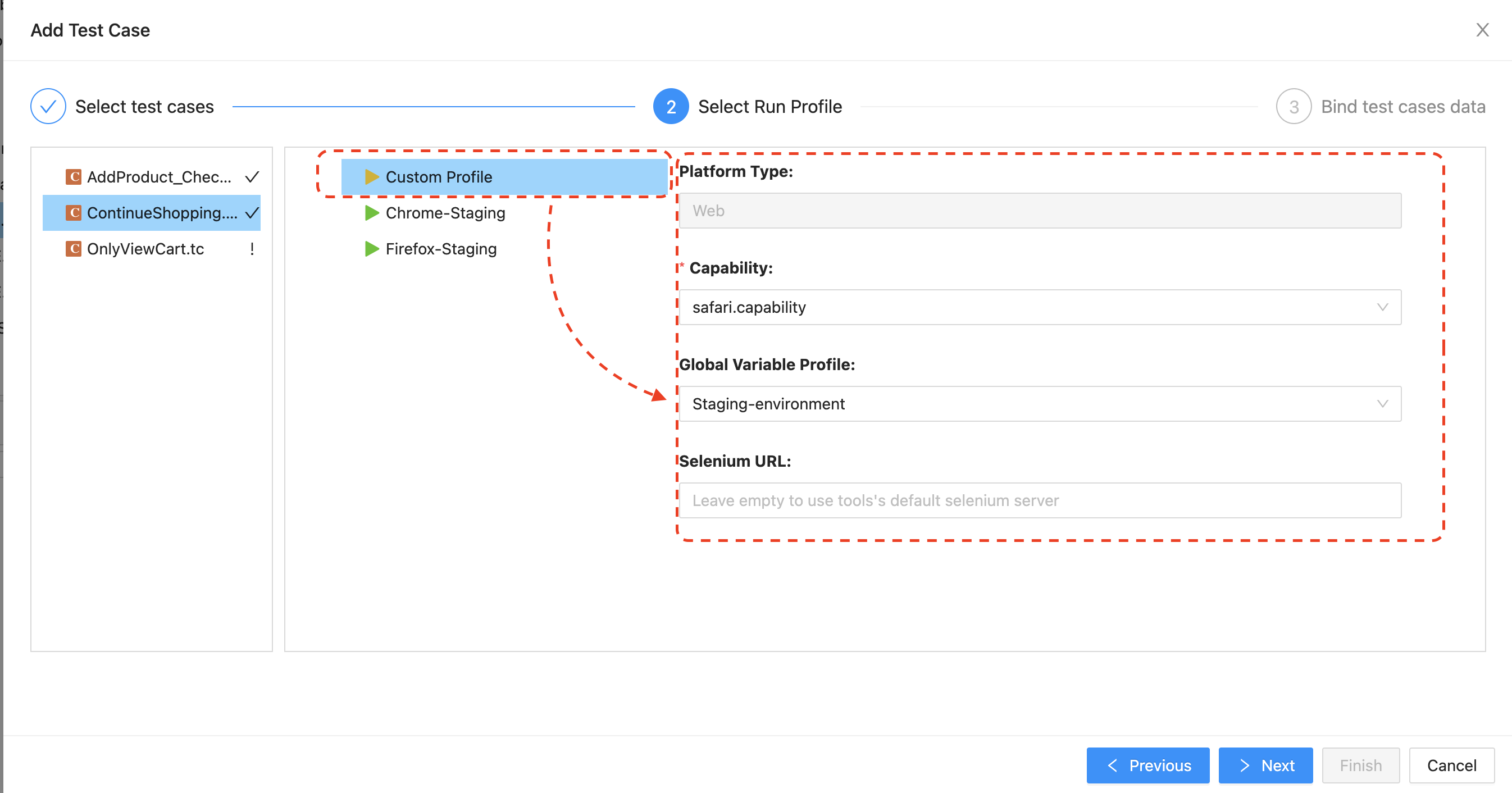
After finish adding test case to test suite with selected profile, Run Profile in test suite display as below: