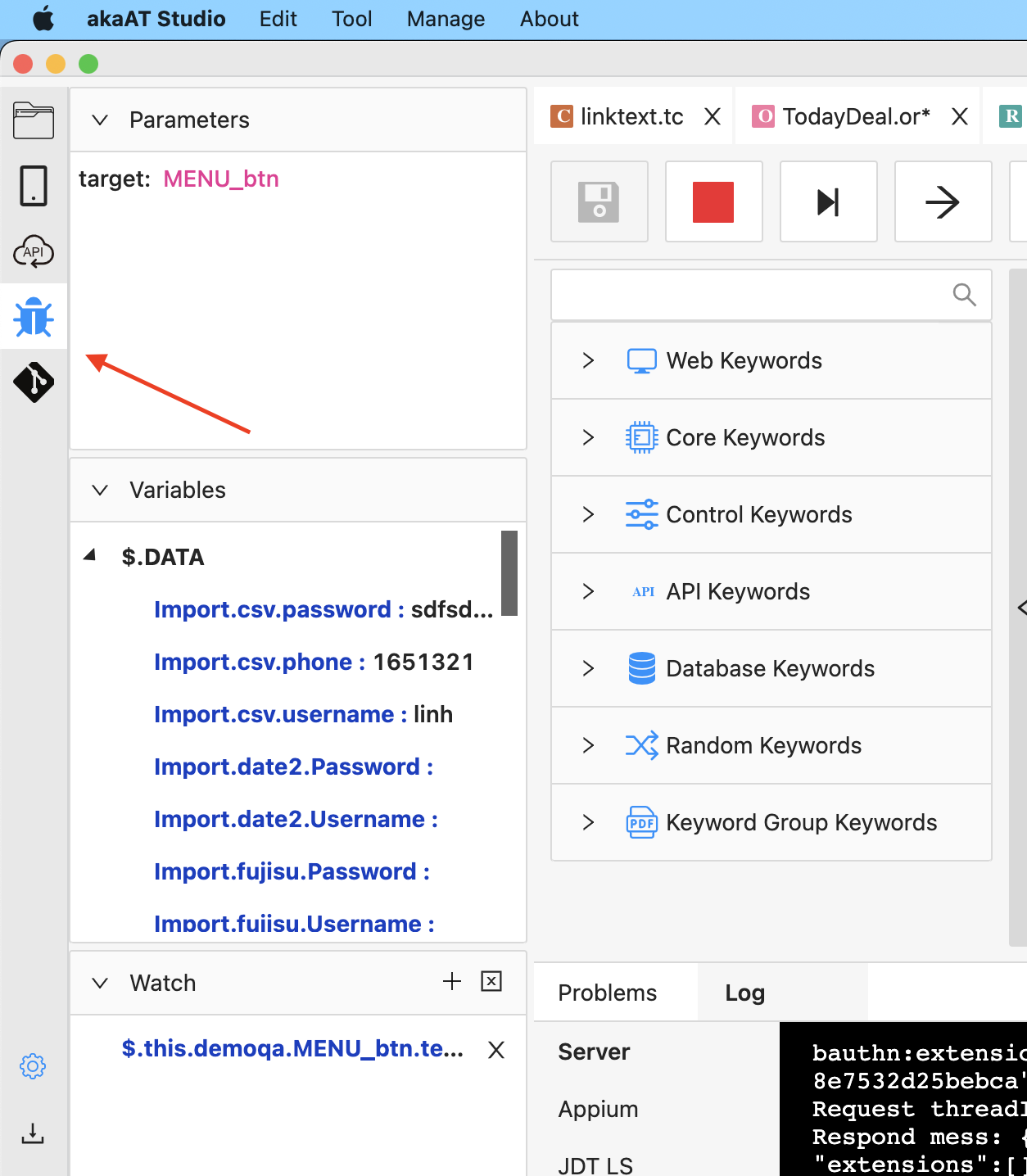Debugging
2.22.1. Definition
Debugging is a multistep process that involves identifying a problem, isolating the source of the problem and then either correcting the problem or determining a way to work around it. The final step of debugging is to test the correction or workaround and make sure it works in akaStudio.
This feature is only available for interprise user
2.22.2. Set a breakpoint and start the debugger
To set a breakpoint in source code:
- Click in the far left margin next to a step number
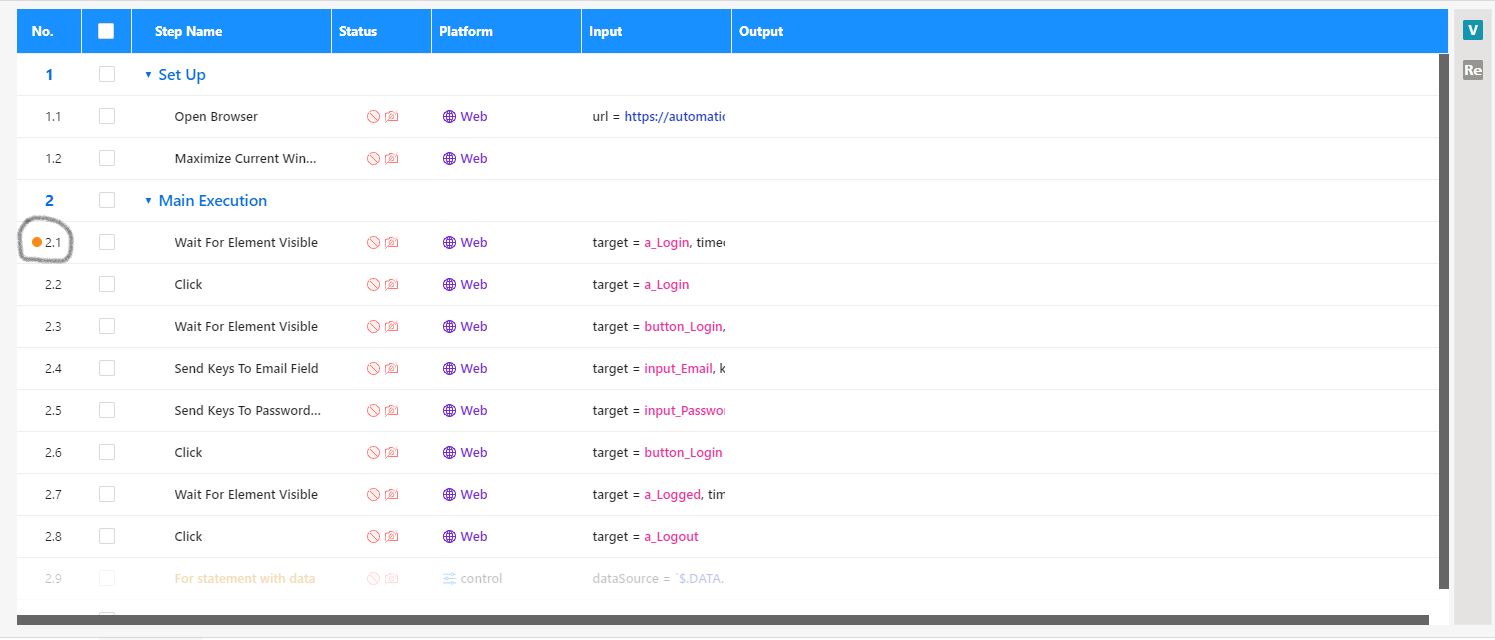
Then click Debug button
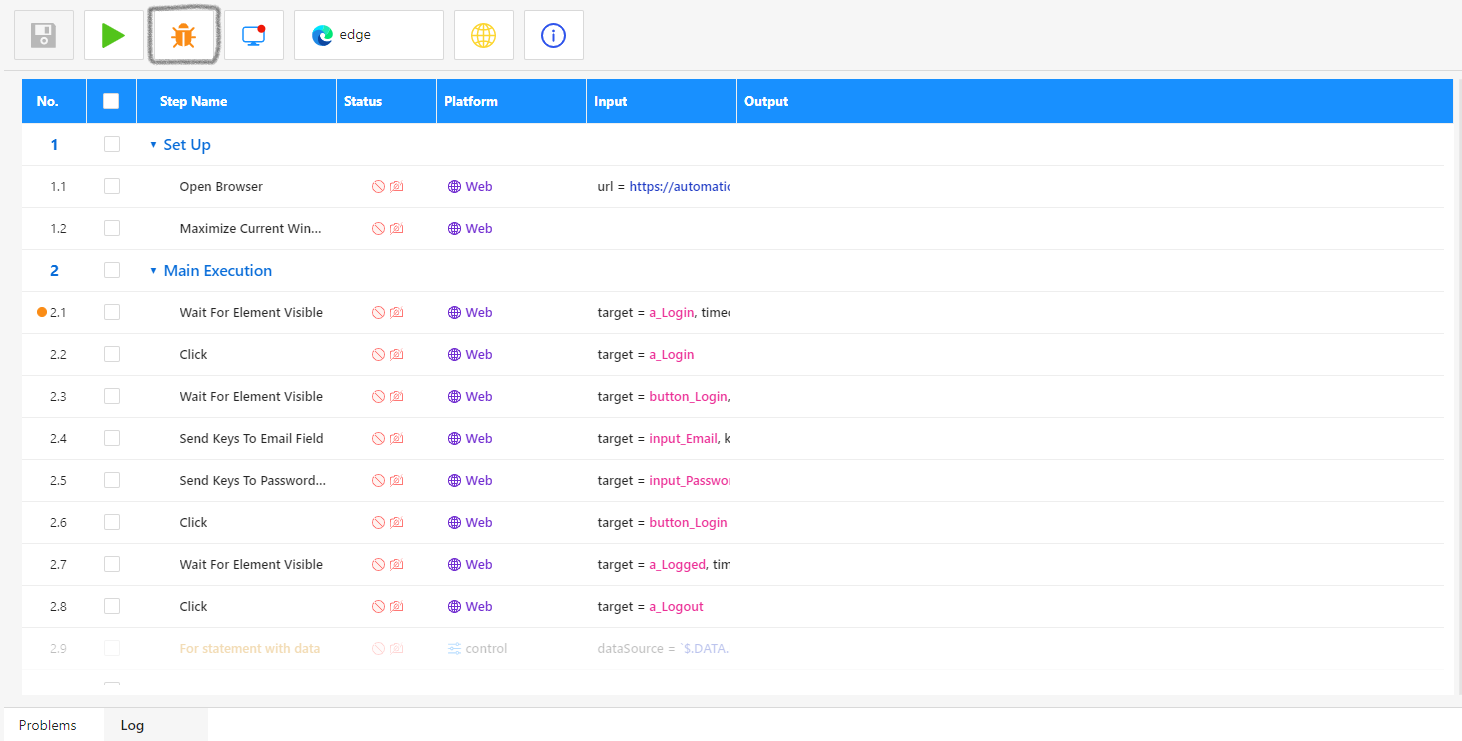
Beside that, you can set a break point in keyword group
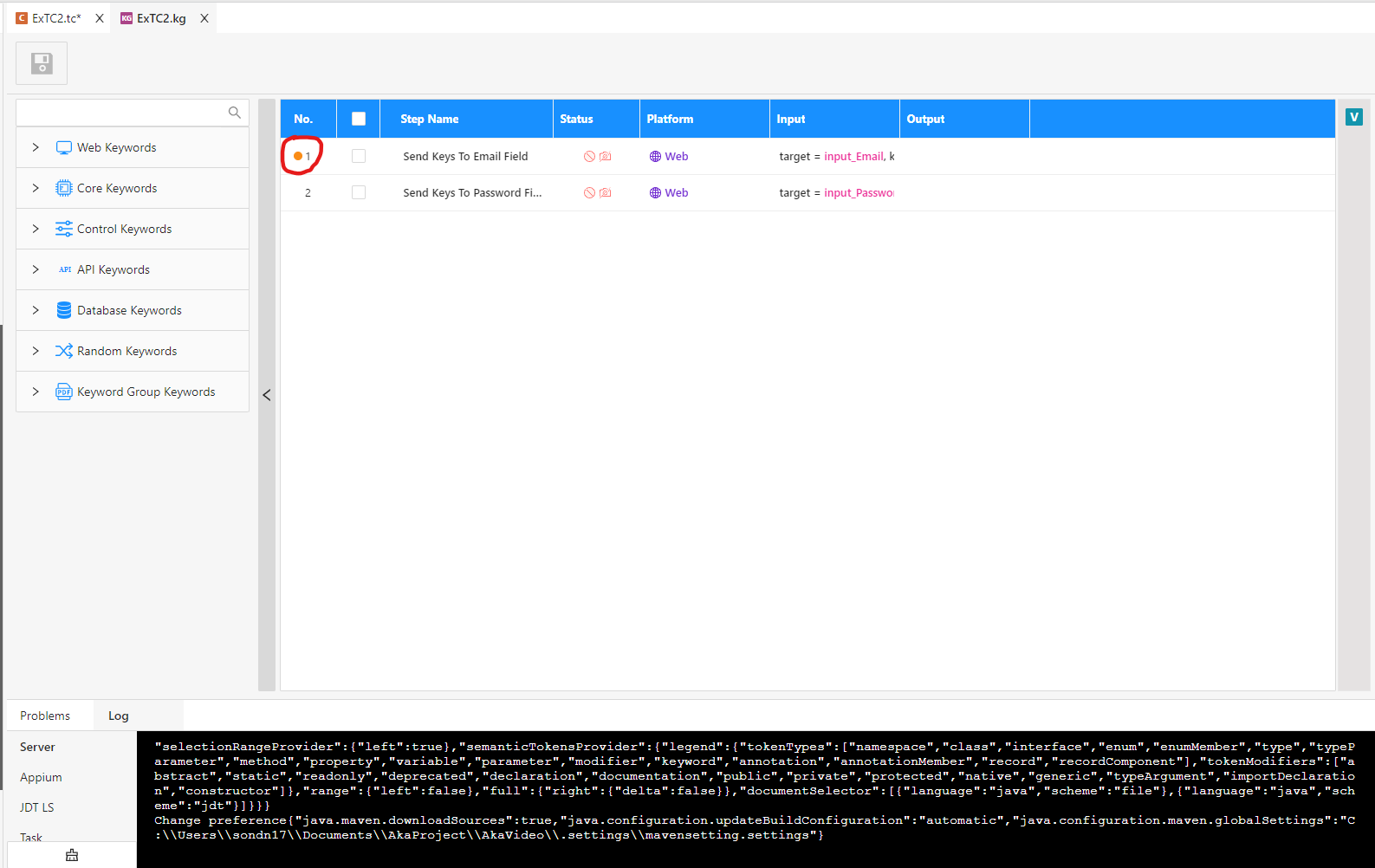
2.22.3. Elements in Debug
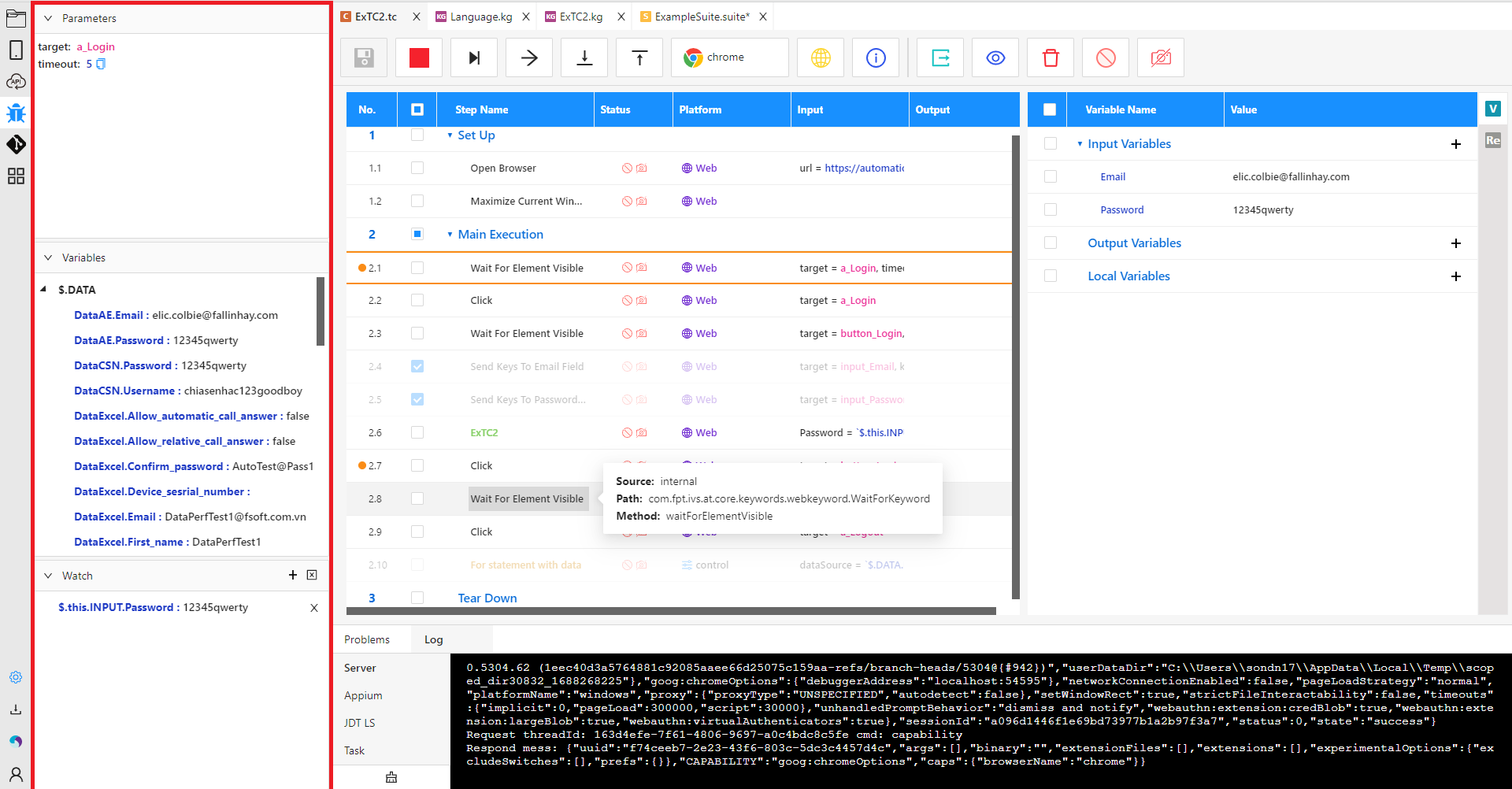
| No | Object | Type | Description |
|---|---|---|---|
| 1 | Parameters | Window | Show params of current step in test step |
| 2 | Variables | Window | Show all variables of project |
| 3 | Watch | Window | Choose a variable to watch changes of value |
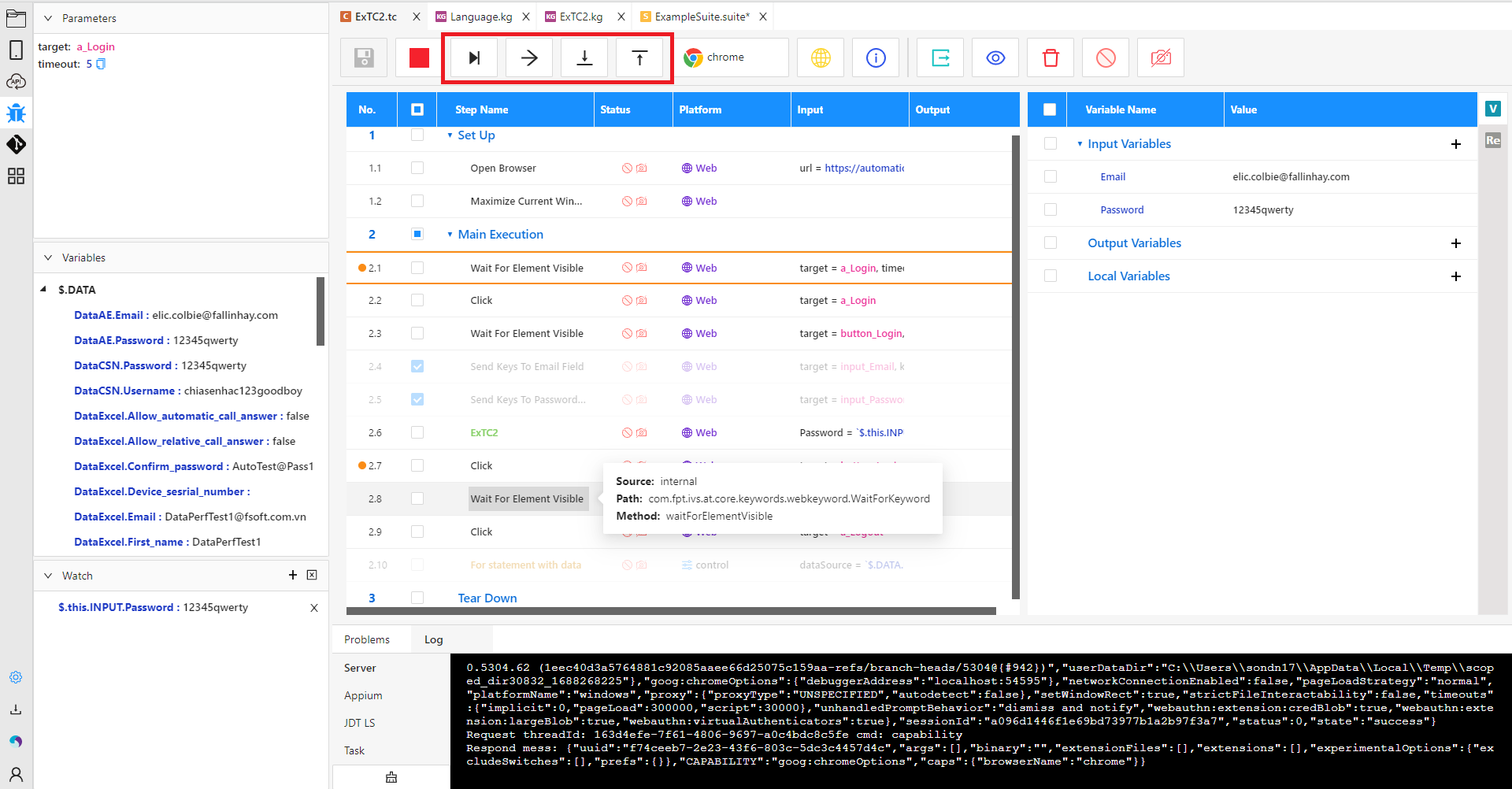
| No | Icon | Type | Description |
|---|---|---|---|
| 1 |  |
Button | Continue |
| 2 |  |
Button | Next step variables |
| 3 |  |
Button | Step into keyword group |
| 4 |  |
Button | Step out keyword group |
2.22.4. Set a watch
You can use a Watch window to specify a variable (or an expression) that you want to keep an eye on. For detailed information, see Set a Watch using the Watch.
Step 1: Click on "+" button
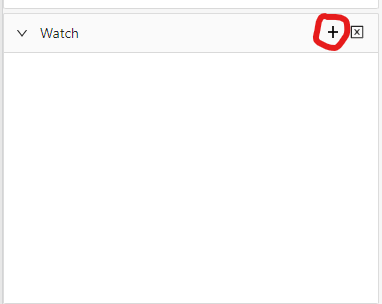
Step 2: Choose a variable that you want to watch
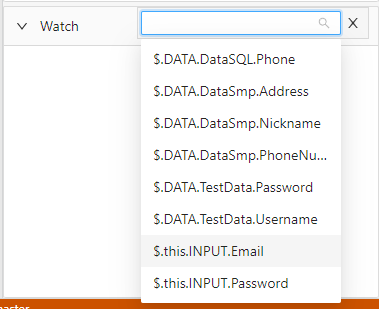
Step 3: You can watch variable and value
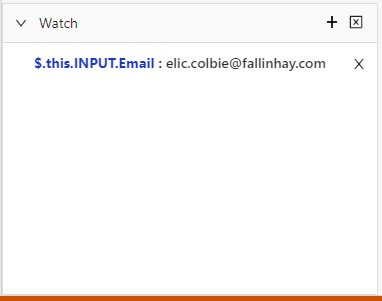
Note: You can choose many variables to watch
2.22.5. Sample Flow Instruction
Step 1: Set one or more break points. I will set a break point in step 2.1
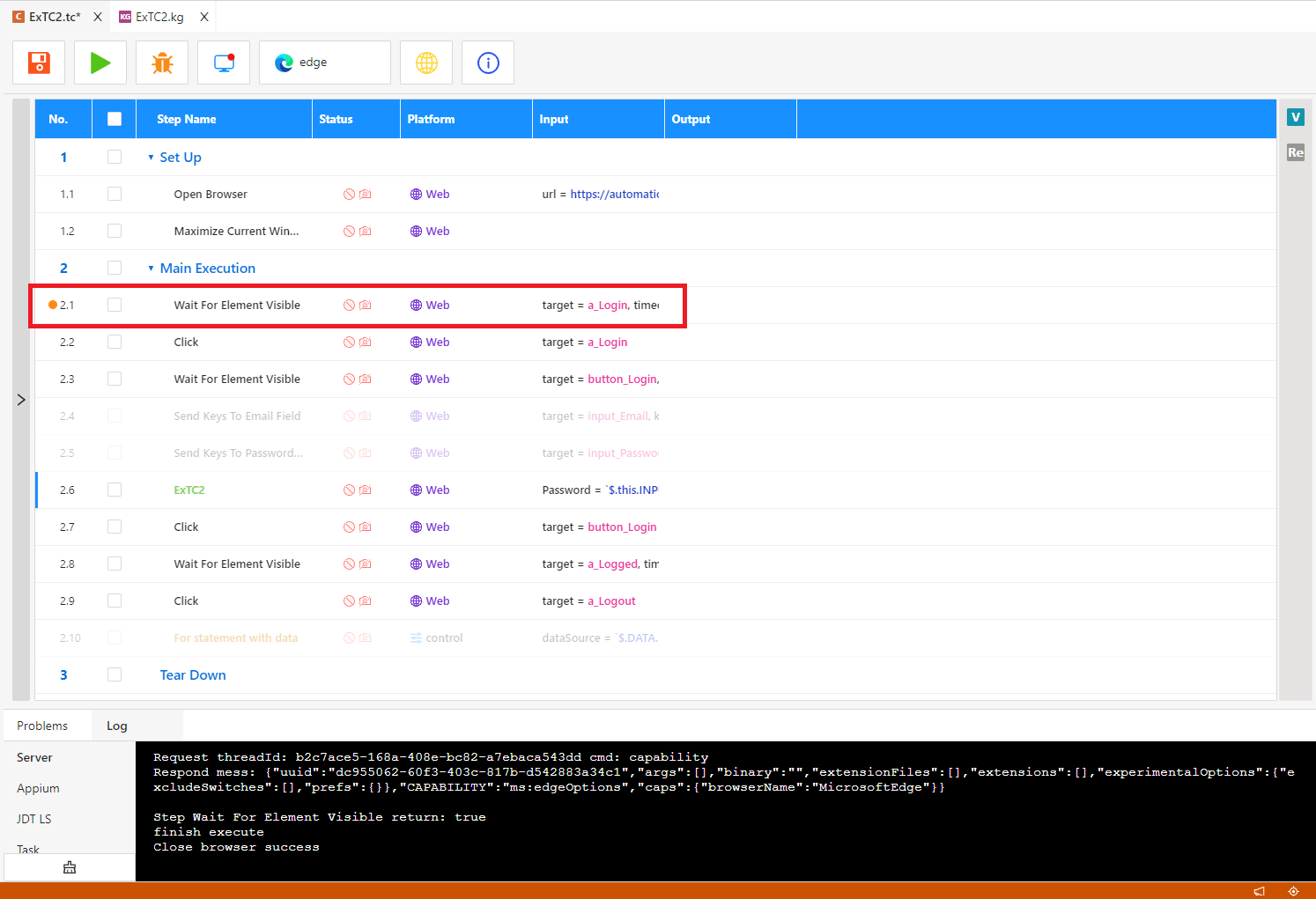
and a break point in step 1 inside keyword group
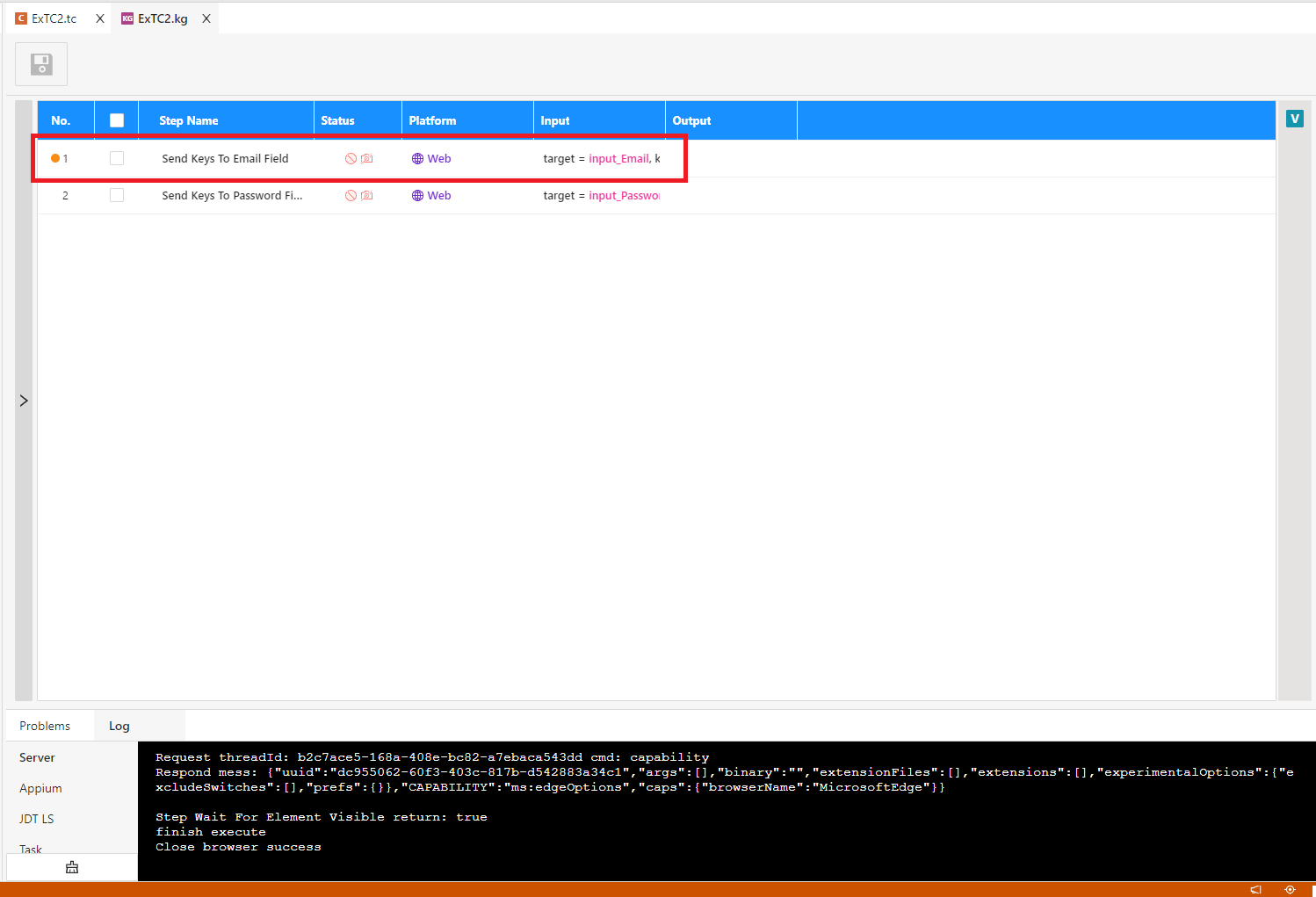
Step 2: Click on Debug button
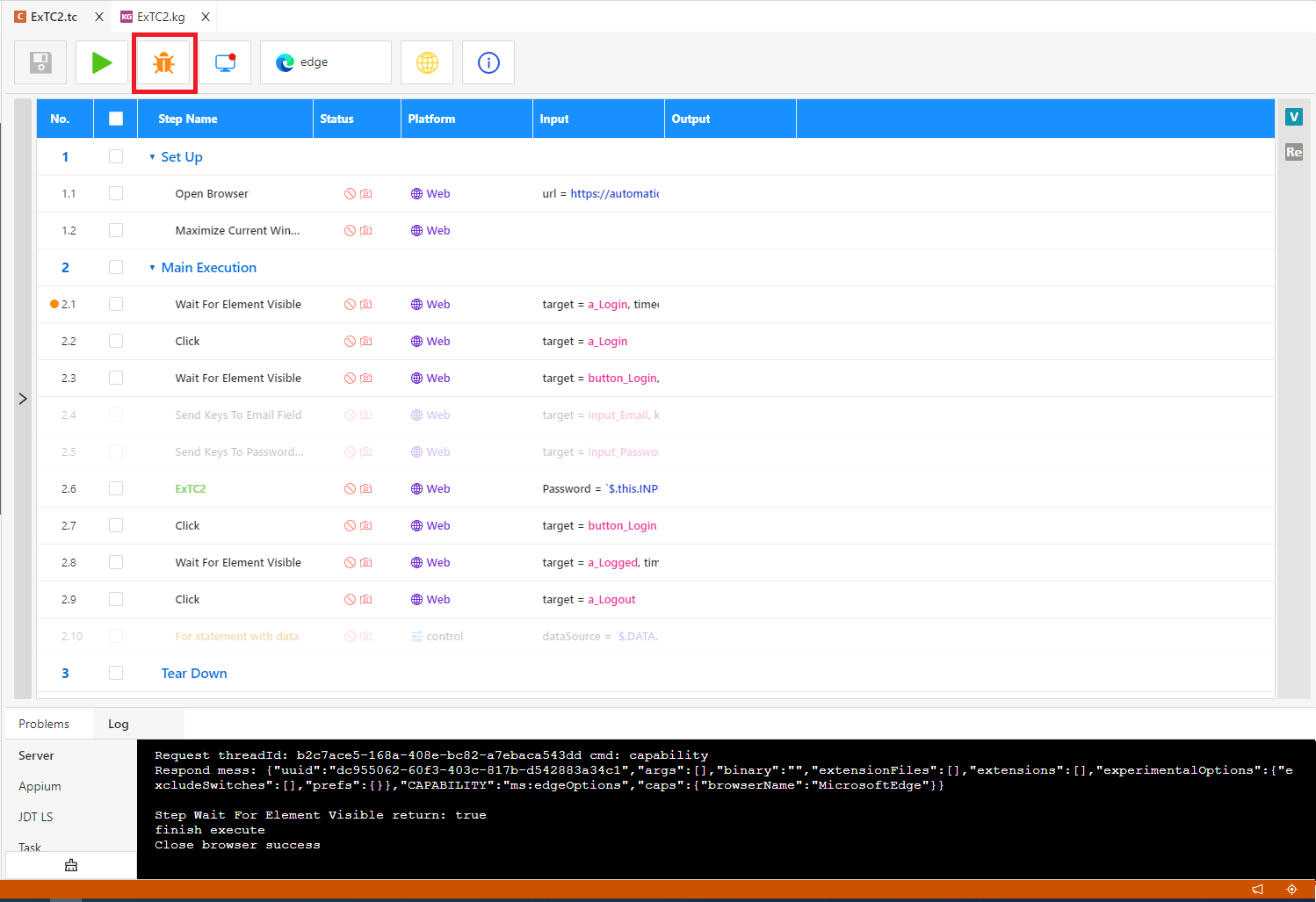
Step 3: System show Parameter, Variables and Watch windows on left of test case screen
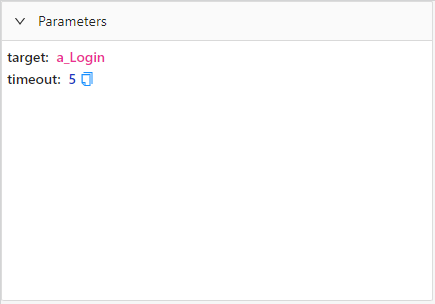
Parameter window show attributes and values of current step
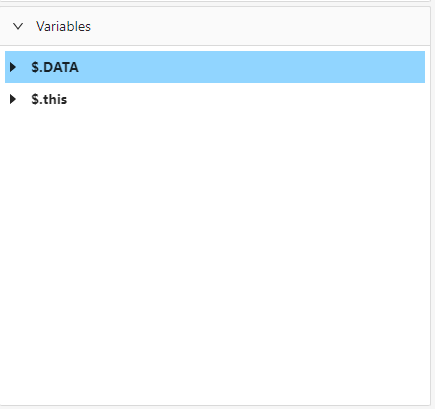
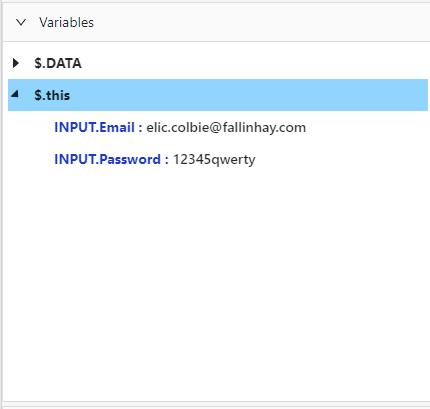
Variables window show variables used in test case
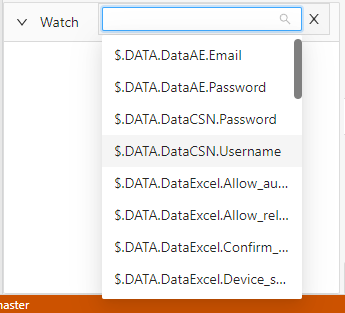
In Watch window, I choose email variable to watch change of value
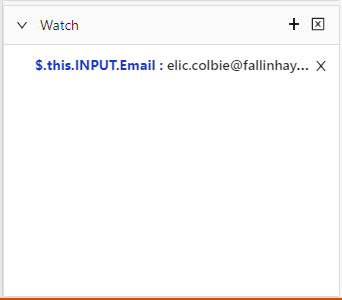
Step 4: Click buttons on tool bar
Click on Next button, it goes to next step and show info in left menu bar

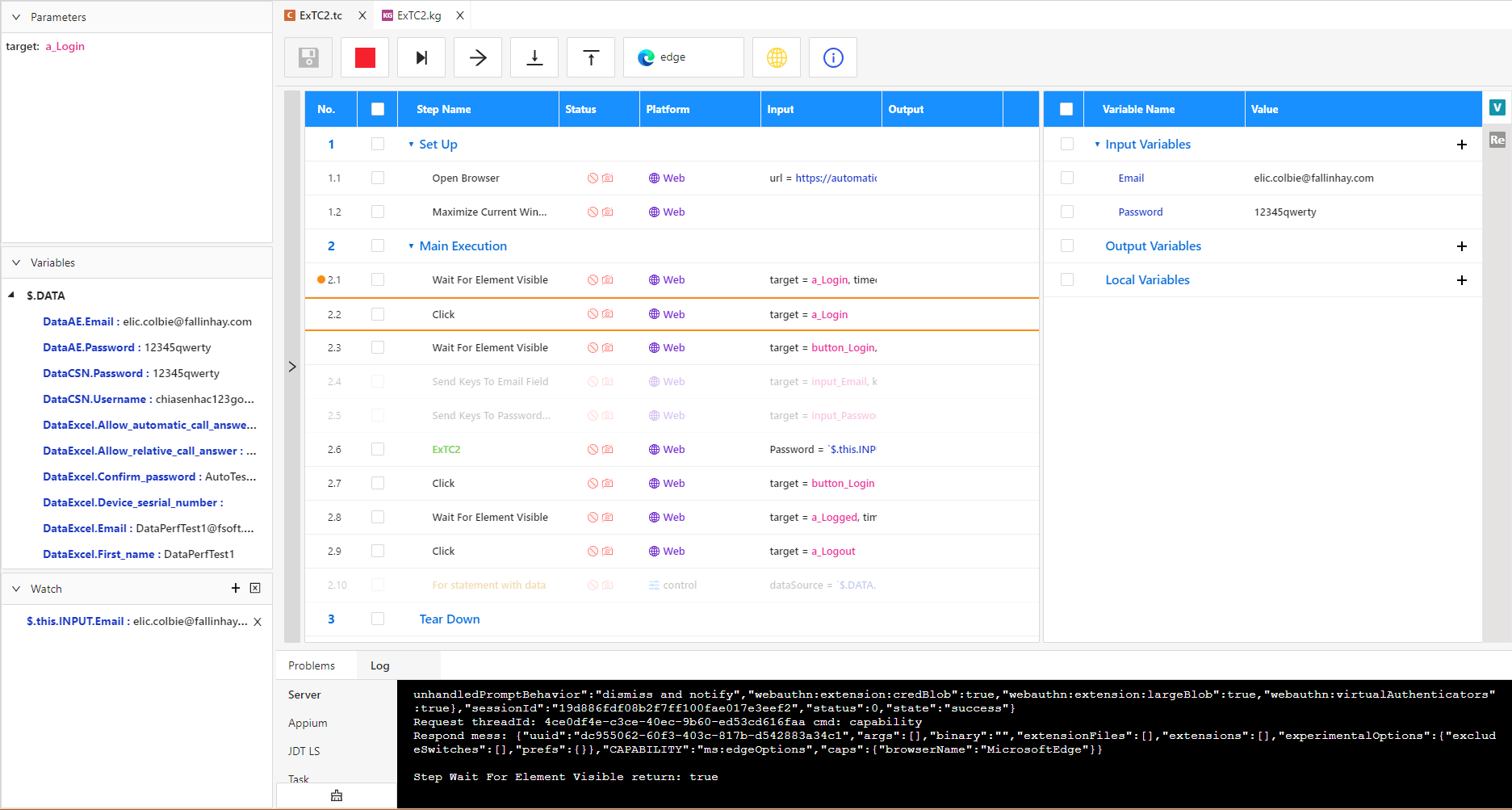
When you meet the keyword group, click on Step into keyword group
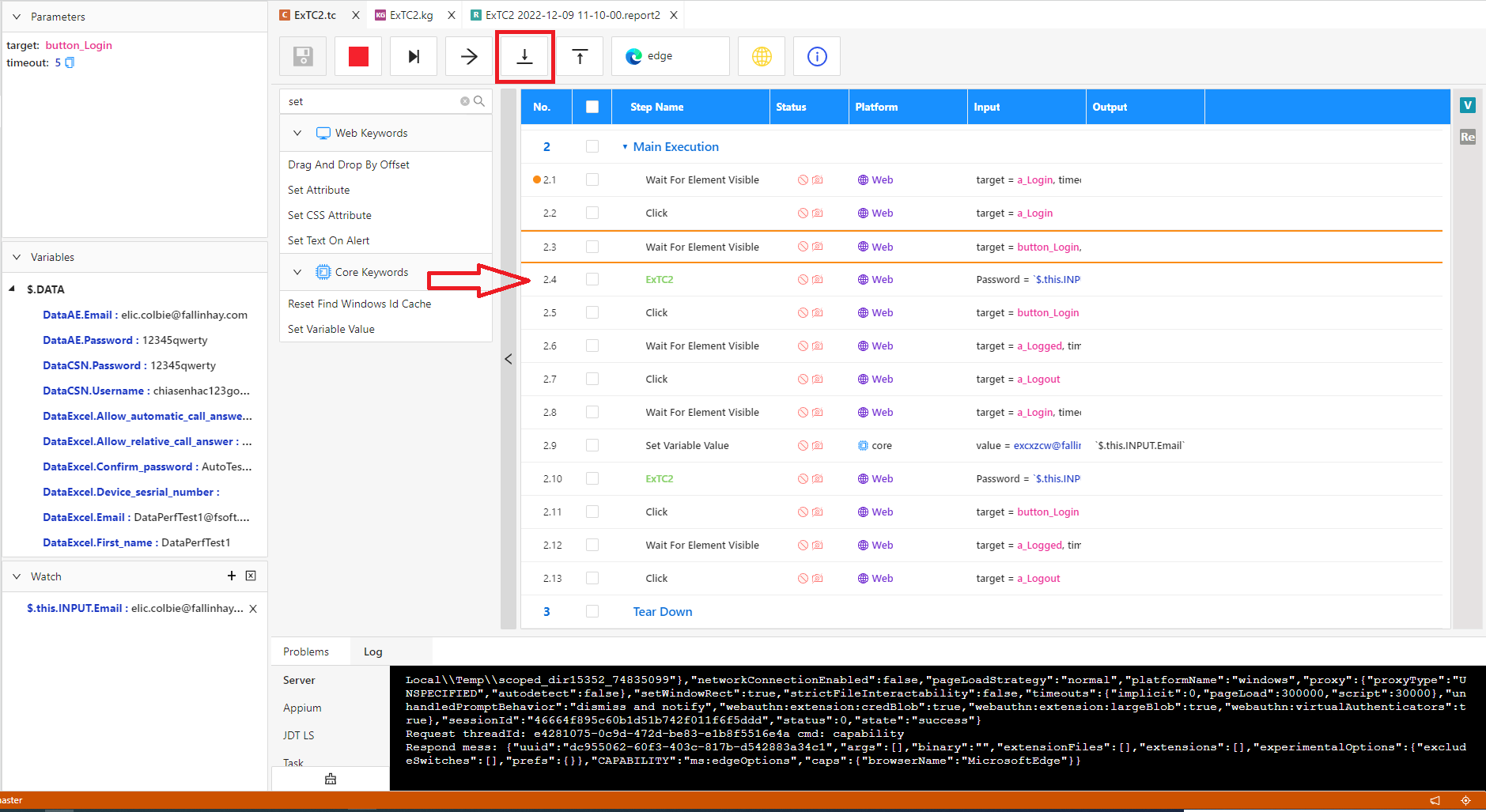
When you want to back test case, click on Step out keyword group
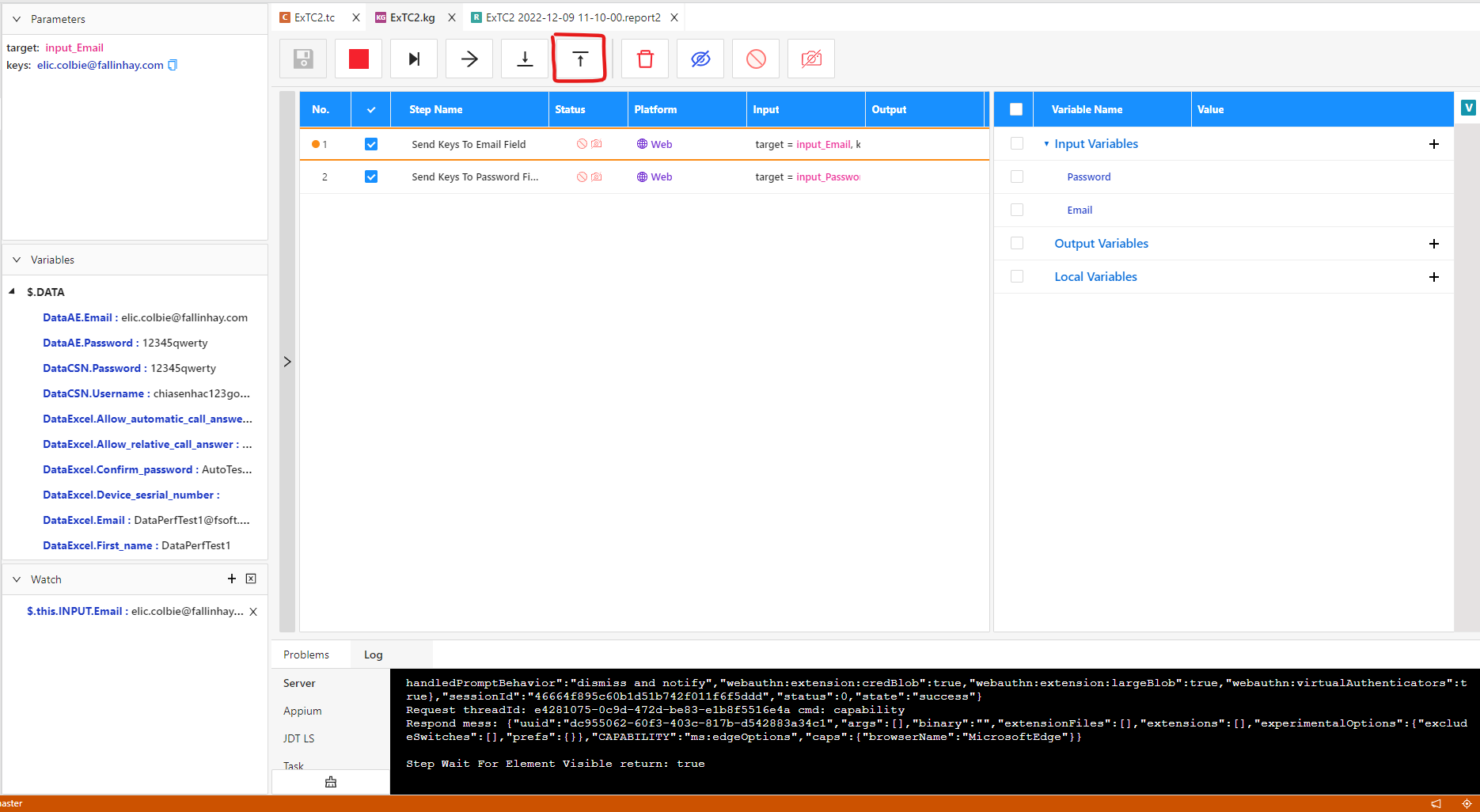
Next, I click on Continue button.
When set break points and click Continue button, it's divided into 2 cases:
- Case 1: If you have only on break point, when it stops add the break point, click Continue button, Test case will run from start to the end
- Case 2: If you have many break points, when it stops at the first break point and you Continue button, Test case will run from start stop if it meet a next break point
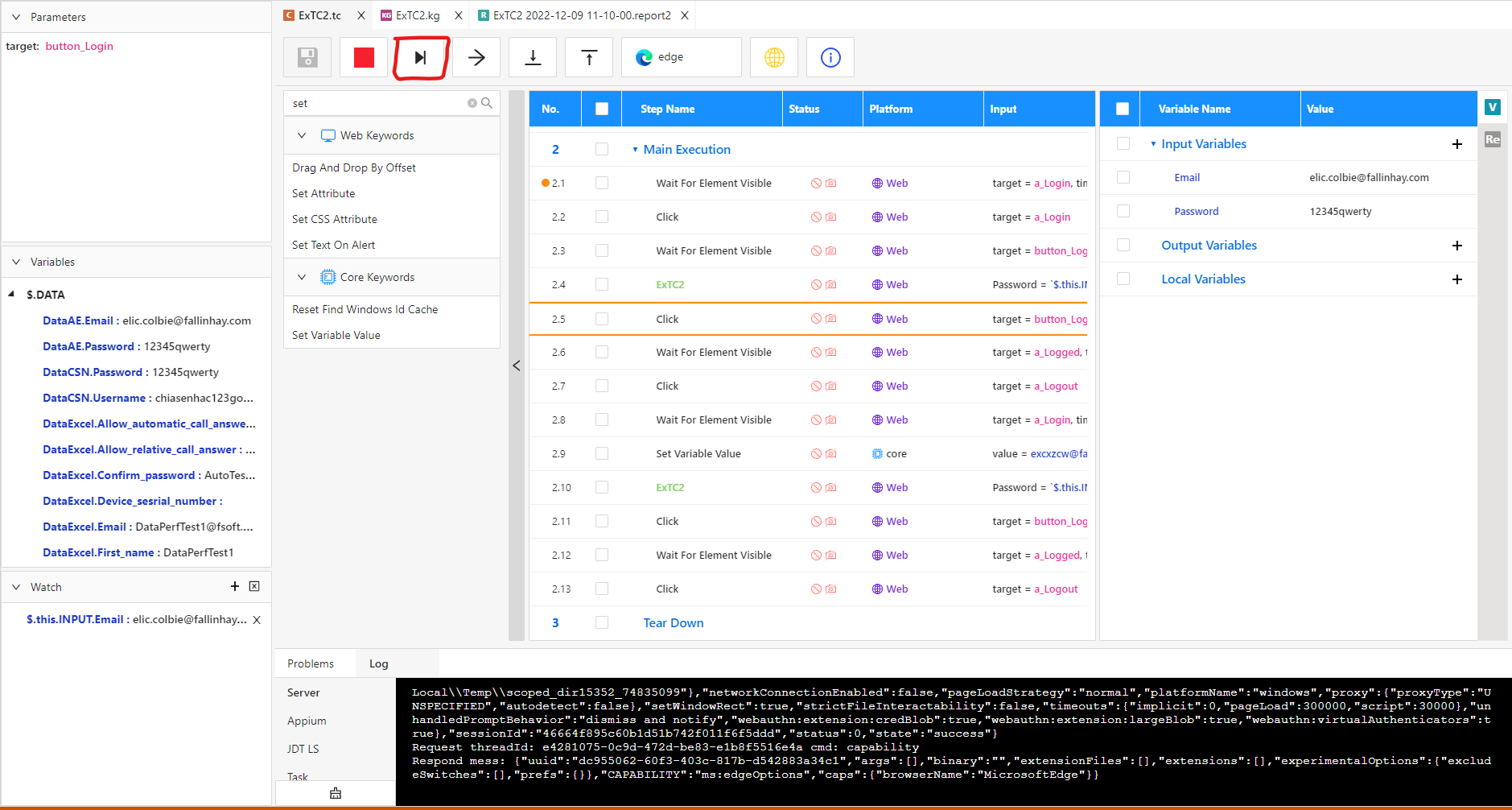
Note:
-
After running testcase by Debug mode, there no report is generated.
-
You can expand or collapse debug tab by this button