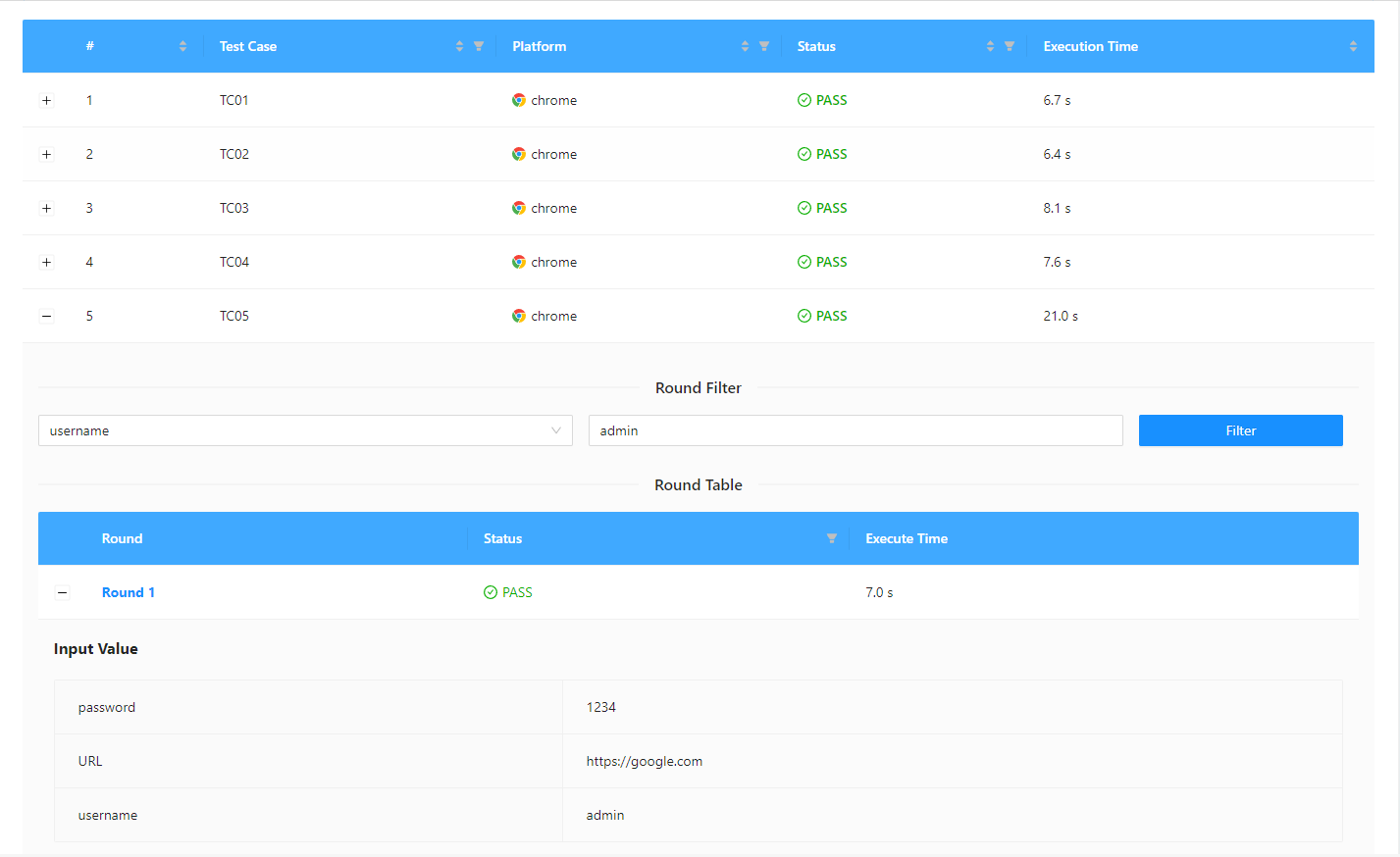Reports
2.11.1. Definition
Reports folder is where the reports are stored after each test case/test suite run. It is sorted into folders by date.
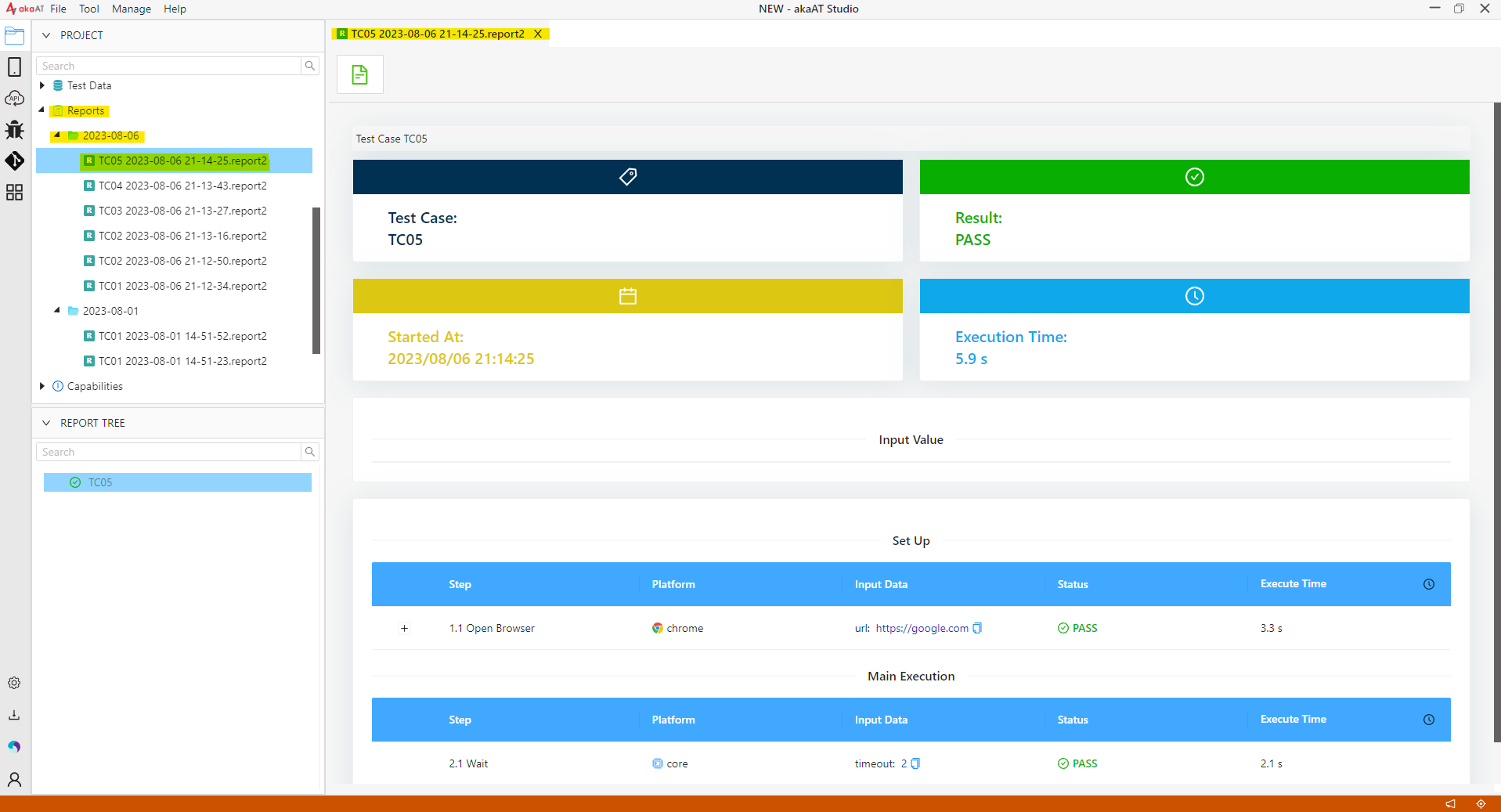
2.11.2. General Information
At each run of test case/test suite/test flex, there will be a detailed report for that test case/test suite/test flex including following:
-
Test case's/ Test suite’s/ Test flex's names
-
General status of test cases/test suites/test flex
-
Start time of running test
-
Total time to finish running, time to start running
-
The detailed status includes each step in the test cases, input data, time to complete.
2.11.3. Sample Report
Test case's report
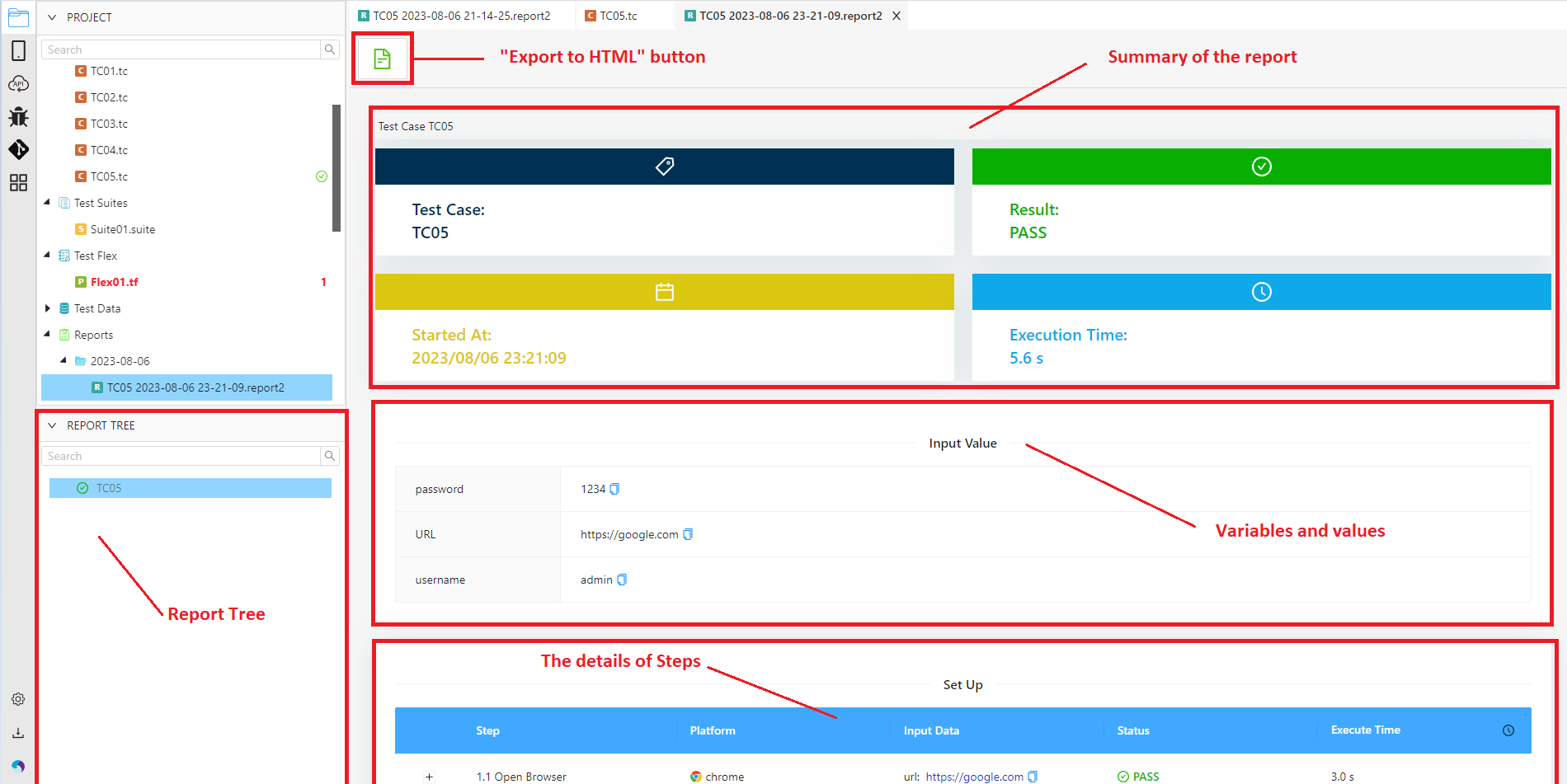
Test suite's report
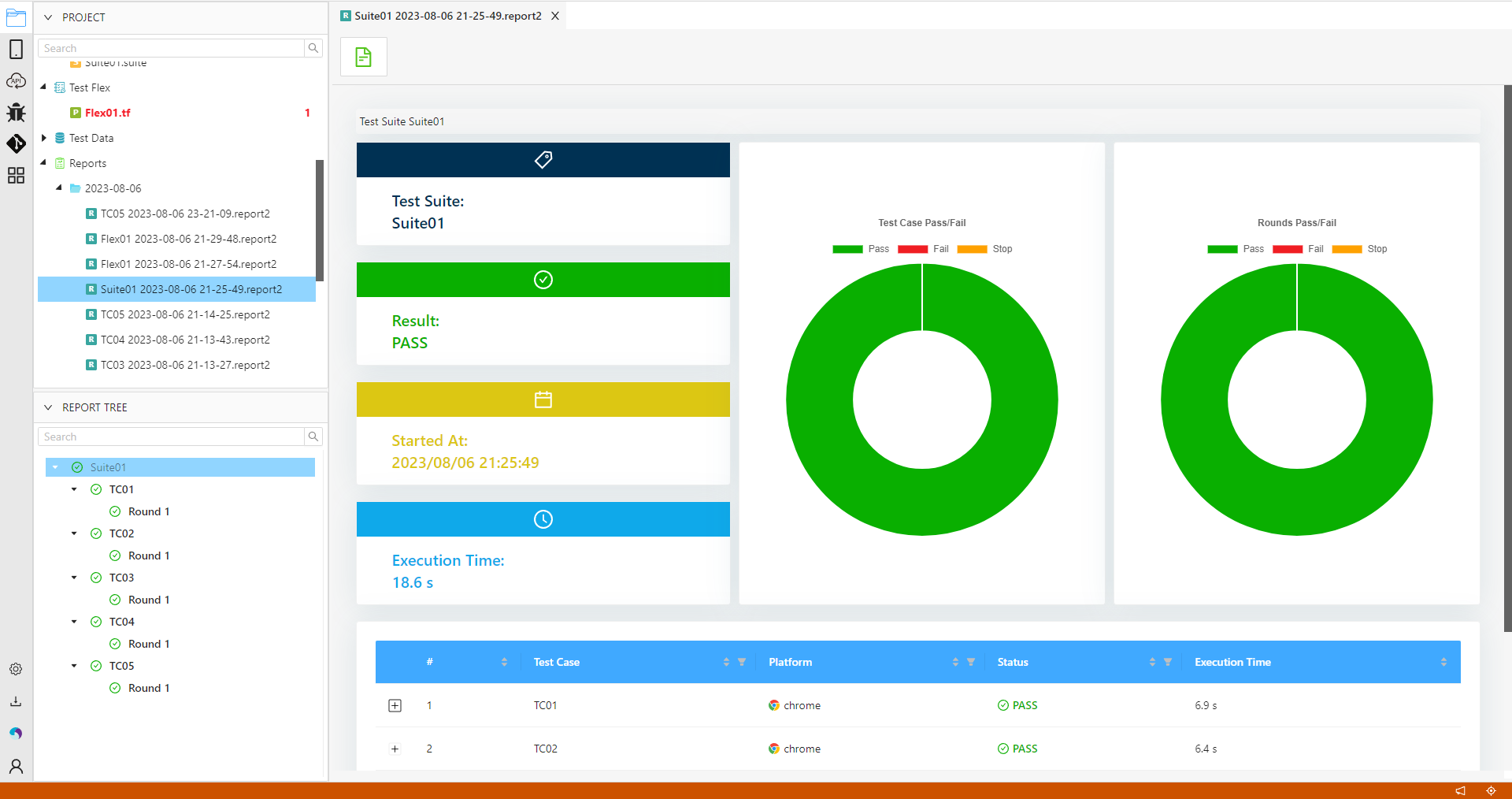
Test flex's report
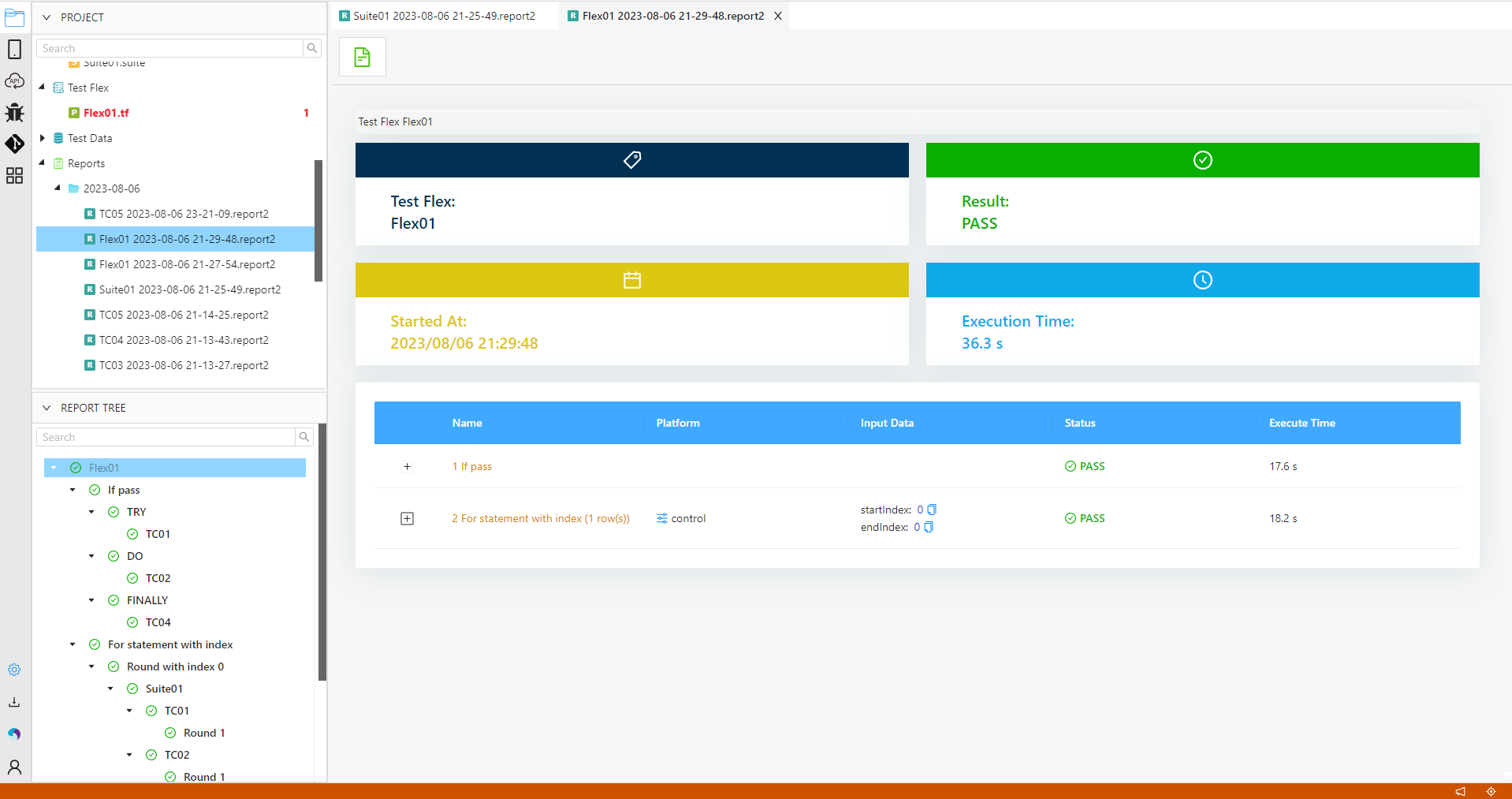
2.11.4. Details of Report
2.11.4.1. Report Tree
- Report tree is a hierarchical structure used for organizing and presenting information in a systematic and organized manner. In a report tree, the data is organized in a tree-like structure, with a root node at the top, followed by parent nodes and child nodes branching out from it. Each node represents a specific test case, test suite, or round of test case. The nodes can be expanded or collapsed to reveal or hide further levels of detail.
-
With test suite, the parent node will be the name of the test suite, followed by lower levels representing test cases, and then individual rounds.
-
Users can search for information in the report tree such as the name of the suite, the name of the test case, the name of the round that ran the test
- When the user clicks on the nodes on the report tree, the screen will show the report screens corresponding to that node
For test suite report, clicking on "test case" node will not show that test case report, but we have to click on its child node which is "round" node. Same with "control step" nodes in test flex
2.11.4.2. Summary of the report
-
With test case and test flex, the summary of the report will be the same
-
With test suite will be added a pie chart showing the number of statuses of the test cases and test suites

2.11.4.3. Export report to the HTML file
- The tool allows users to export the report as HTML by clicking the "Export" button and then entering the path to the file you want to export to or clicking the "Select Folder" button to select . Finally, click the "Export" button.
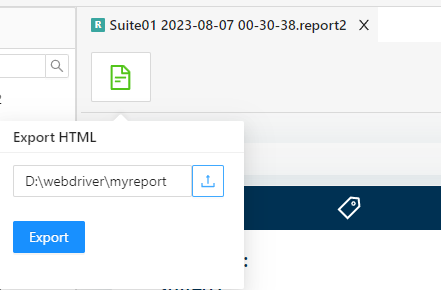
- After exporting you will get folders and files as shown below, and to view the report just open the file "index.html" with a web browser
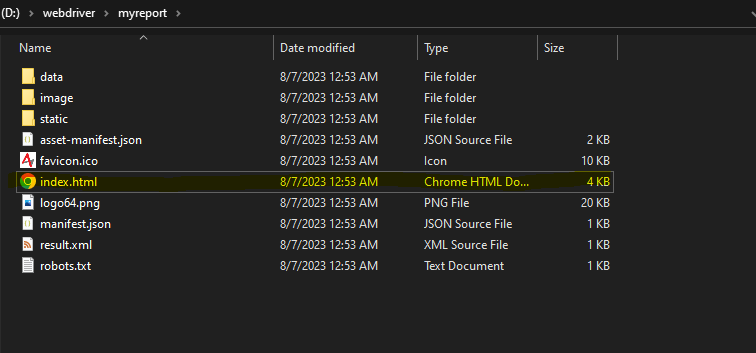
2.11.4.4. The details of steps
- For failed test cases, screen capture will be taken in the report at failed step(s).
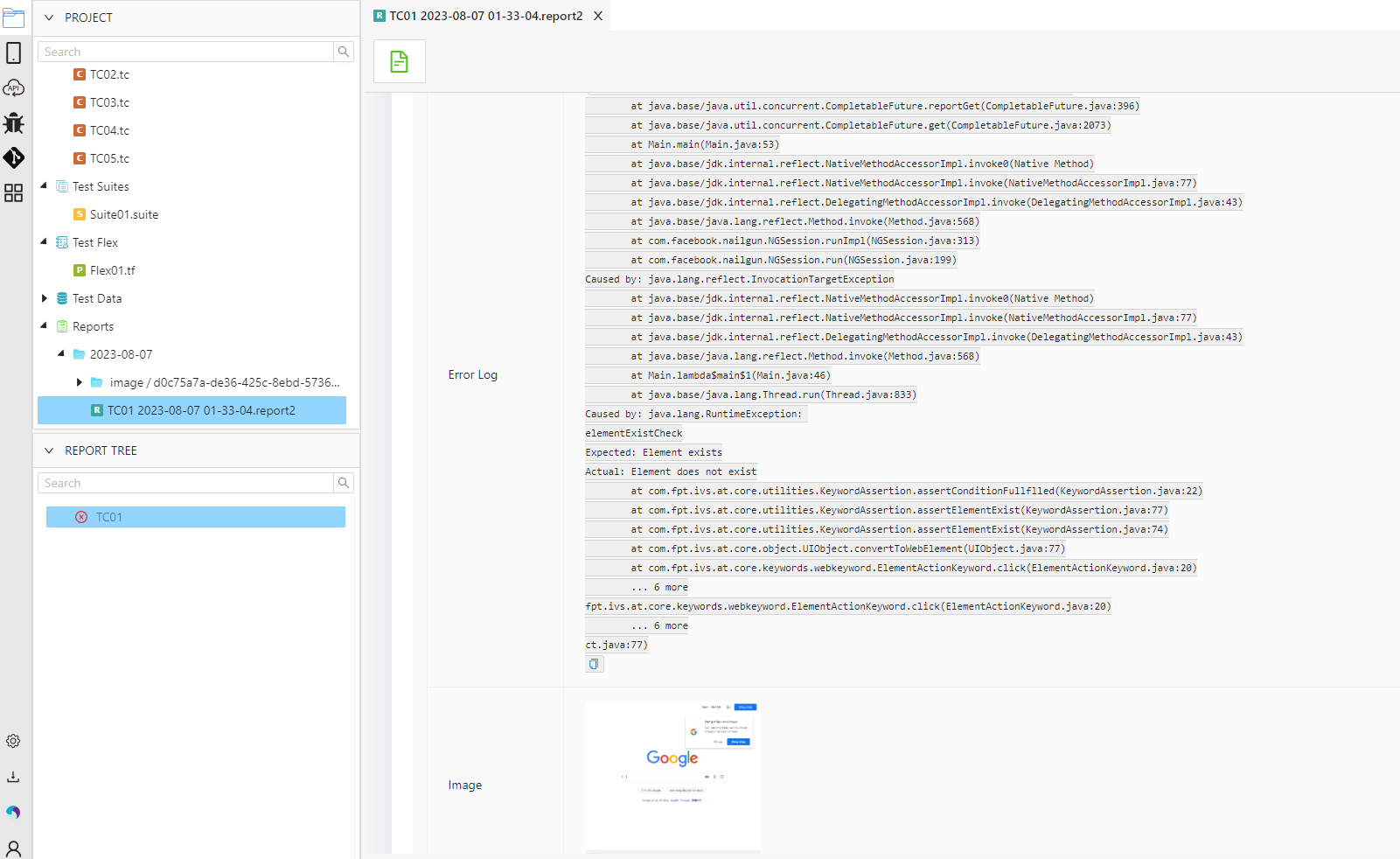
- For test cases with output variable, you can click on the plus icon button to see its output.
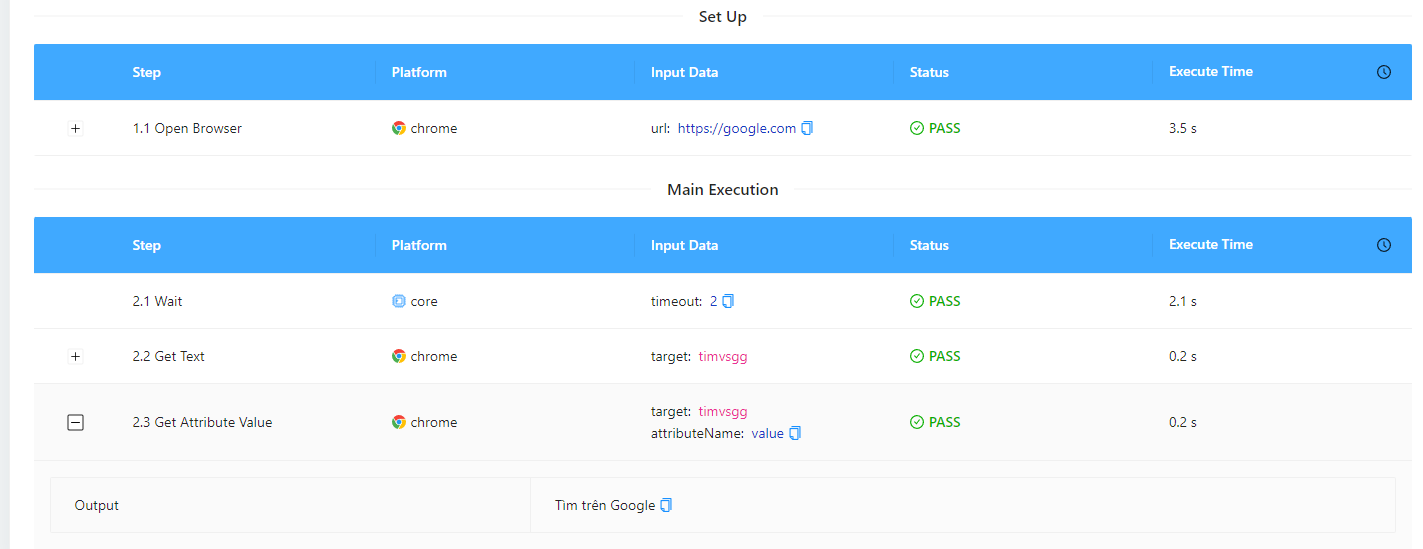
- With test suite, users can sort ascending or descending order of occurrence of test cases, platforms...
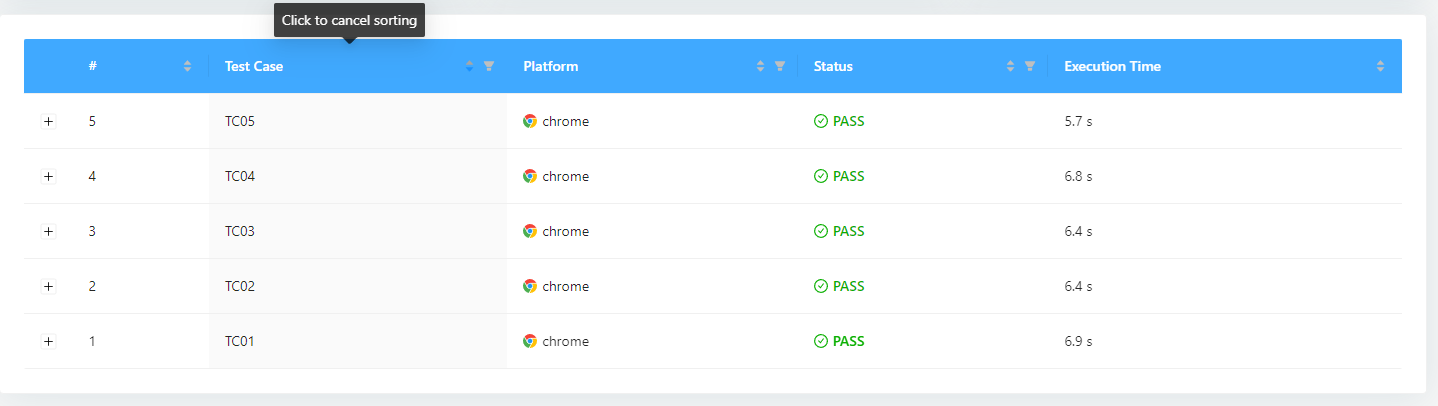
- With test suite, users can filter for "Test Case", "Platform", "Status"
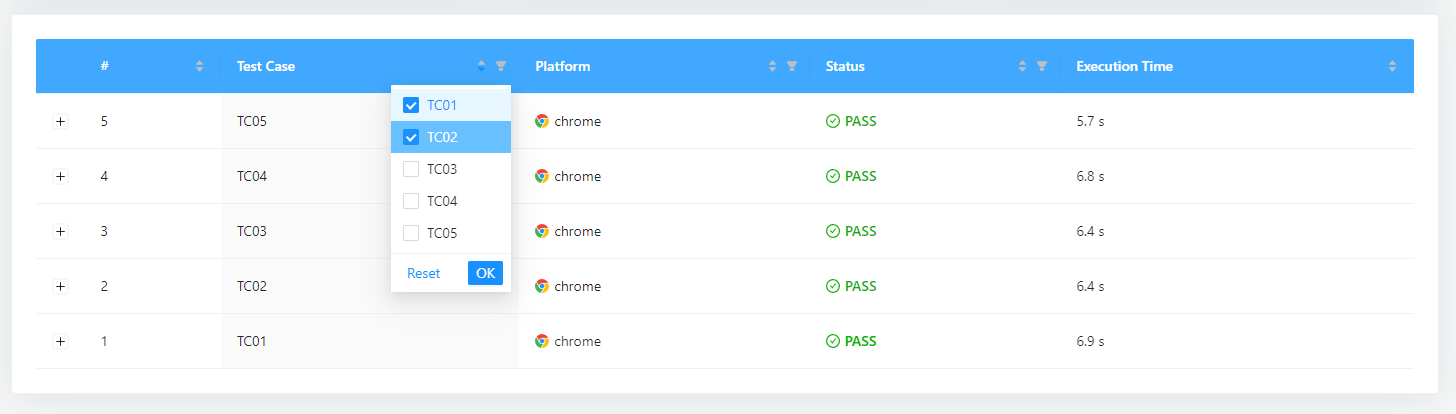
- With test suite, User can filter the display report of test cases by "rounds" along with "input values".